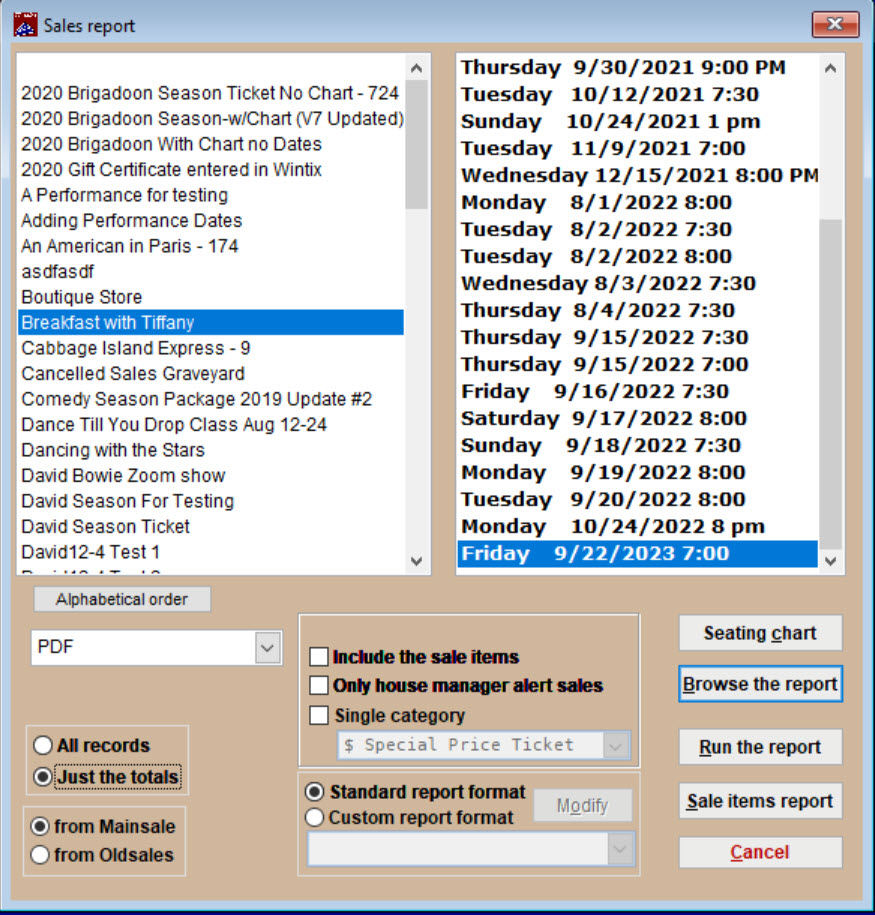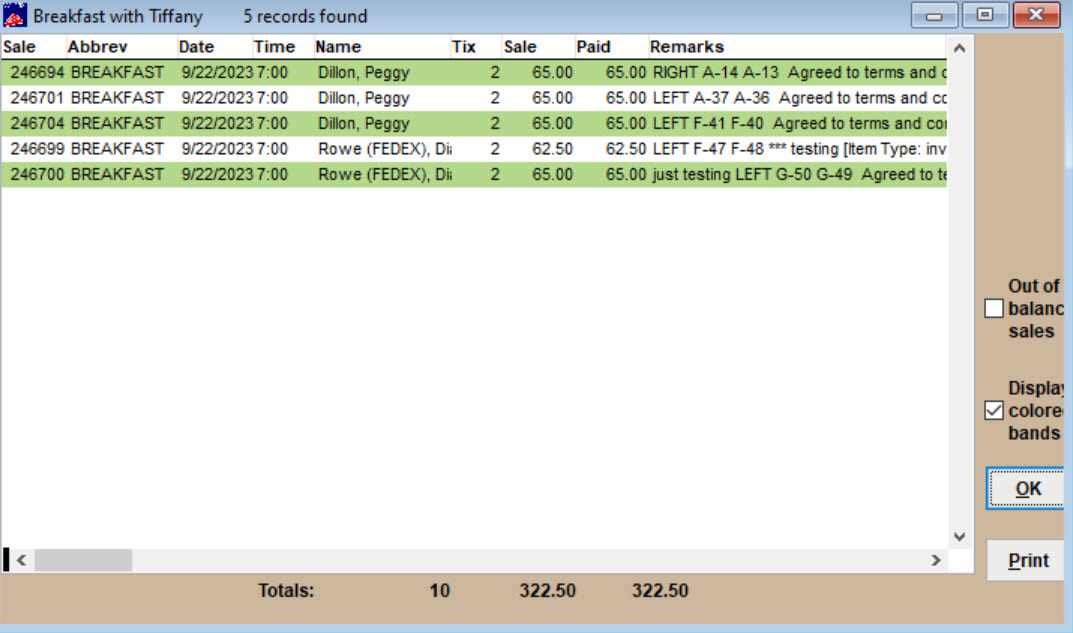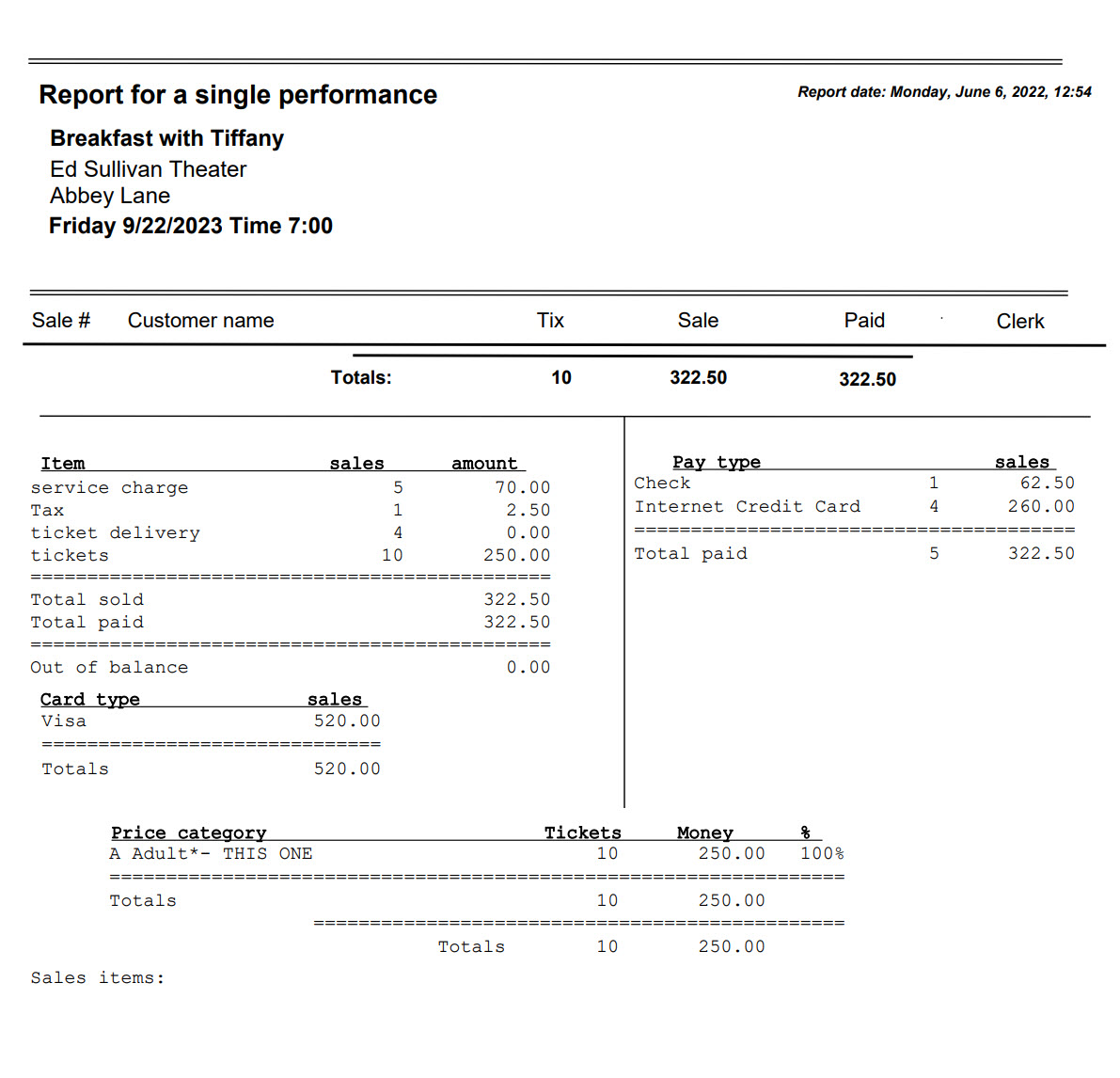You can run sales reports for a single performance or for the run of the show.
For a report by single performance:
- Go to Reports | by Show | Single performance. A window with all the shows in the left list box appears. Their respective performance dates are listed on the
right when each show is selected. - As you can see, there are several variables you can choose from.
- NOTE: These variables only apply if you RUN rather than BROWSE the report.
- You can run the report to several formats:

- You can sort the shows by the dates or alphabetically.
- You can choose to include Just the totals or All records, depending on how much information you need.
- You can draw date from Mainsales or Oldsales.
- There are check boxes where you can also choose more details and refinements, such as choosing only a single price category.
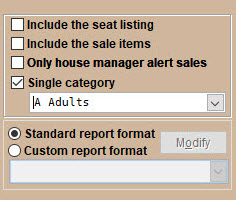
You can also choose to Browse or Run the report.
Browse the report
- The main advantage of browsing the report is that you can click on each sale to go directly to that particular sales record. The choices available with the radio buttons or check boxes are not applicable.
- Double click each entry to go to the sales record.
Run the report
You can run the report to the screen, a printer, a PDF, a spreadsheet, an email, or other file type.
- In our example, we ran the report to a PDF.