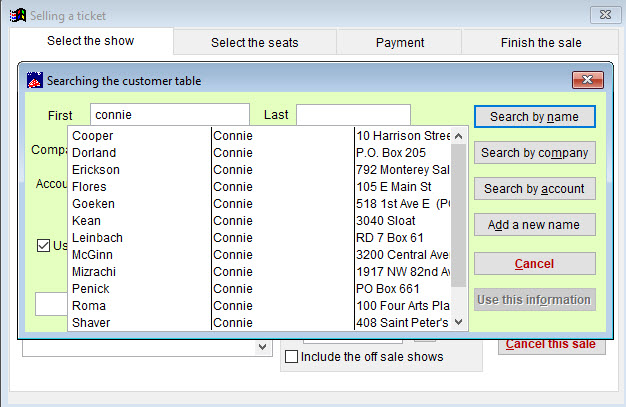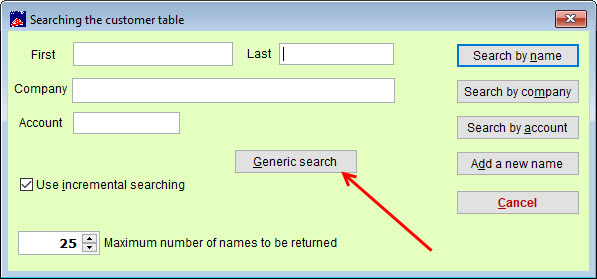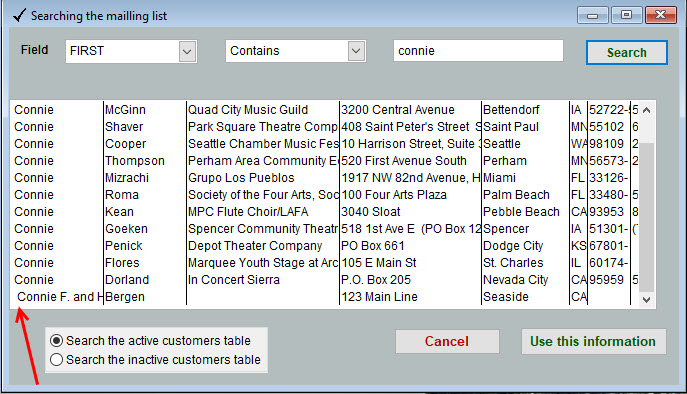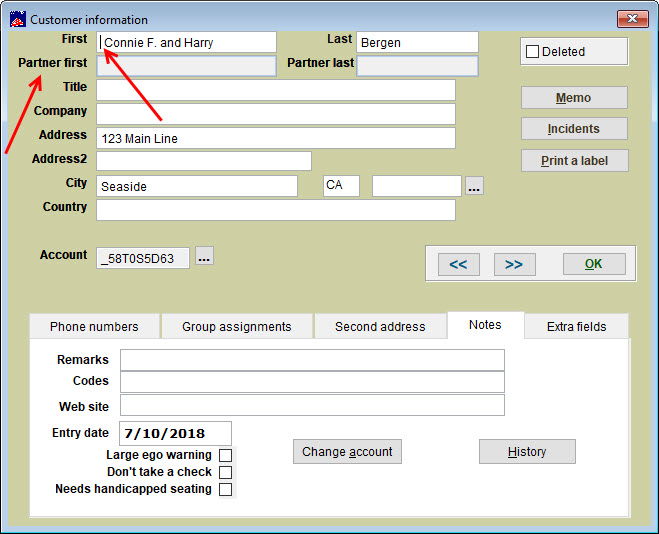(Last updated on: May 22, 2023)
Trying to find a customer record in Wintix? You know they should be there but you just can’t find them.
IMPORTANT: Wintix will look for an EXACT match between what you have entered originally and what you have entered when you search for a name. If ANYTHING is different, you will not find what you are looking for.
One tiny error can make all the difference!
For instance – is there a SPACE before the first letter of a name? Wintix will then expect that space. It will only show you the record if you put a space in first.
It doesn’t make a difference as to which way you search.
- Go to Mailing list | Customer lookup and the Searching the customer table window appears.
- In this example, we are looking for Connie Bergen, but when she was entered, the clerk accidentally typed a space before her name.
- When you type in “Connie” but don’t add a space before the name, you will not be able to find Connie Bergen.
Or you can search for a name during a sale and receive the same results.
If you still can’t find someone:
- Go to Mailing list | Customer lookup
- Click the Generic search button
- You can choose from different fields and specify Contains or Begins with.
- The record displays.
- Double-click to go to the record.
- You can now fix the record – which in this case means removing the space before the first name.
- We also do not recommend two names of different people be in the same field. You can see in the screen shot above, there is room for a partner’s name in different fields.