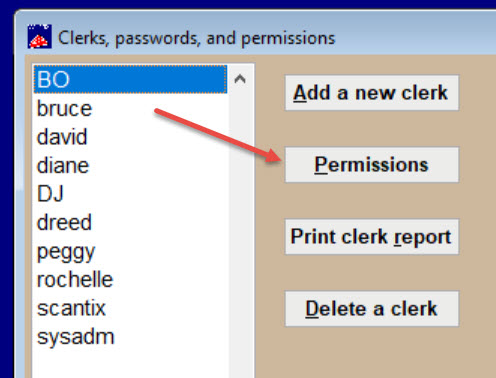(Last updated on: May 30, 2024)
These people can be members of the board, promoters and even you. All these people have a reason to want some access, but not necessarily all access. Here is how to give it to them.
- NOTE: You must be the system administrator to add clerks and grant permissions.
- First, enter them as a user in Wintix by going to Tools | Password | Edit the list of users | Add a new clerk.
- In the screen shot below, you see the Domain field. Give them a domain appropriate to what they need. If they are a promoter, give them their own domain.
- If it is you or a member of the board, give them the administrative domain of INTERNET. This way, you will be able to log into the Webtix admin interface. Without the domain field input with at least INTERNET, even if you input your correct login and password, you will not be able to open up the Webtix admin interface.
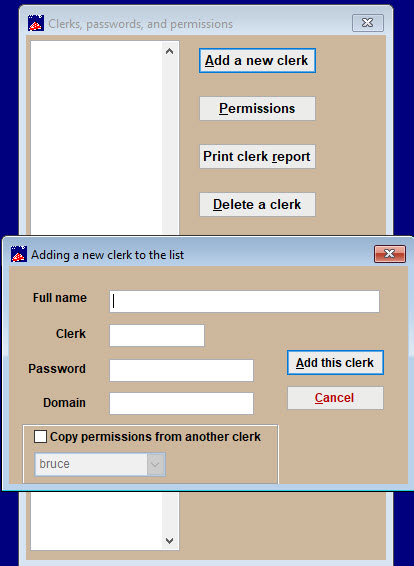
- On the Clerks window, click Permissions.
- Scroll until you see the Webtix permissions are at the bottom of the list.
- Depending on who they are and what they need, give them appropriate permissions.
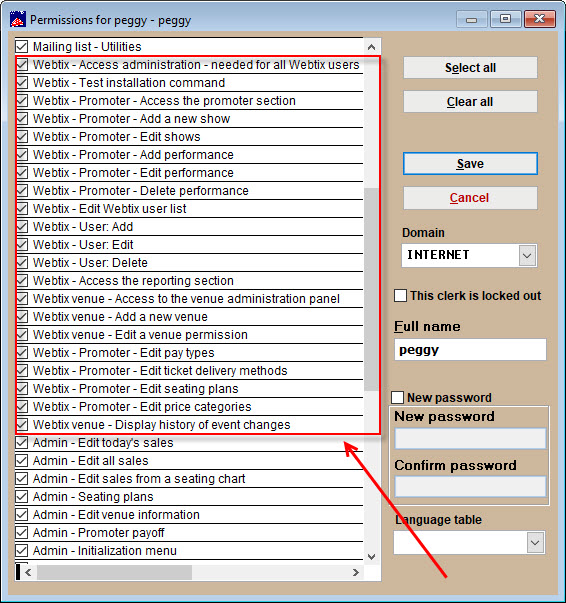
It’s very important that you take the giving of permissions very seriously. By giving permissions to edit all the shows, performances, dates, times, and prices of everything in the promoters’ domain, people can do serious damage here. We recommend only allowing the promoter into the reporting section. If you have a good relationship with the promoter, you can grant permission to add and edit shows, prices and performance dates, etc.
IMPORTANT: Be very cautious about which domain you have assigned to the user. You don’t have to do anything in the Domain field to be able to grant access to the admin.php reports, etc. HOWEVER, if you do NOT assign a domain to a clerk/user, they will be able to access data for all shows.
If you’re only wanting to grant access to a promoter for only one show, it is crucial to assign a domain. If you fail to give the promoter (clerk/user) a Domain and that field is left empty, they will be able to access all your shows, not just their own.
NOTE: The permissions granted affect what can be viewed online. If the Reporting Section isn’t checked, that person will not even see a reporting option.
Now, the new user will be allowed into Webtix. They need to go to the admin.php page and log in.The link will be something like this:
.csstix.com/admin.php
They will see everything that you have allowed them to see: