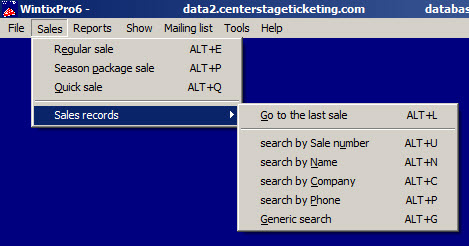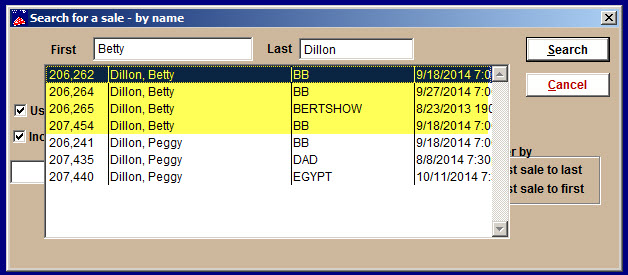(Last updated on: October 2, 2017)
There are many times and many different reasons you need to access a sales record. In Wintix, this is easy to do. As you can see in the screenshot below, there are many ways to search for a sales record.
You can search by sale number, name, company, phone, or a generic search. You can also go to the last sale and scroll.
We are going to search by name. We are looking for sales to Betty Dillon. Wintix finds and displays all the sales that have been made to this customer.
Note that there are four sale records.
Double-click on the first record at the top of the list to see the
information for this sale. The Sales record window appears.
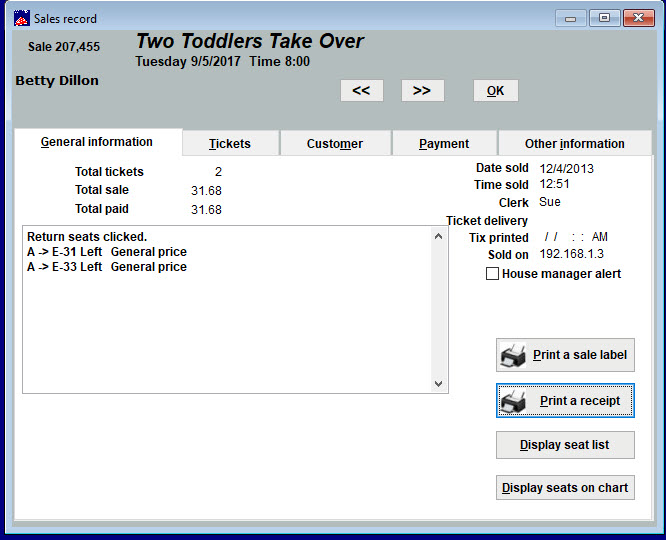
- Click on each of the information tabs to review the information for the sale. You can review or make changes as needed.
Here is what is in each tab.
General information (see screen shot above):
- Gives you general information about the sale, along with some printing options.
Tickets tab:
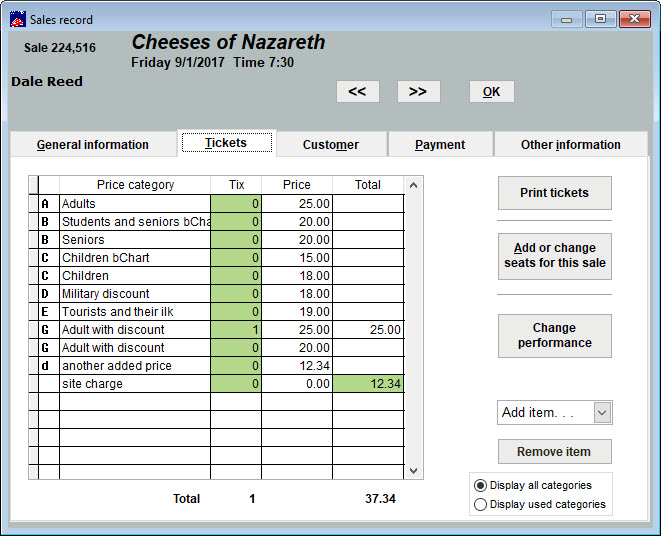
- Use the Tickets tab to make changes or exchanges to the sale.
- You can Add items like merchandise or parking passes.
- You can also Print tickets here.
Customer tab:
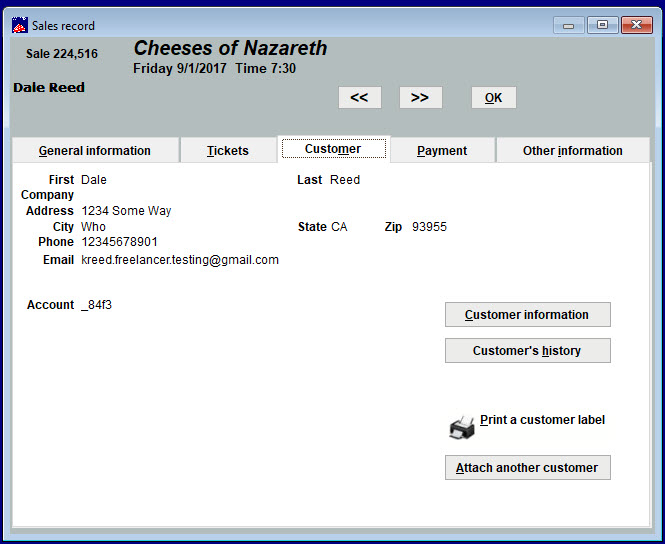
- The Customer tab is where you can view the customer’s information and history, print a customer label, and attach another customer to the sale.
The Payment tab:
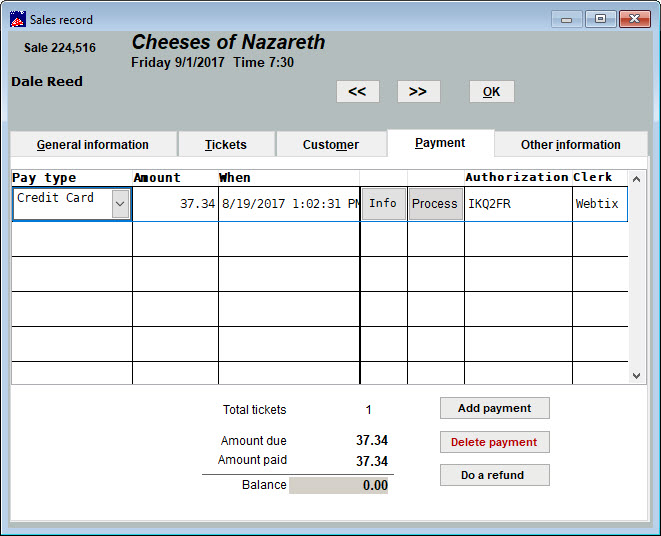
- The Payment tab gives you detailed information about the pay type, amount, date and time, and the clerk that sold it.
- You can also add, delete, or refund payments.
The Other information tab:
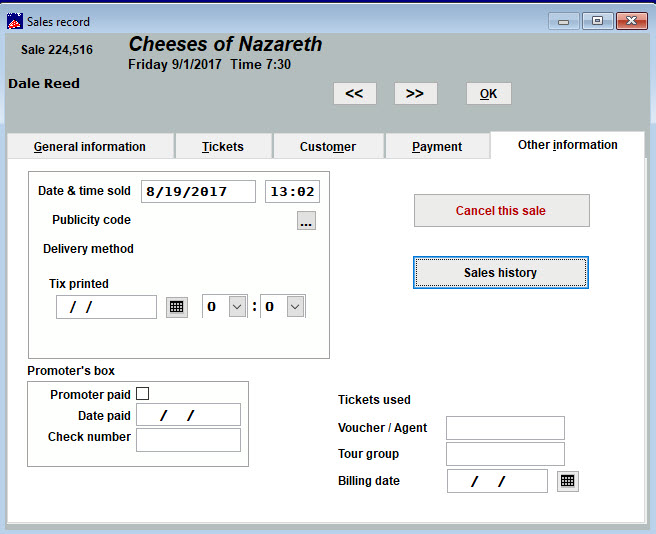
- The Other information tab is where you can review sales history, promoter payment information, and tour group information.