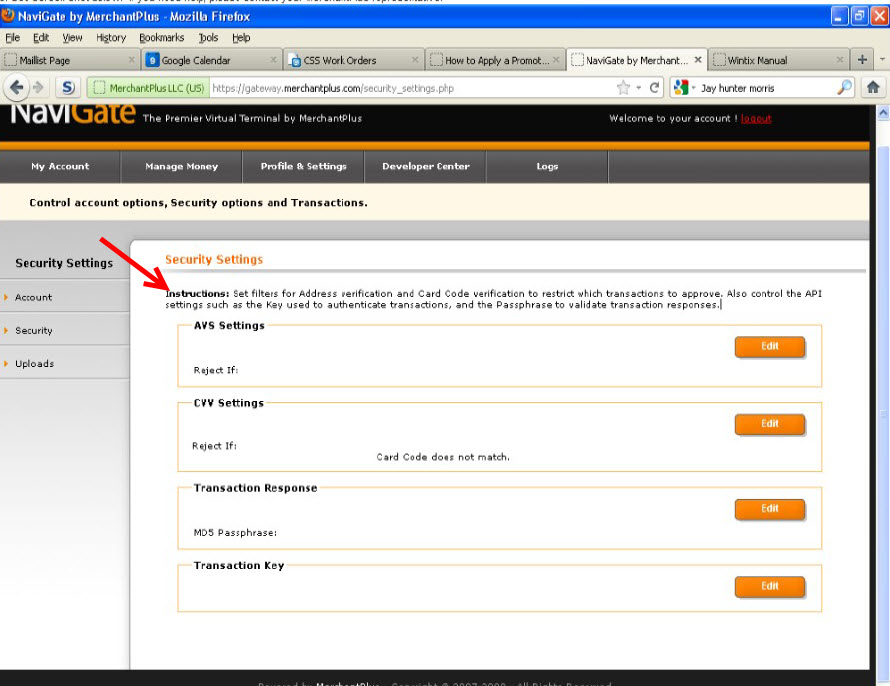- Log into the Navigate gateway using your login and password.
- At the top navigation bar, find Profile and Settings and click on it.
- Located on the left side bar, you will see Account Settings. Below that, you will see Account, Security, and Uploads.
- Click on Security.
- This is where you generate the login and transaction key. You will see the following instructions:
“Set filters for address verification and card code verification to restrict which transactions to approve. Also control the API settings such as the Key used to authenticate transactions, and the passphrase to validate transaction responses.” - If you need help, please contact your MerchantPlus representative.
Categories
- Updates Wintix 2023
- Updates Wintix 2022
- Updates Wintix 2024
- Gift cards
- Webtix Online Ticketing
- ScanTix
- Webtix Rental
- Webtix Full License
- Webtix6
- Webtix5
- American Disabilities requirements for ticketing
- Coronavirus information
- Updates – Wintix
- Desktop Software
- Central Box Office
- Updates – Webtix
- Wintix5
- Datamax printers
- Video tutorial
- Datamax printer setup
- FundRaiser Software
- Scanning
- FGL printer setup
- GoDEX
- Stripe
- Printers/Tickets
- Authorize.net
- General Information
- Internet connectivity
- Reports
- Newsletters
- Credit Card Processing
- Season package/season tickets
- Tickets
- E-commerce
- Accounting
- Donations
- Uncategorized
- Seating Plans & Charts
- Security
- Wintix 6
- Just for fun
-
Recent Posts
- Stripe: How to Use the Start of Day Feature
- Stripe: Start of Day Feature Request to Stripe
- Wintix/Mintix update 11/11/24
- Wintix update 10/3/24
- Use a separate URL for each class and/or special program
- Can Google Analytics or Facebook Pixel be used to track just one single event on our Webtix shopping cart?
- Emailing setup instructions for Postmark – Wintix 6
- How to run a report that shows you who is sitting in what seats
- How to make a reservation
- Webtix Customization Instructions