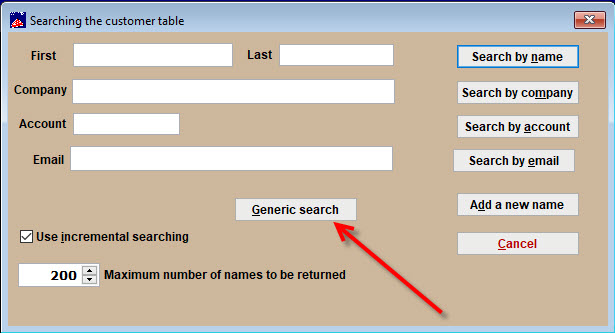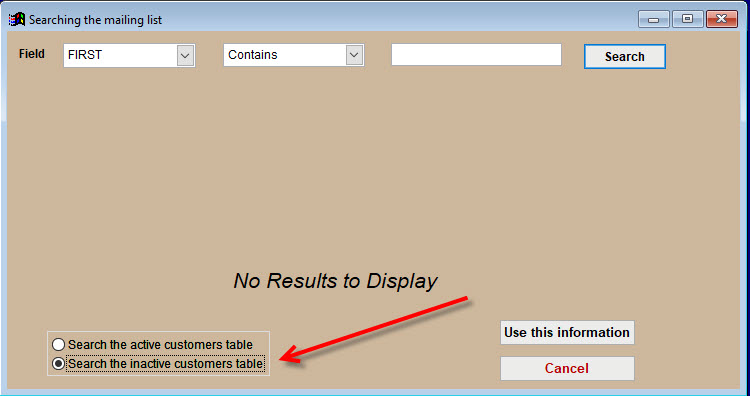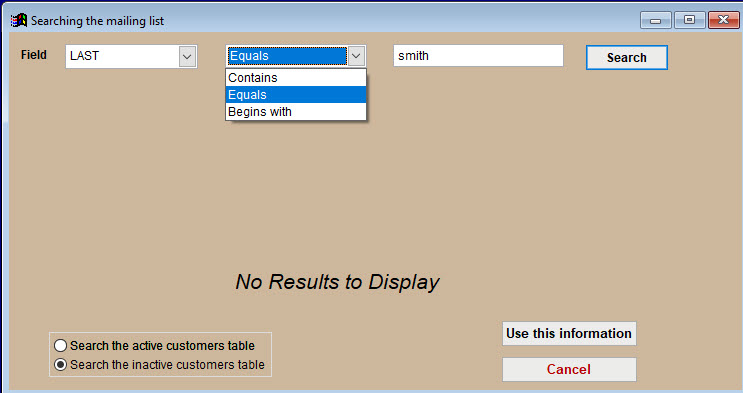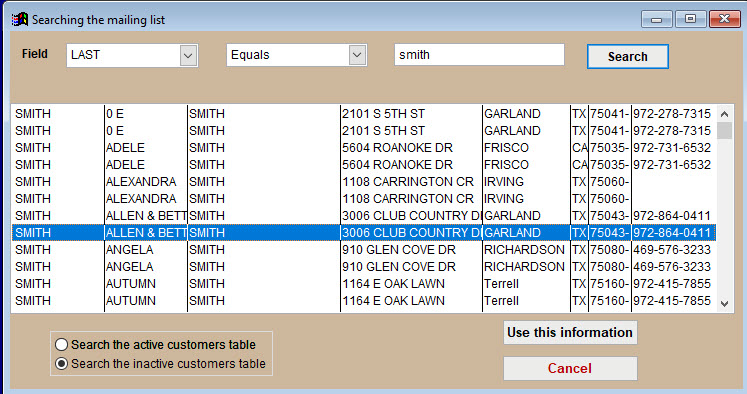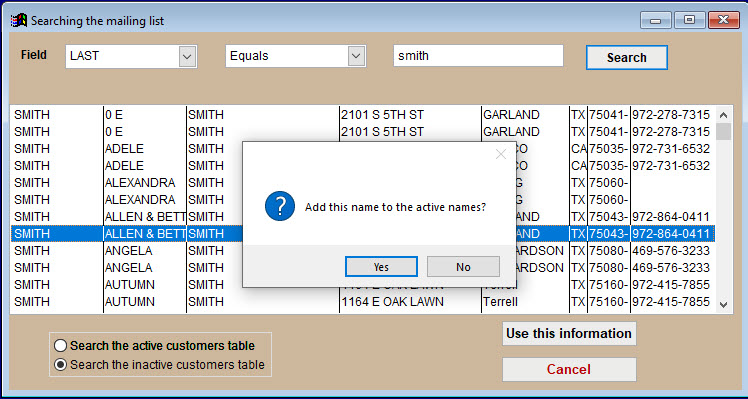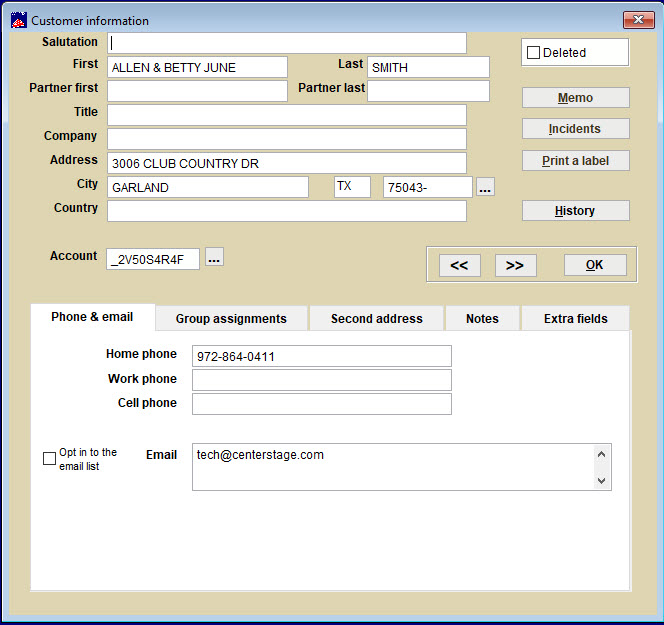(Last updated on: April 14, 2021)
Have you ever wanted to place a name that’s in the inactive mailing list back into your active mailing list in Wintix? Here’s how.
- In Wintix, go to Mailing list | Customer lookup.
- Click on the Generic search button.
- Select the Search the inactive customers table radio button.
- Next, in the left Field area, click on the down arrow and choose the appropriate label (last, first, etc.).
- In the middle field, you may click on the down arrow and choose Contains, Equals or Begins with) depending on your needs.
- In the right field, type the first or last name (or portion thereof) that you’re searching for and click on the Search button.
- Wintix will display what it found that fits your parameters. If this is the name you’re looking for, click the Use this information button.
- When you click on a name, Wintix asks Add this name to the active names?
- Wintix adds the name to the active list and displays their customer record.