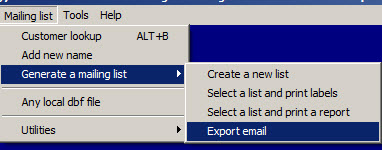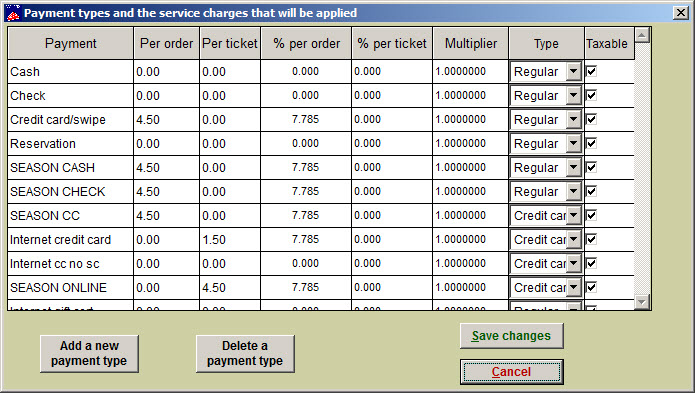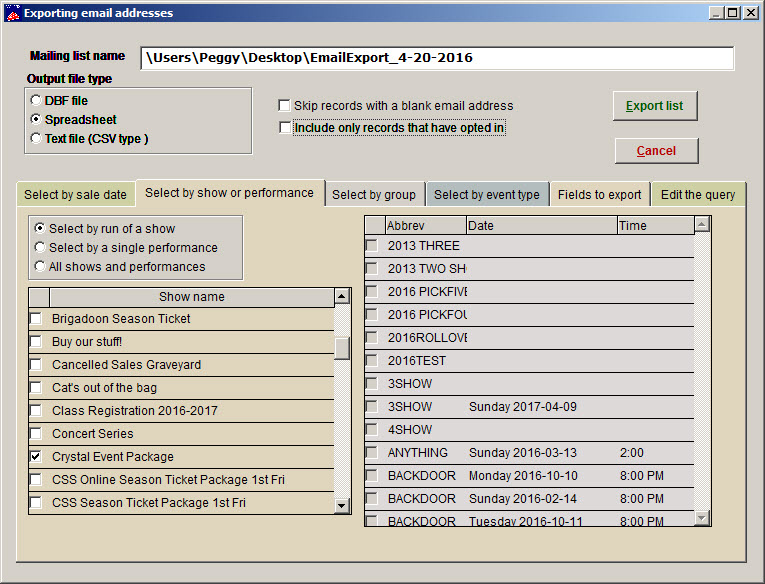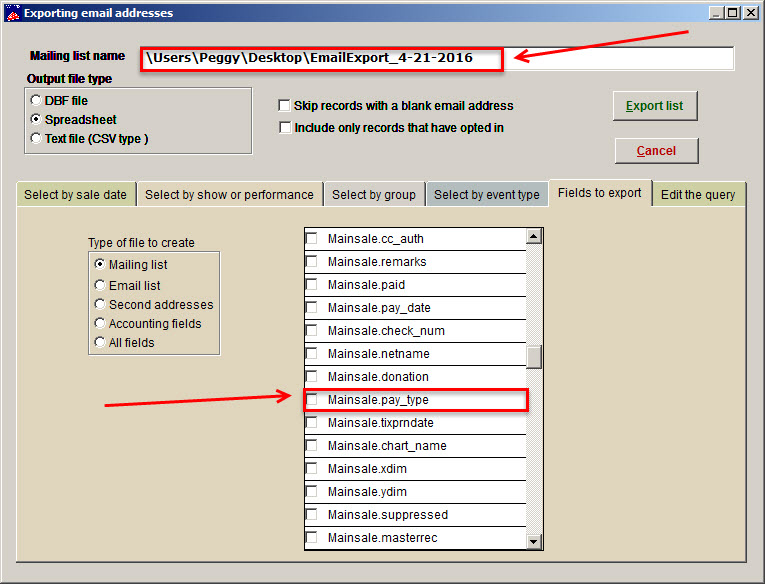(Last updated on: April 22, 2016)
- Go to Mailing list | Generate a mailing list | Export email
- This report will include a list of everyone who has purchased a season ticket and will include all payment types originally input in Wintix under File | Payment types. You will be able to see those subscribers who have paid using check, in the mail, credit card and internet.
- At the Exporting email addresses window, under Output file type, choose the Spreadsheet radio button.
- Uncheck the two check boxes labeled Skip records with a blank email address and Include only records that have opted in.
- Next, click on the Select by show or performance tab and click on the radio button labeled Select by run of a show.
- Look at the Show name column and check the boxes for the specific season package you are querying.
- Click on the Fields to Export tab and under Type of file to create, choose the Mailing list radio button. When you do this, you will see to the right a list of variables labeled First, Last, etc. Check or uncheck these check boxes as you deem necessary.
- Once you have checked or unchecked the first set of variables, continue to scroll down and look for a check box labeled mainsale.pay_type. Check this box so Wintix will include payment types.
- Before you click on the Export list button, take note of the Mailing list name (see screen shot below). Wintix will automatically give your report a name. You may overwrite this with a name that makes more sense to you.
- Here is an example of what it looks like.
- NOTE: When your spreadsheet displays the information above, you may have extra columns that are displayed that you may not want. In your spreadsheet program, you can delete those columns that are not needed.
- If you want to print actual mailing list labels, please refer to https://help.centerstage.com/2013/11/20/how-to-view-a-mailing-list-and-print-labels-for-a-mailing-list/