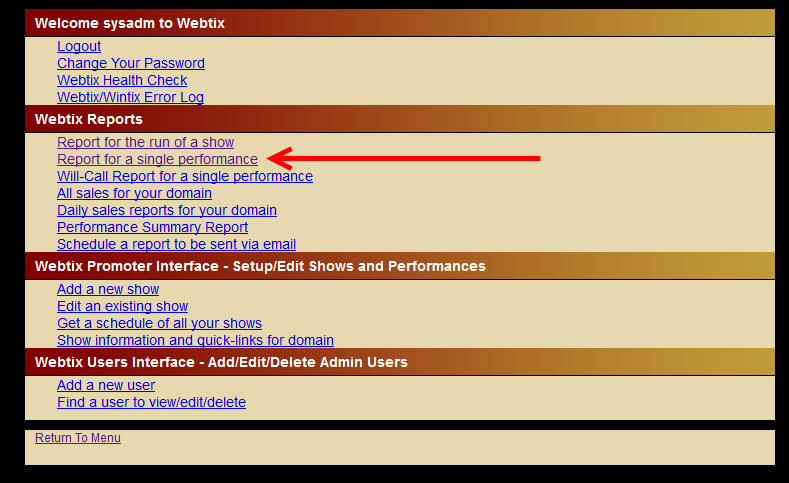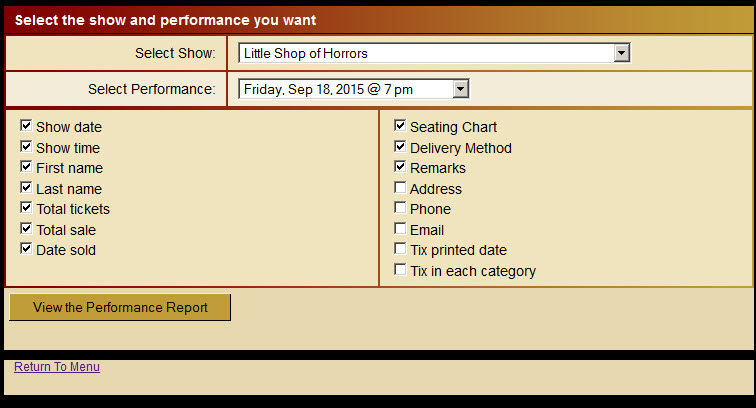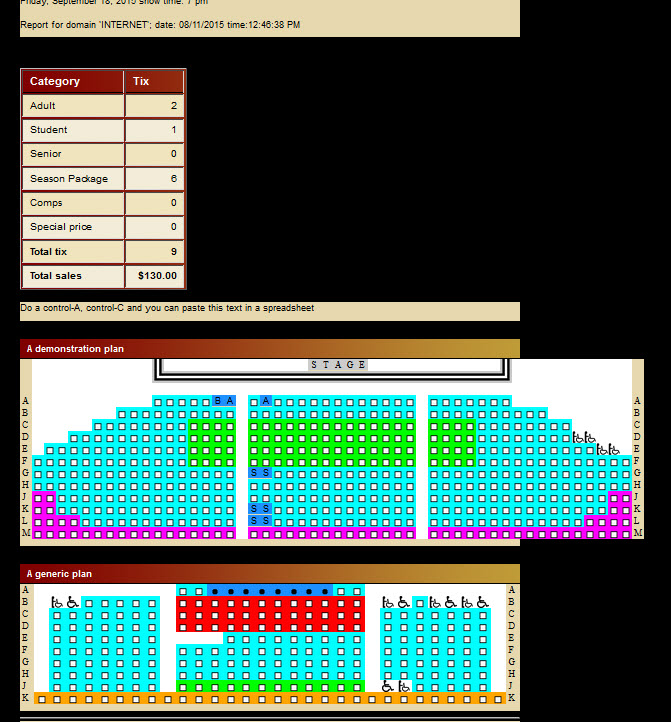(Last updated on: August 11, 2015)
Login to your Webtix admin page. (If you don’t remember your login info, please contact our support department.)
- From the main menu, choose Report for a single performance.
- Select the show and performance
- Check the Seating Chart box
- Click the View the Performance Report button
- Your report will show all the seating charts attached to the performance.
- Do a control-A, control-C and you can paste this report in a word processing program.