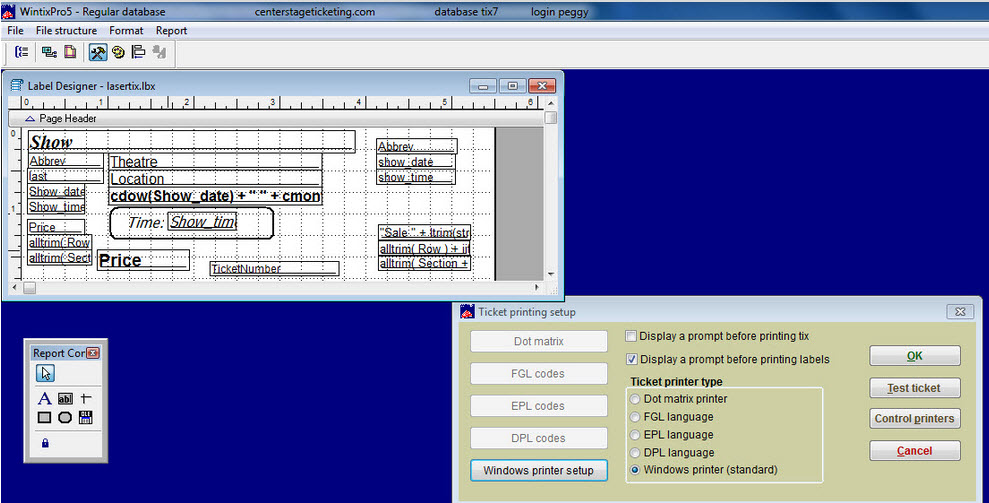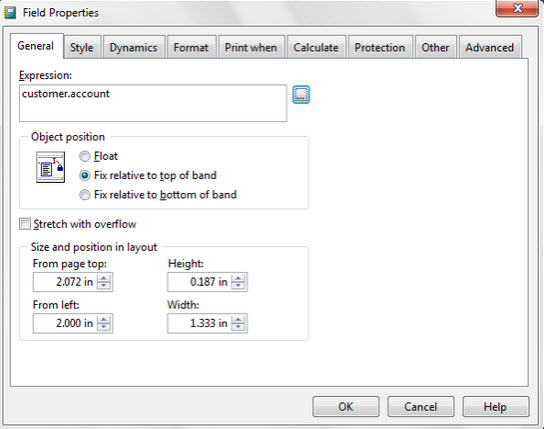(Last updated on: May 1, 2015)
- Go to File |Ticket setup | Windows printer setup – this will bring up the label designer:
- Click on the Report controls button (the button showing a hammer and wrench in the upper left navigation of the main window) and that will bring up your report controls toolbar.
- Click on the ab icon located on the report controls toolbar…(if you hover over the button it will say “field”).
- Then click anywhere on the white background of the ticket format (wherever you want to the account number to appear) and the Field Properties window will open.
- Type either customer.account or mainsale.account (choose mainsale.account if you do a lot of quick sales.) Pay close attention to the syntax, as all spaces and characters need to be exact.
- Click OK on the Fields Properties window and then save your ticket format before closing it out.This should put the customer’s account number on your ticket. You can copy that over to the stub if you want the account number to appear there as well.