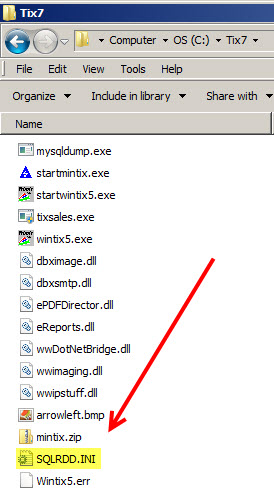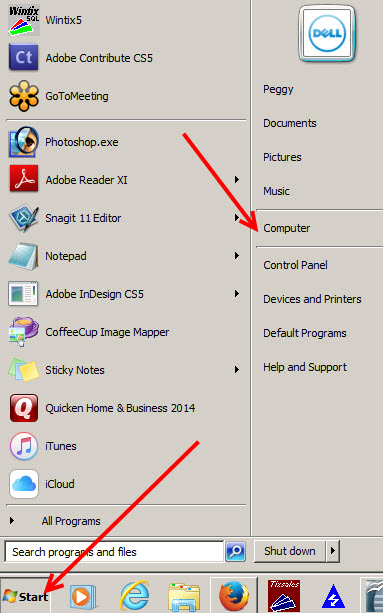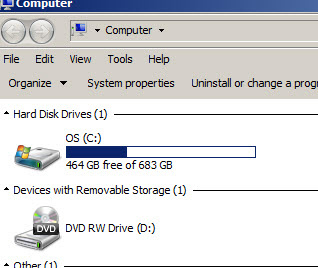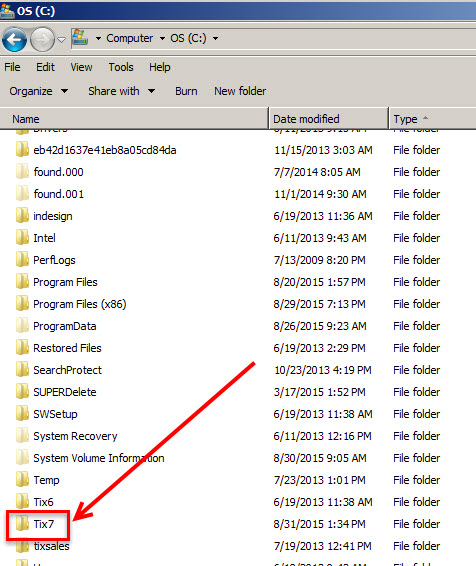(Last updated on: September 28, 2017)
NOTE: If you host your data locally, please click here for directions.
For our clients who have opted to 1) have Center Stage Software host their database, or 2) use the Webtix online ticketing subscription, you will need a connection string. Center Stage Software generates the connection string (connstring) and emails this information to you, the client. This only takes a couple of minutes to generate and to input into the SQLRDD.INI file that resides in your C:\Tix7 folder. Once this is done, you can sell tickets in Wintix and access your database on the remote server hosted by Center Stage Software.
Once we send you the connstring, you will need to go to your Windows Explorer (NOT Internet Explorer) and find your Tix7 folder. Find the file that is named SQLRDD.INI. (Instructions on how to get here follow this screen shot.)
NOTE: Here’s how to find your Tix 7 folder | SQLRDD.INI …
- Click on your Start button on your computer and find Computer.
- Click Computer and you will find your C drive.
- Double click on the (C:) icon and scroll down until you find your Tix7 folder.
- Open the Tix 7 folder, scroll down and double click on the SQLRDD.INI file and you should see something like what is below. For this example, we’ve put in the “xxx” for the UID (user ID) and PWD (password)
ConnString=MySQL=data5.centerstageticketing.com;UID=xxx;PWD=xxx;DTB=Your Theatre
or
ConnString=MySQL=data4.centerstageticketing.com;UID=xxx;PWD=xxx;DTB=Your Theatre
When you receive the connstring from us, copy and paste it into your SQLRDD.INI and click on File | Save. You will need to do this on all computers. To get connected to the Center Stage Software’s remote server, make sure the “C” is input. to disable a connstring, all you need to do is to remove the “C” and then click on File | Save. Of course, if any of this is confusing, just contact our support team at 831-920-1254 or email support@centerstage.com.