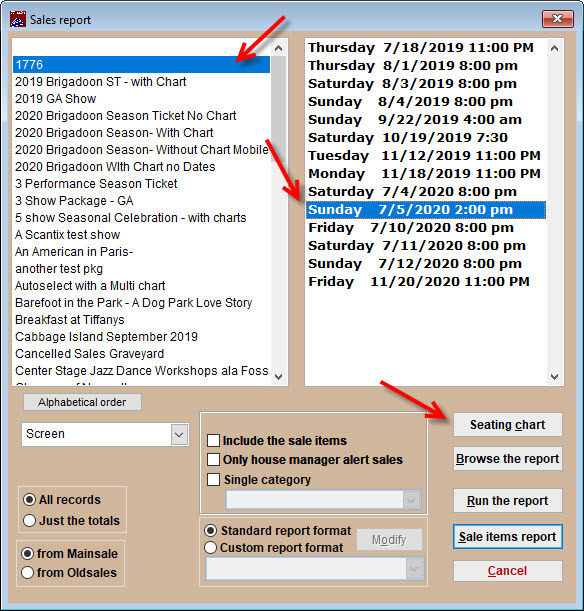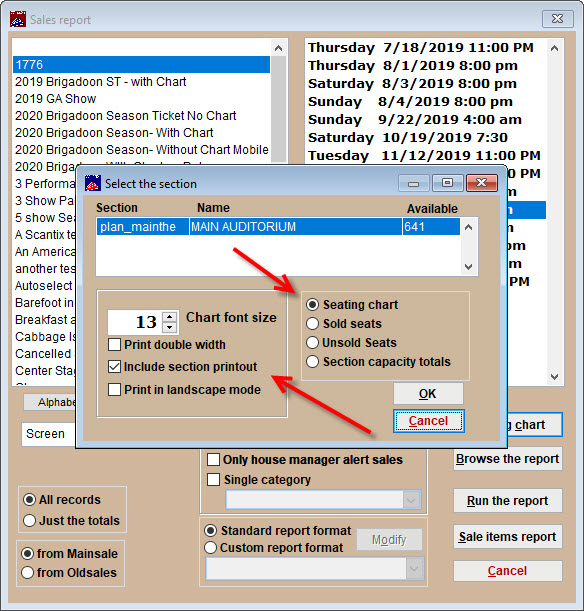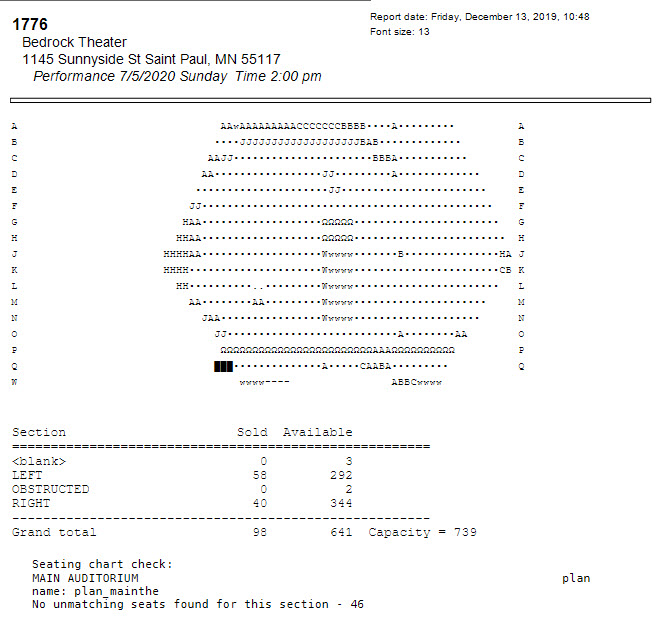(Last updated on: December 13, 2019)
- Go to Reports | By show | Single performance.
- Choose your show in the left column.
- Choose the performance date in the right column.
- Choose your output preference from the drop down on the bottom left.
- Click the Seating chart button.
- The Select the section window appears.
- Choose the Include section printout box and the Seating chart button.
- Click OK.
- The report shows you how many seats are sold and still available in each section, as well as a graphic that shows you what seats were sold in what price categories.