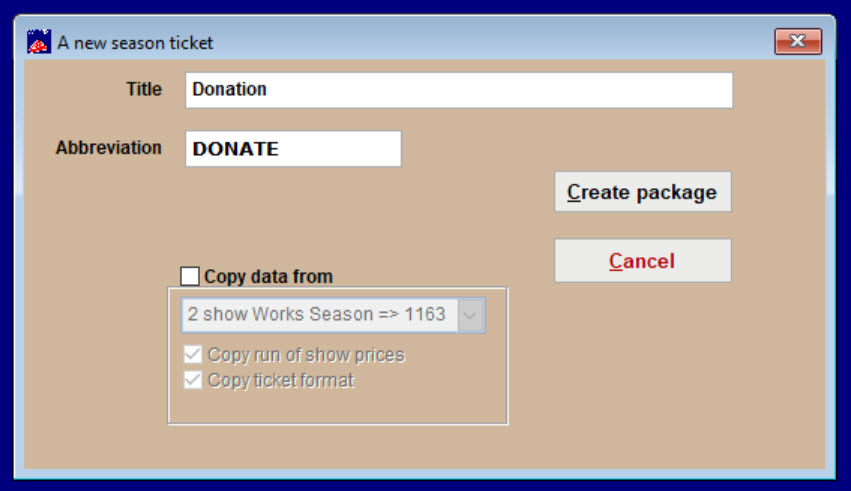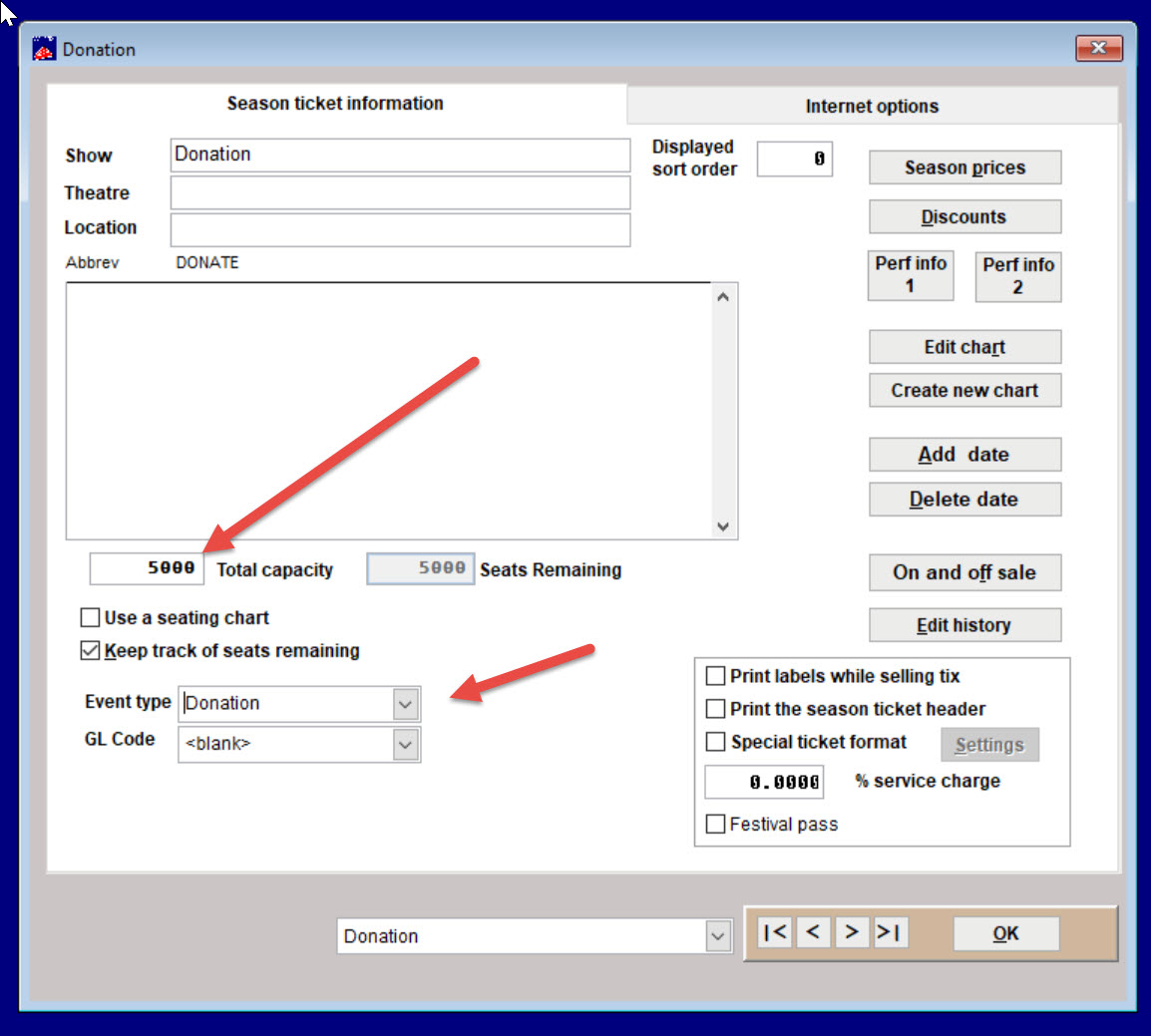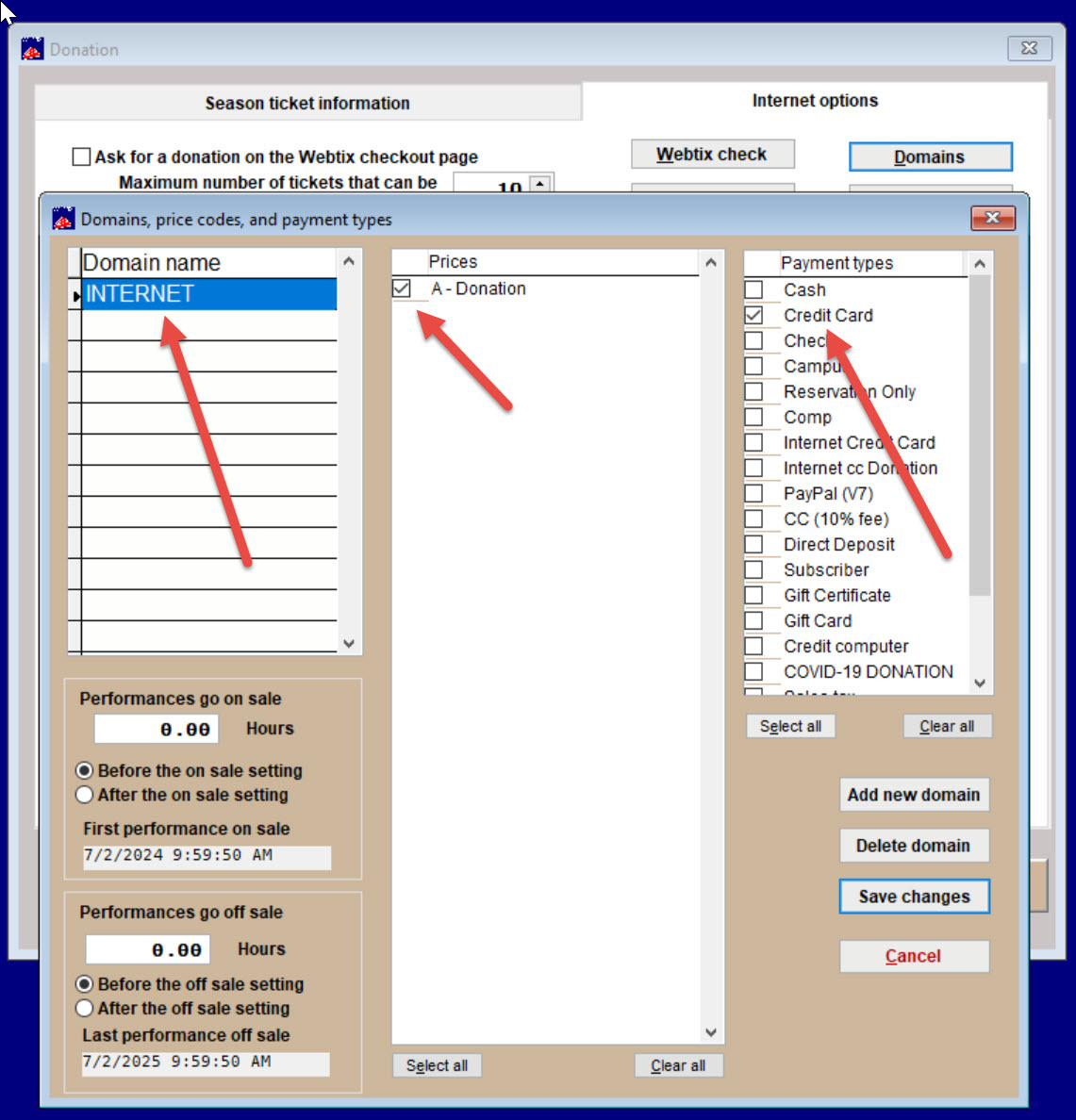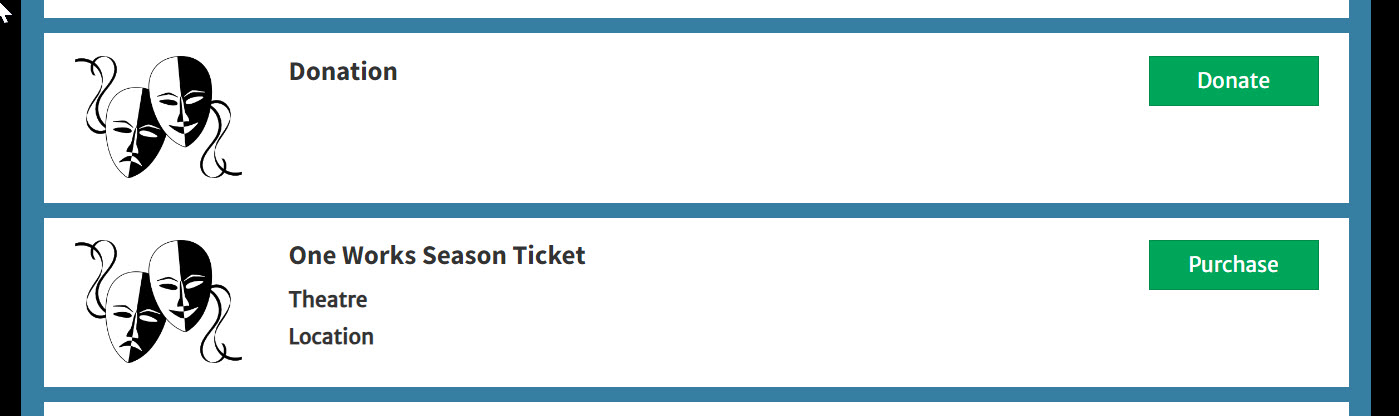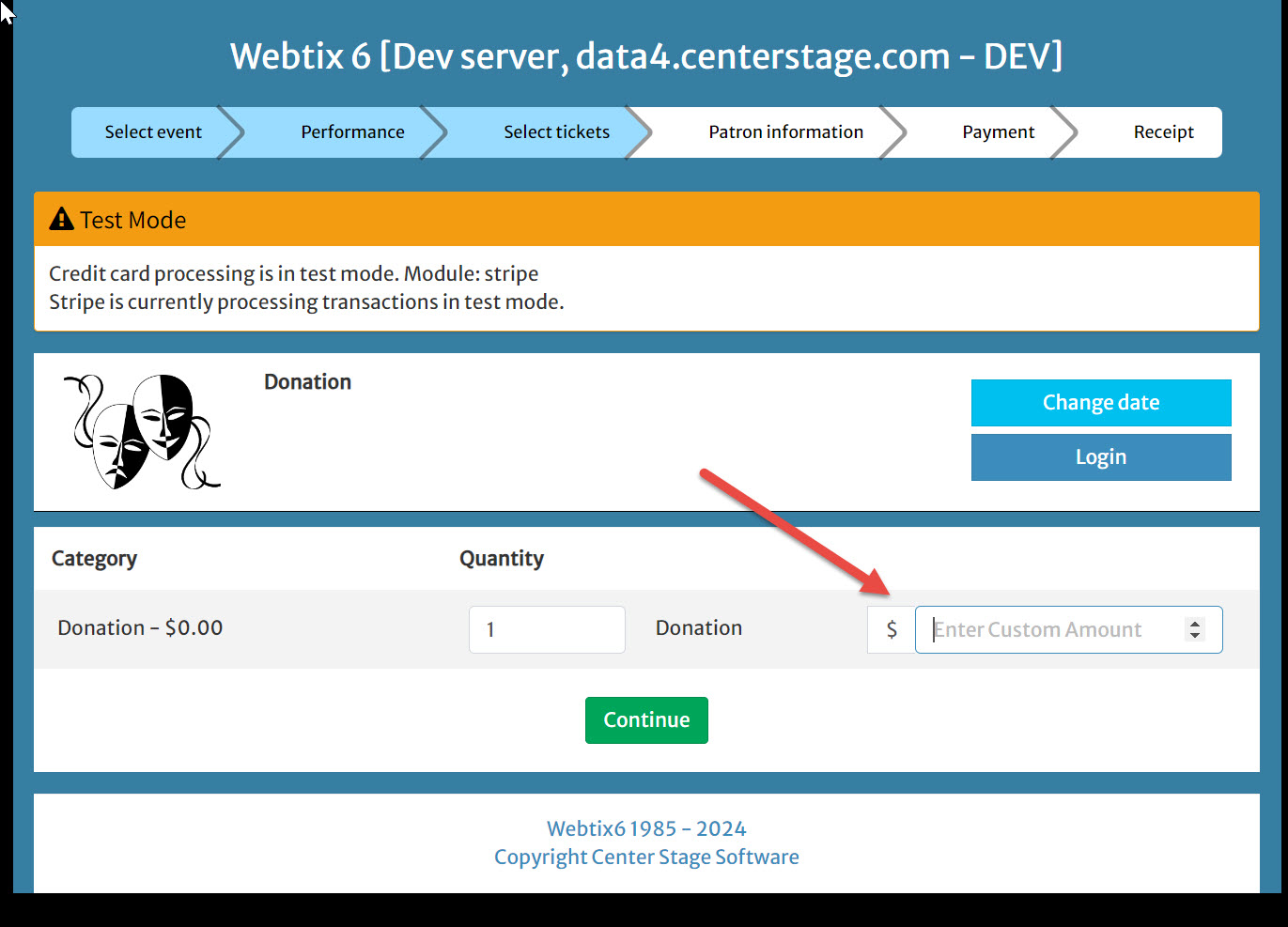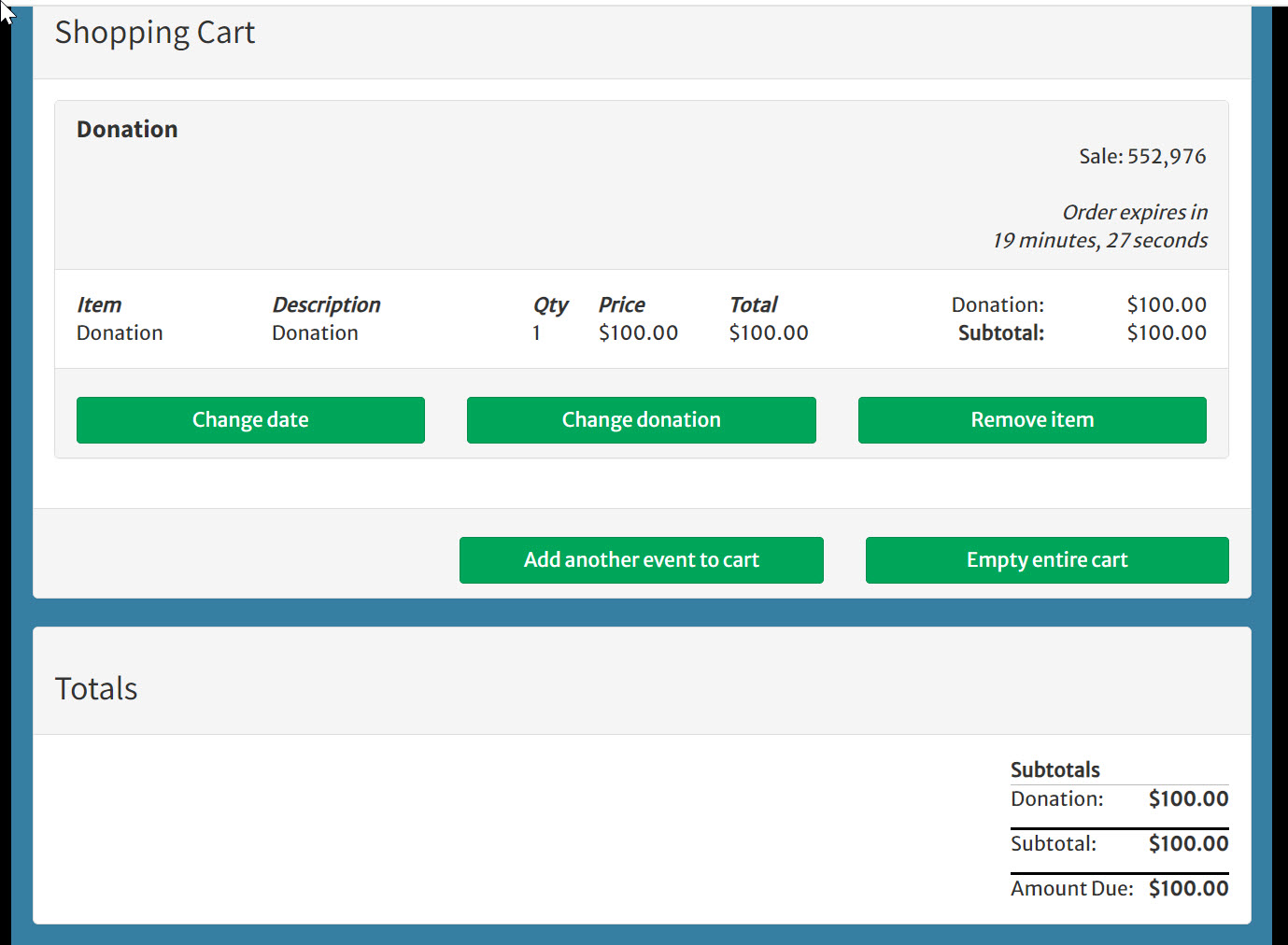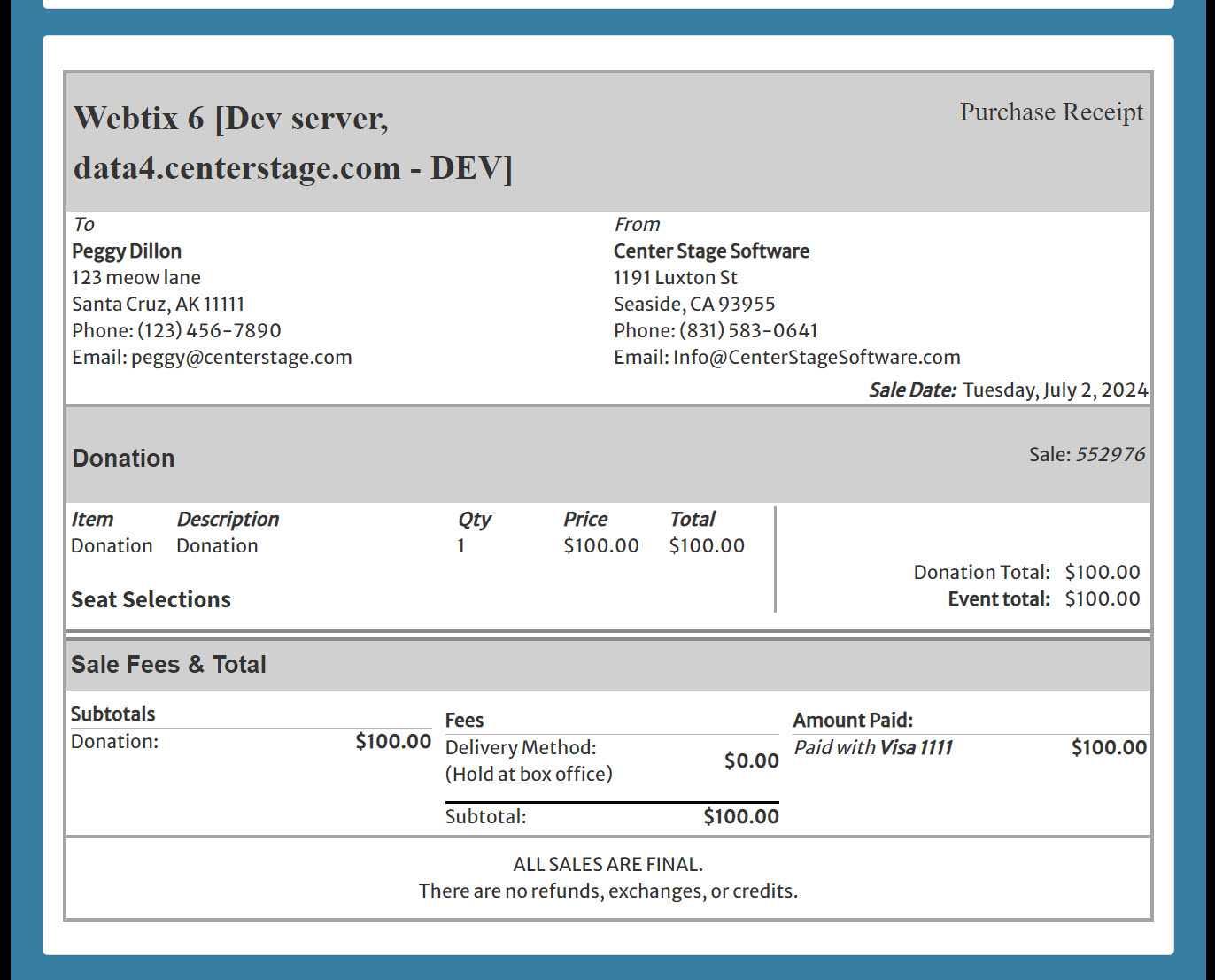(Last updated on: July 2, 2024)
You can easily collect donations online with Webtix by setting up a donation as a season package.
See also: Get a Donate button for Webtix donations
To enter a Donation event as a season ticket package:
- Click on Show |Utilities | Add a new season package
Fill out the Title and Abbreviation fields and click on the Create package button
The screen below shows what you see when clicking on Show | Edit a season package and choose Donation.
- Select the event type Donation.
- Input a large number into the Total capacity field. You want to make sure you won’t run out of available donations soon. One way to think of it is each of those numbers are equivalent to one ticket.
- Click the Internet options tab.
- Add new domain as INTERNET so the donation will be available online.
- Select your donation price category and credit card (or however you have internet credit card payments listed).
- Here is an example of what it looks like on your Webtix page.
- Notice it has a Donate button because you picked Donation as an Event type.
- When you click the Donate button, it opens a window that lets you add whatever amount you wish (Enter Custom Amount).
- Once you choose an amount, Webtix takes you through a regular transaction process.
- Here is an example of the receipt.