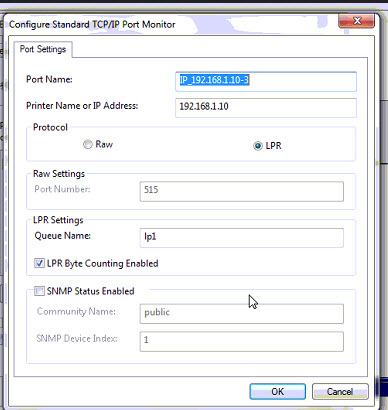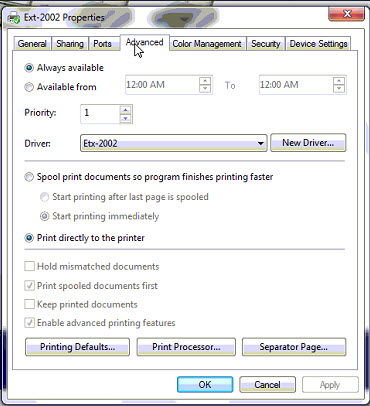A Wintix user reported that jobs sent to the printer would not clear in the print queue after printing. They were using a Practical Automation printer.
- They had two clients, both running Windows 7
- Local network with router and a network print server device (in this case a TP-Link device) connected to the printer.
- Etx-2002 windows 7 driver f installed on both workstations, using the IP address of the print server as the port.
- The issue was that printed tickets would not clear from the Windows 7 print queue after printing, which caused major issues with subsequent print jobs. The client had to manually clear each ticket from the queue before printing another ticket.
- The issue was resolved by editing the printer (Control Panel>>Printers>>Printer Properties)
- On the Ports tab, select the port used by the etx/ltx device, then click Configure Port.
- Settings should match the screenshot below, with one note:
- Note that the queue name is set up to match the print server device. This may be different depending on your device, but all other settings should match the image.
- Move over to the advanced tab. Settings should match options shown below (attachment advancedtab.png)
- Now click Printing Defaults at the bottom of this tab, then click the Advanced button at the bottom of the popup window. Disabled Advanced Printing Features as seen below:
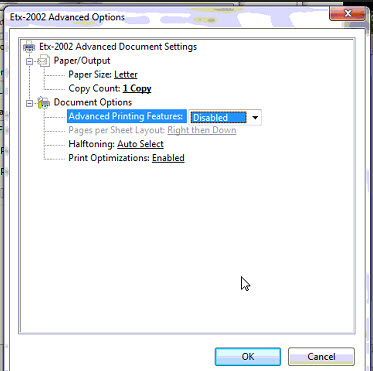
After this, all printing from the tickets program functioned normally. Please note that this solution works when the client does not use a Generic/Text Only driver nor the FGL passthru driver.