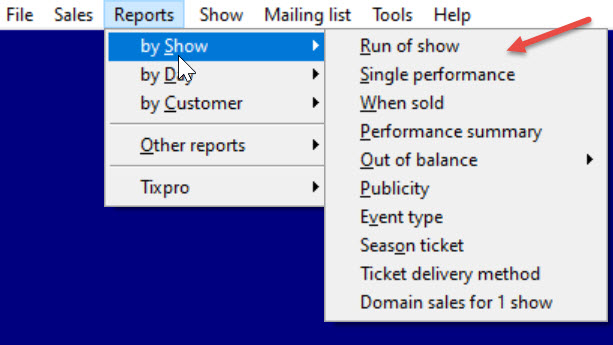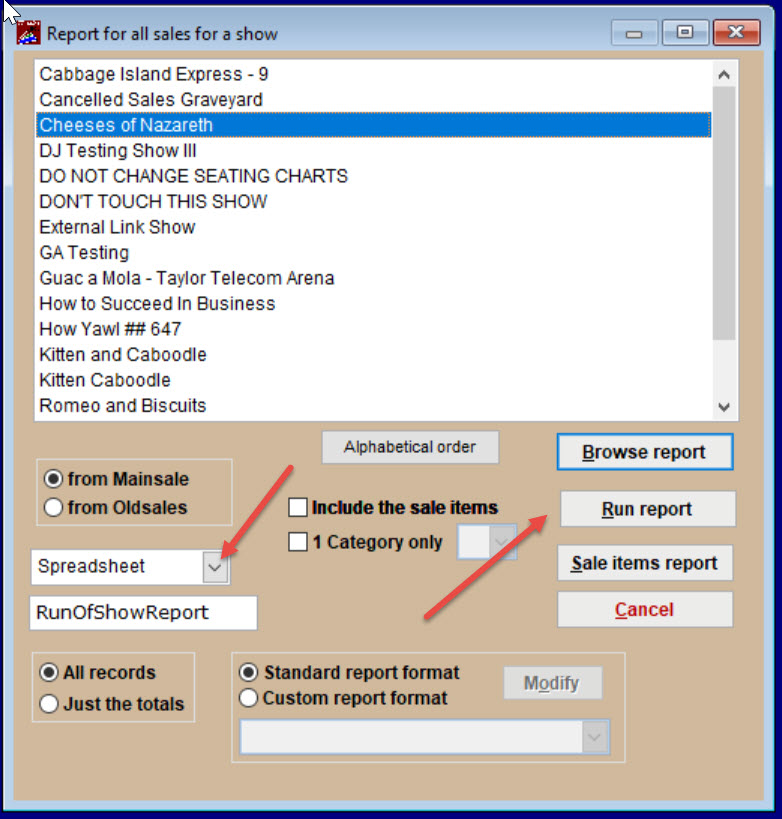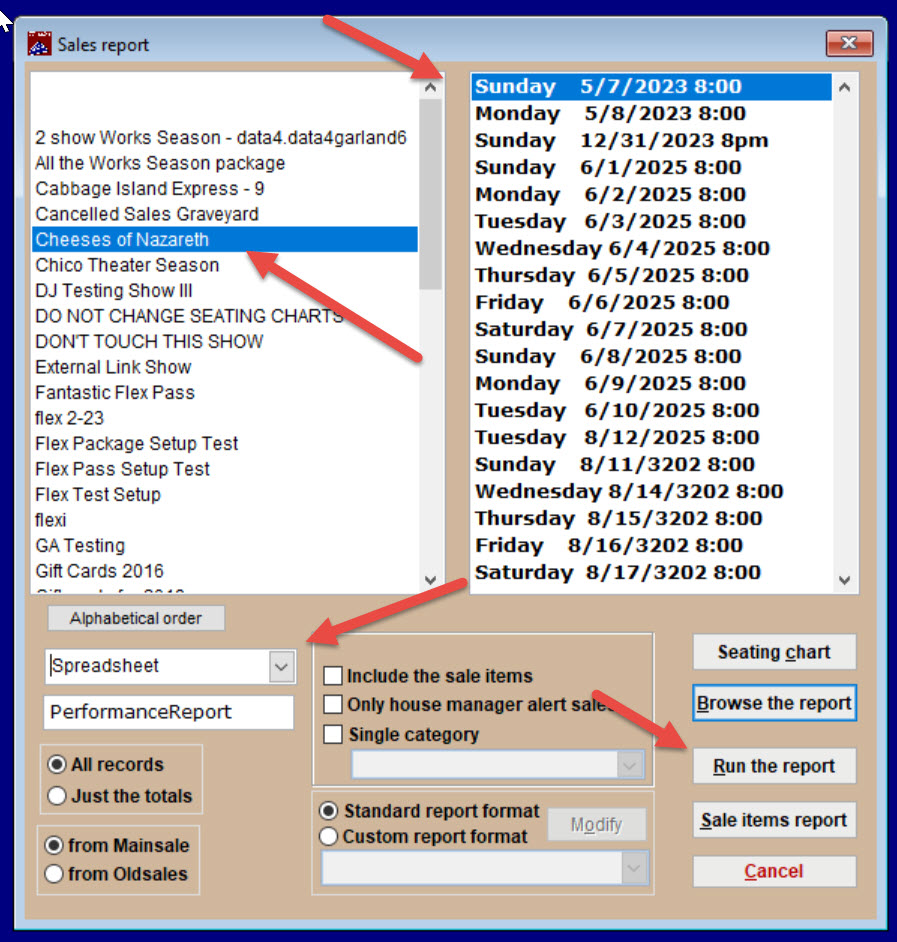(Last updated on: April 8, 2024)
Something may happen where you need to refund a lot of tickets in a short period of time – a cancelled show or a building issue where you will be closed for repairs.
In this case, searching for sale records one by one is ineffective because you might miss a refund and it takes a lot of time to search for those sales.
While you still have to refund each ticket individually, there are reports you can run to give you a list of all the people you need to take care of so you can track your progress.
You can either run…
- A daily sales report that includes all sales to all shows during a certain time period.
- Or a run of show or single performance report that includes all sales to only one specific show or performance.
Either way, run the report to a spreadsheet. It includes all the information you need like…
- Names, addresses, emails, sale numbers, amount of tickets, price per ticket, total dollars in sales, and more.
- You may want to clean up your spreadsheet by removing unwanted columns and sorting, but it is still the most effective and efficient way to complete the task. You can add data, such as amount refunded, date refunded, and pay type used for the refund.
To run the Daily Sales Report for a period of time
- Go to Reports | by Day | Sales report
- Pick your starting and ending dates
- Choose to run it to a spreadsheet and click Run the report
- Here is an example of how the spreadsheet looks.
- At this point, you can clean up your spreadsheet so only the information you need will be there.
To run a Run of Show or Single Performance report
- Go to Reports | by Show and pick either Run of show or Single performance
This is the Run of show report window.
- Choose the show and run it to a spreadsheet.
This is the Single performance report window.
- Pick the show from the left column and the performance from the right column and run to a spreadsheet.