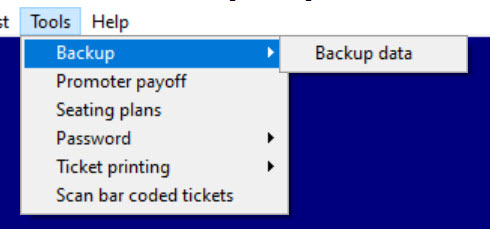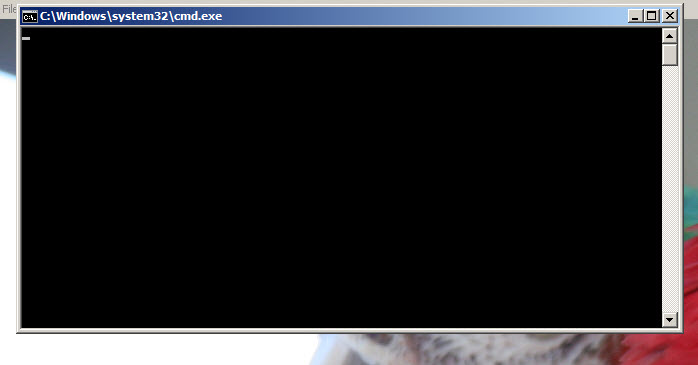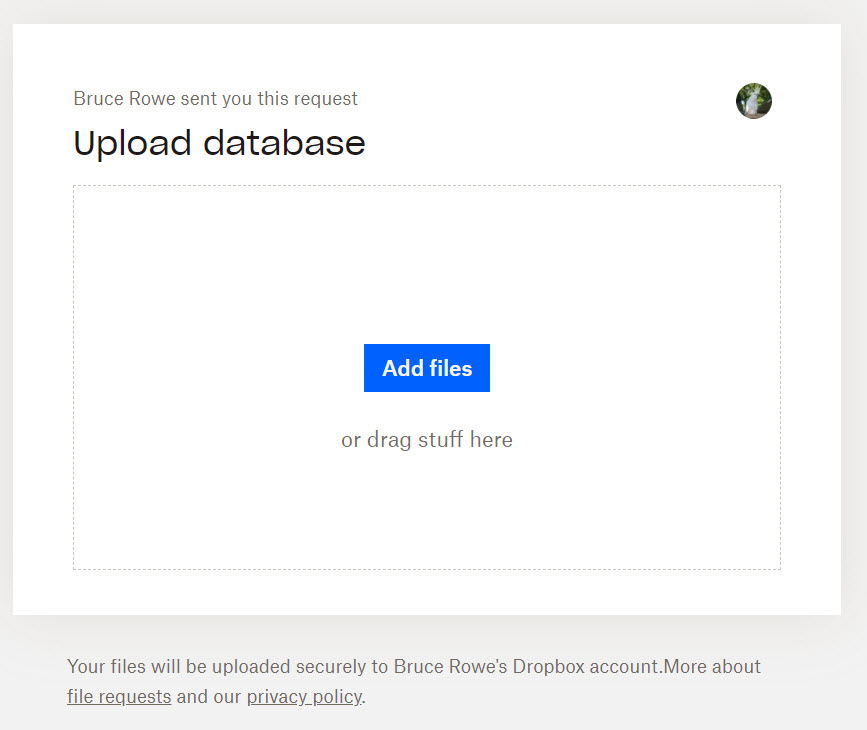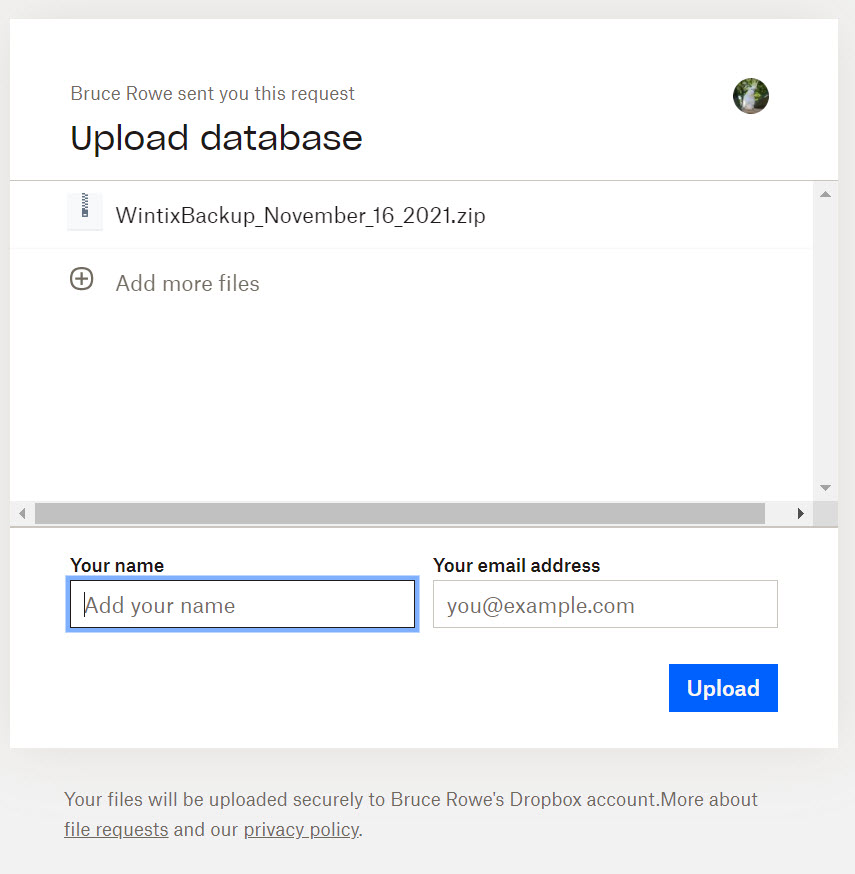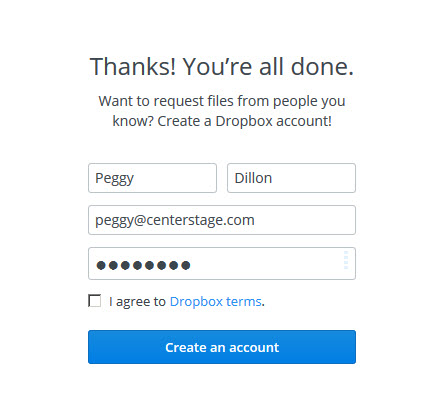(Last updated on: November 16, 2021)
IMPORTANT: After you do the backup of your data and upload it to us…
- If we are hosting and converting your database for an upgrade, do NOT use Wintix 6 on any computer until further notice from us.
- If we just need to examine your database for troubleshooting, you may continue to use Wintix.
Center Stage Software uses Dropbox for Wintix data uploads.
- In Wintix, go to Tools | Backup | Backup data.
- A Command prompt window will open. Leave this open until your backup completes.
- Click on this link: https://www.dropbox.com/request/CFz6WmsqfXyrUp9jeWmU. You will see the following webpage:
- Click the Add files button.
- Once you have chosen your file, the next screen you’ll see is this:
- Enter your name and email address, then click the Upload button.
- Once your upload is complete, you will see the message below and we will receive notice that we have your uploaded data.
IMPORTANT: After you do the backup of your data and upload it to us, do NOT use Wintix 6 on any computer until further notice from us.