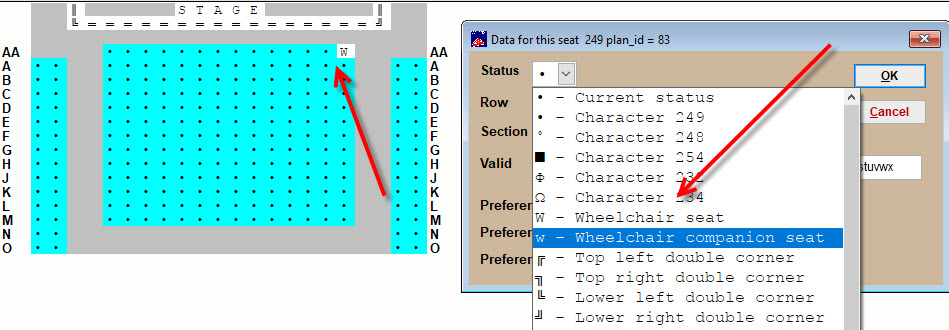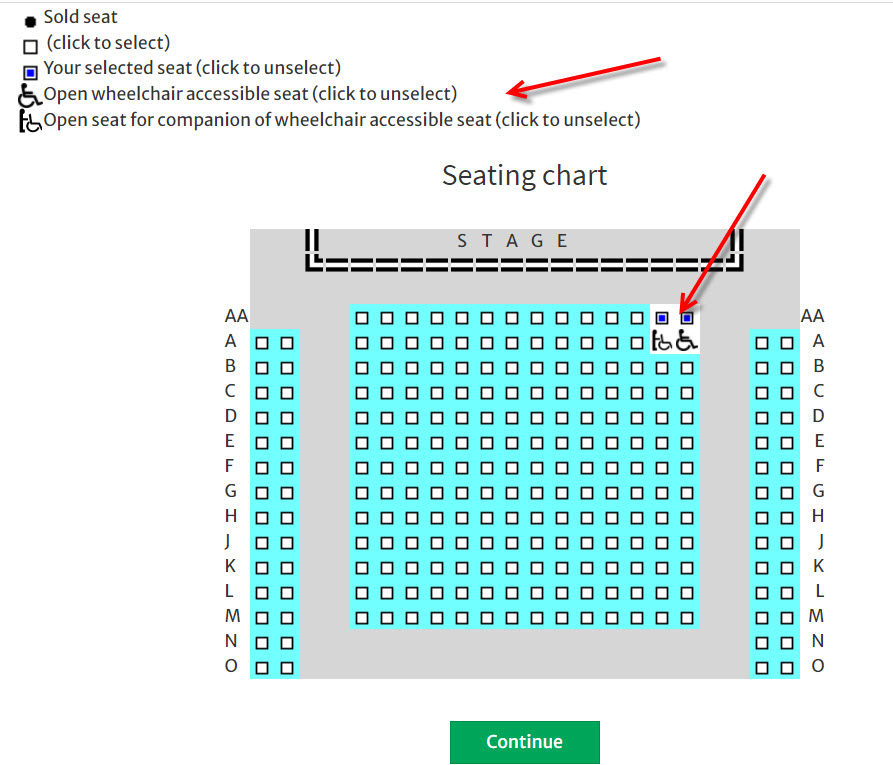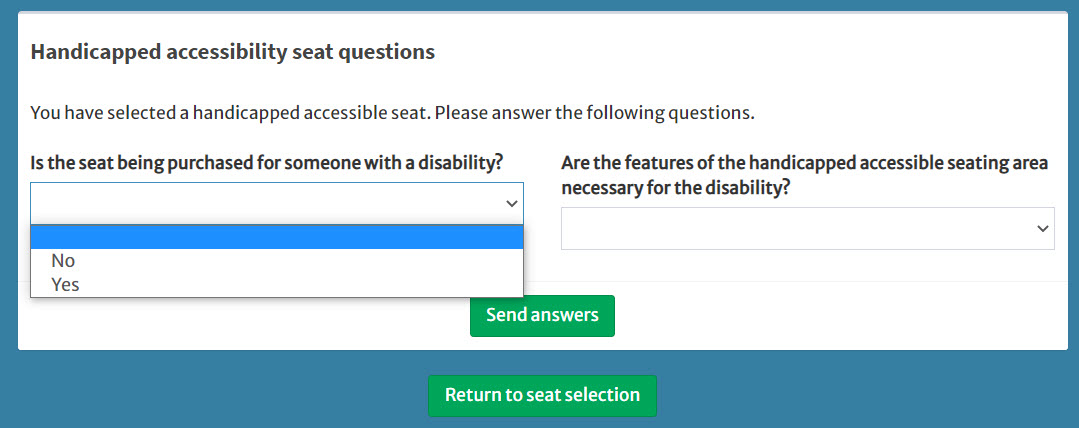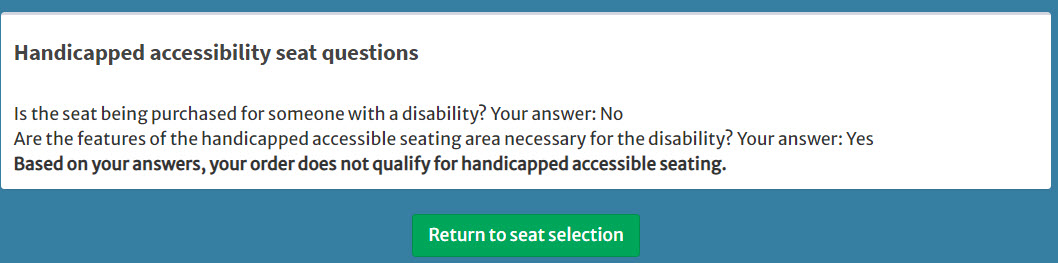(Last updated on: June 5, 2023)
Instructions for reserved seats with a seating chart
- In Wintix, add the wheelchair and companion seating by going to Tools | Seating plans | <double click on your plan>.
- Double click on the seat you want to indicate is a wheelchair or companion seat.
- In the drop down menu in the Status field, select the uppercase W in to indicate the wheelchair accessible seat and a lowercase w to indicate the companion seat.
- Click OK to close the plan.
- If the plan is already in use and attached to a show, click on the Update all charts that are based on this plan button.
- Online Webtix customers will now see the seating chart has icons for wheelchair accessible and companion seating.
- Webtix will display a new screen when patrons click on a wheelchair accessible seat.
- Both questions must be answered yes. If not, they won’t be able to buy those seats.
- The customers complete the sale in the normal way.