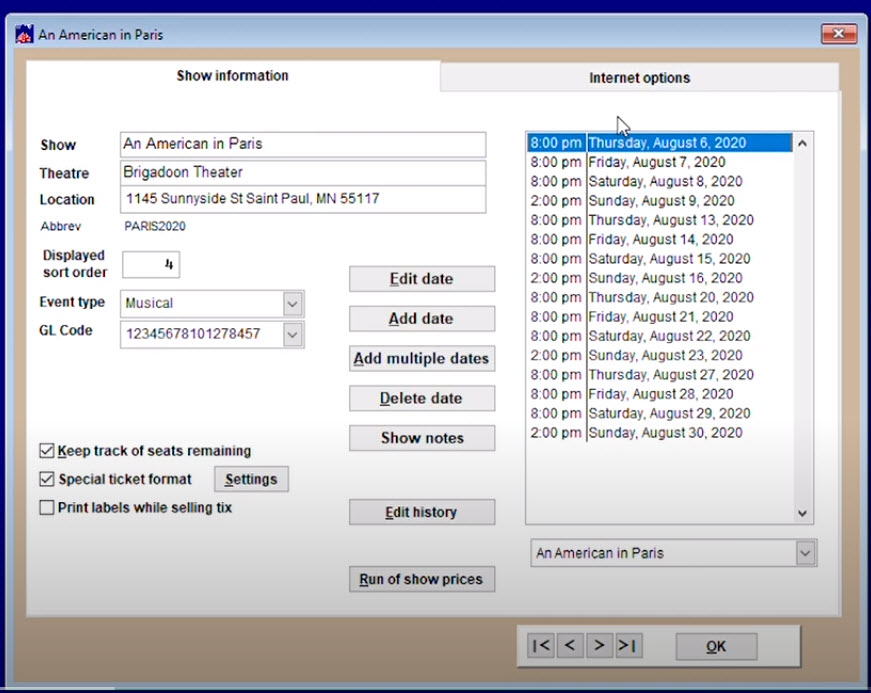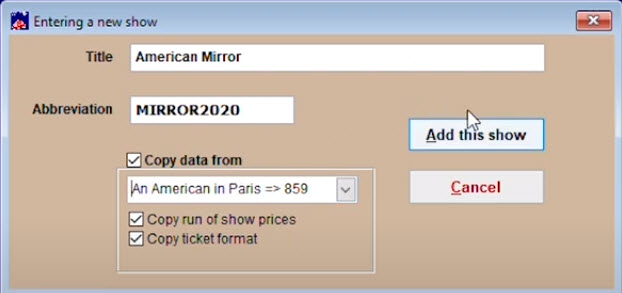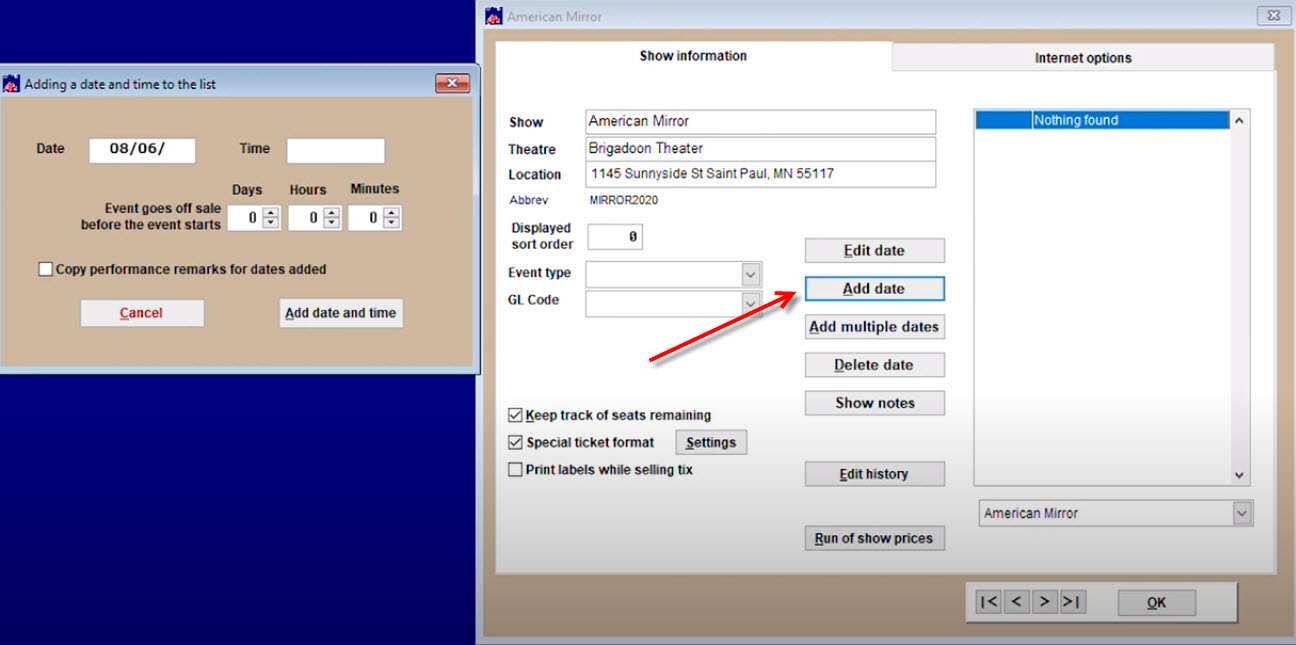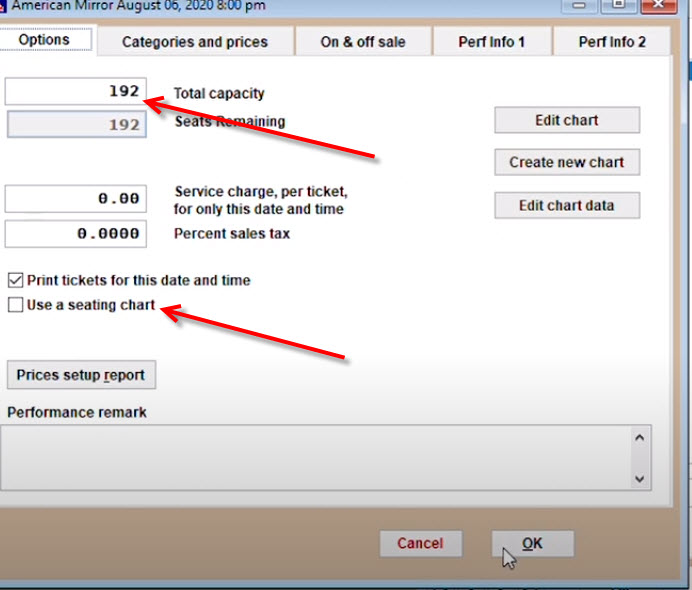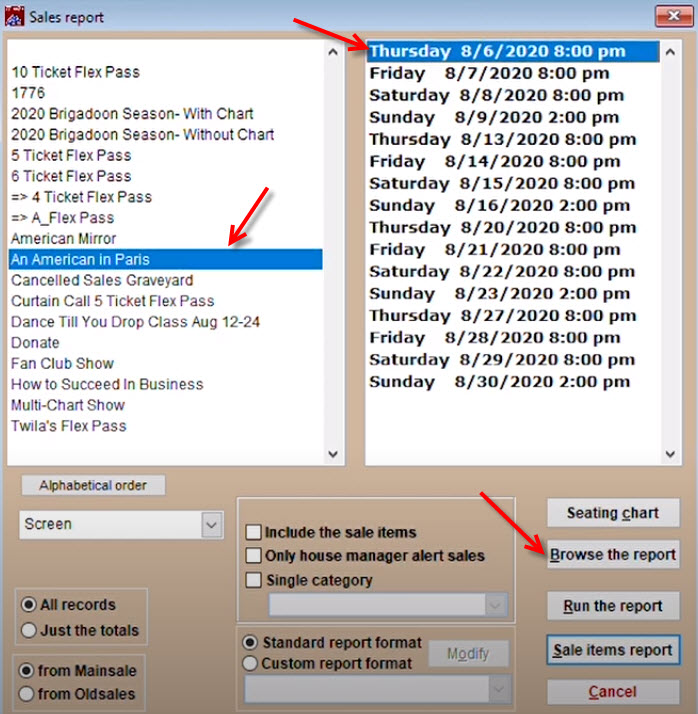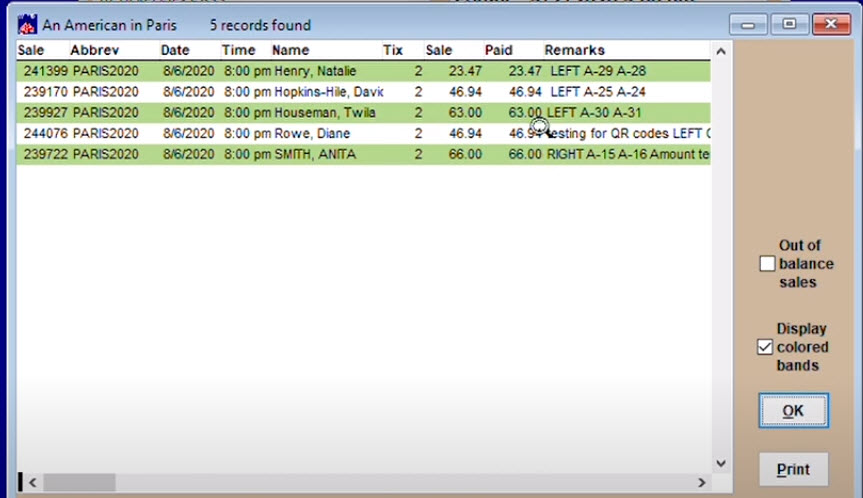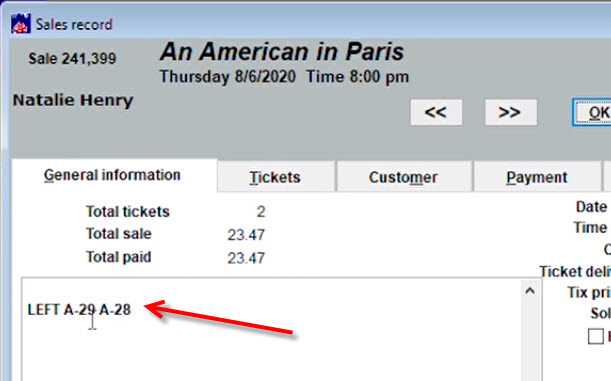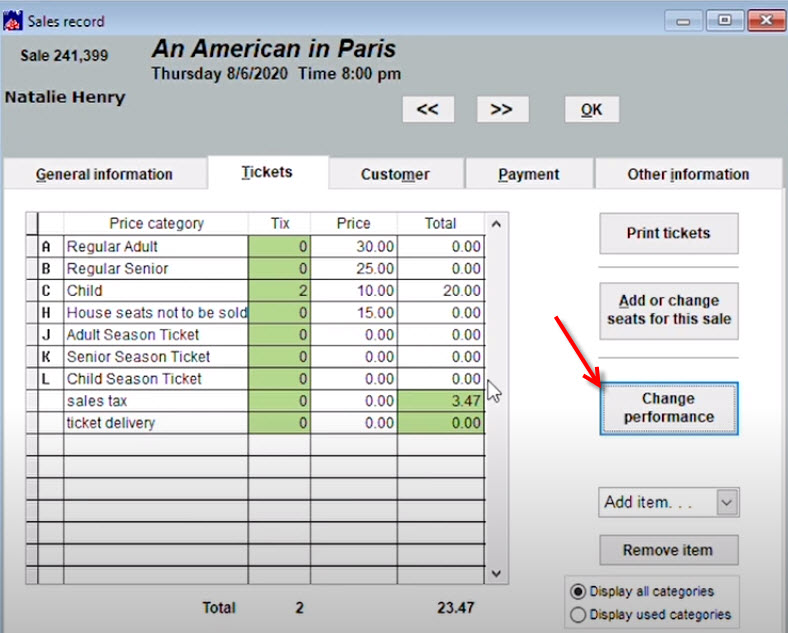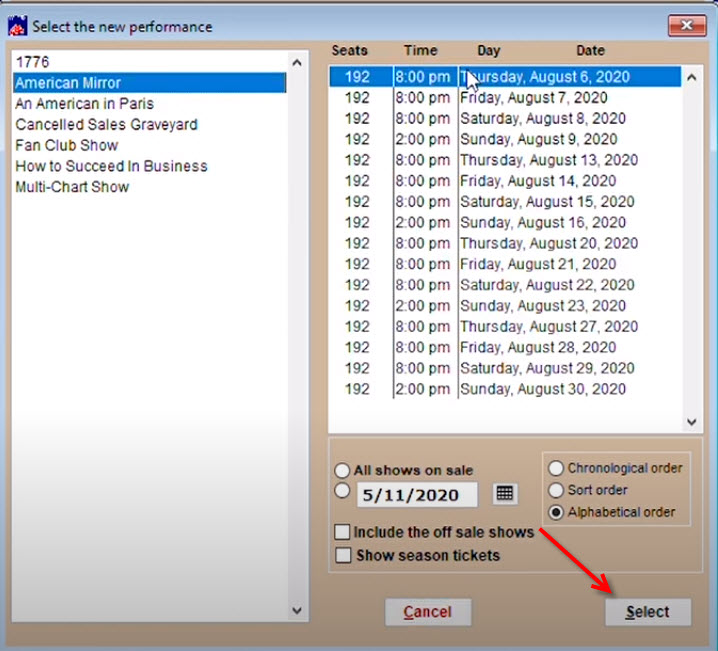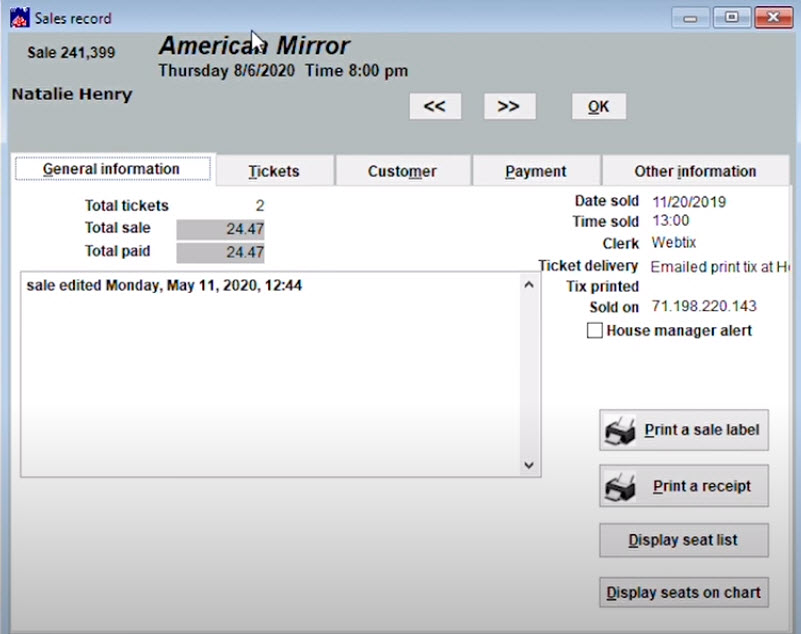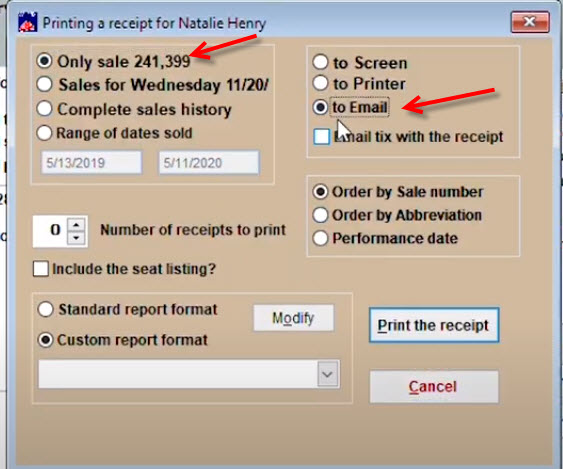(Last updated on: May 18, 2020)
PLEASE NOTE: Use this method if you’ve already sold reserved tickets for an existing show and now need to create socially distant seating.
If you have not sold tickets yet for a show needing social distant seating, please set up your show as a GA or general admission.
- First, watch the video on measuring the house so you can determine what your seating capacity will be to comply with social distancing.
Here is a video showing you how to create your mirror show.
- Pre-existing sales will be manually transferred to the mirror show, so you may want to teach others so they can help you with this task.
For this example, here is the original show for which we will create a mirror.
- We need to make sure all the dates copy over. Please take notes of dates and times of performances.
- Go to Show | Utilities | Add a new show. The show will be available online so make sure the name will make sense to your patrons.
- Copy data from your original show.
- If your original show was online, go to Internet options and delete the Internet domain so the mirror show isn’t online while you are building it.
- Begin by clicking Add date.
- If you are using Wintix 6, you can add multiple dates at one time. (If you are using Wintix 5, you will need to add them one at a time).
- Set up your first performance before adding any other performances.
- If you are using Wintix 6, your Run of show prices will have been copied over so you don’t need to add anything in your Prices and Categories tab.
- If you are using Wintix 5, you need to copy those prices and categories individually.
- Fill in your Total capacity.
- Make sure Use a seating chart is un-checked.
Now transfer sales from the original performance to the mirror show performance.
- Go to Reports | By show | Single performance.
- We only want to transfer sales from one show at a time, so select the first performance of the original and click Browse the report.
- The sales records window will appear.
- Double click to go to a sales record.
- When you exchange the tickets to the GA mirror show, the original seat numbers will not save.
- If you want to keep it, you can copy and paste or find it in the Sales history on the Other information tab.
- Go to the Tickets tab and click the Change performance button.
- Choose Change all seats to a different performance.
- Go to the mirror show and select the correct performance.
- Now our patron’s purchase has been transferred to the mirror show.
- You may wish to Print a receipt and email them the new tickets.
- Repeat this process until all sales for all performances are transferred.