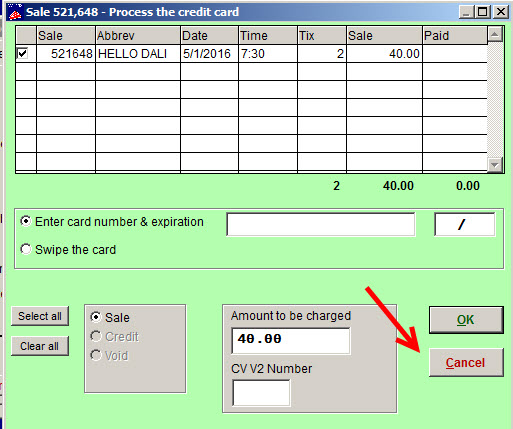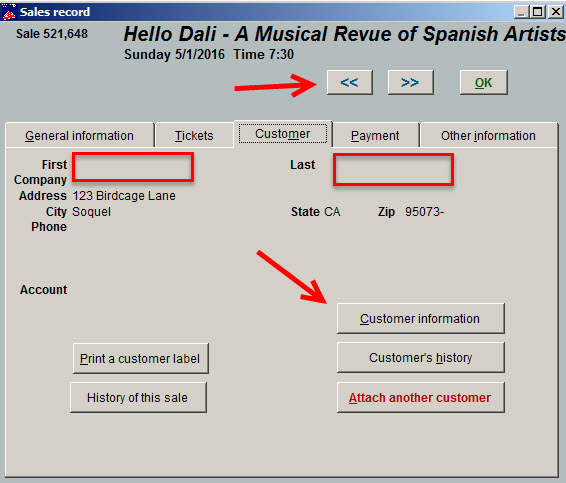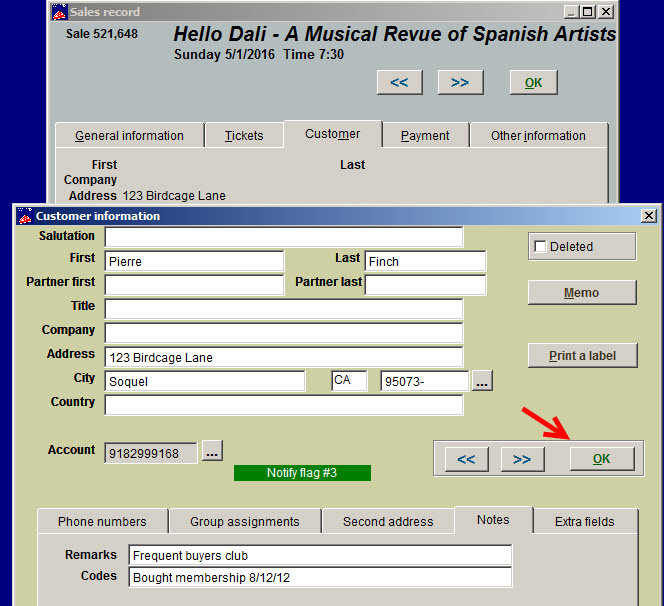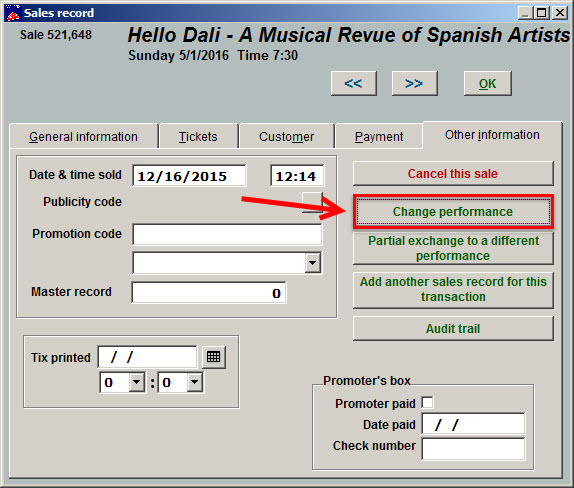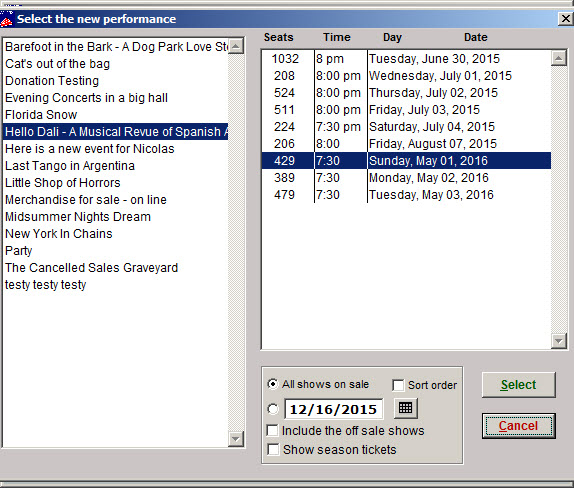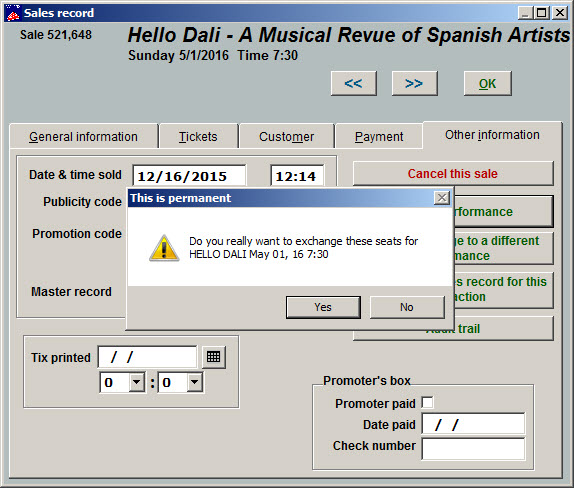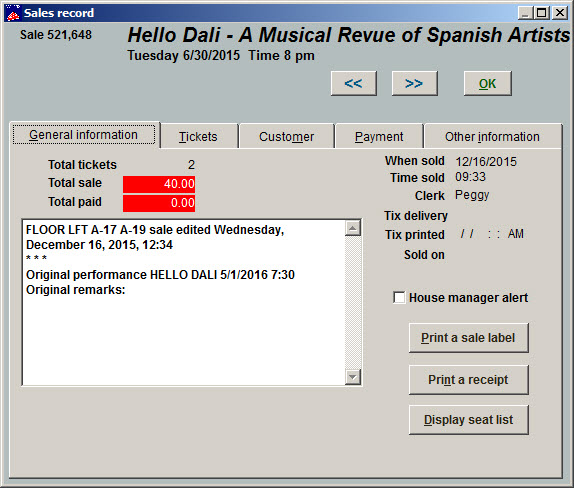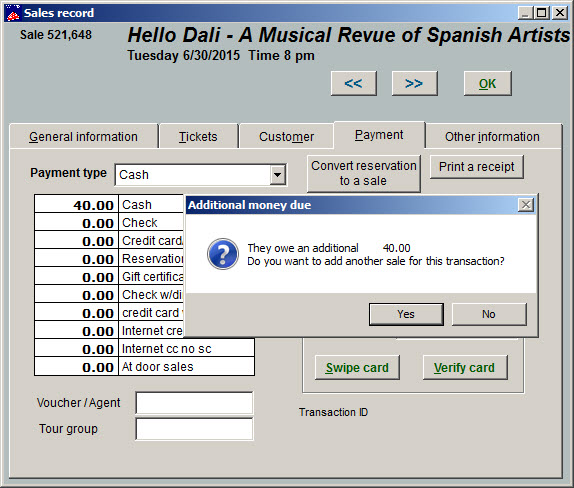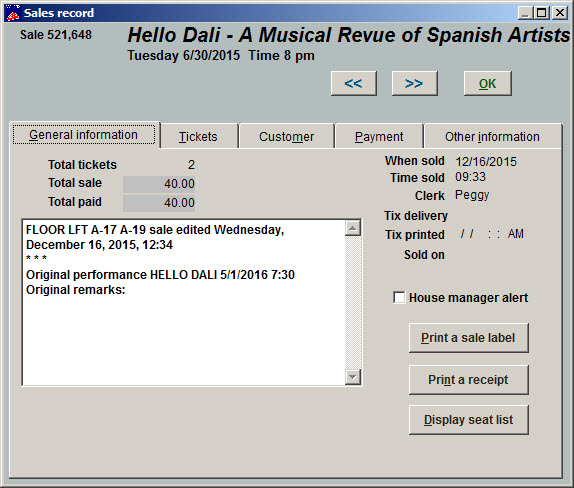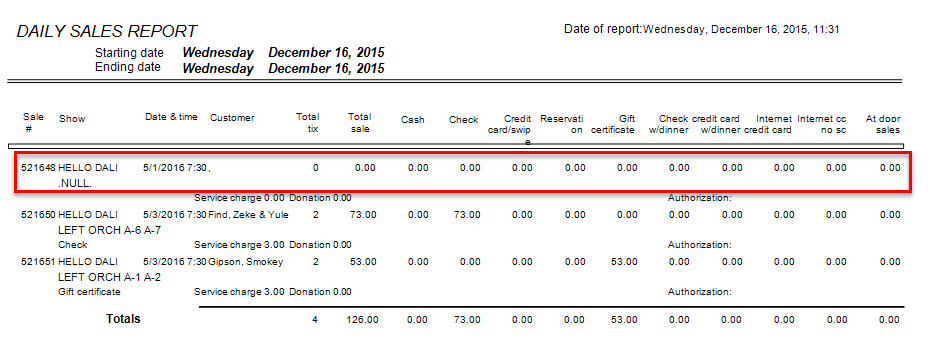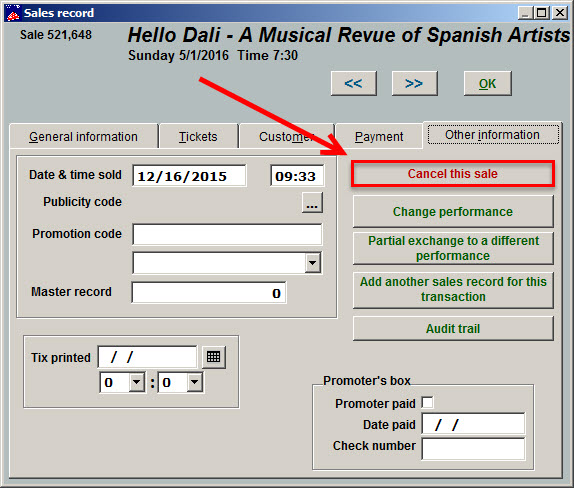If you are cancelling a sale at point of sale, clicking on the Cancel button only takes you out of the sale, but does NOT actually cancel the entire transaction and place it into the Cancelled Sales Graveyard. (We will talk more about the Cancelled Sales Graveyard at the end of this post.)
By keeping this sales transaction, the box office can get back to the sale and start again or go to the Other information tab and cancel the sales transaction when in the Edit the sale mode.
- If you need to get back into the cancelled sale, go to Sales | Sales records. Generally, the cancelled sale is easy to find because you’ll probably finish with it not long after you’ve cancelled it.
- You can go to the last sale, then scroll to find it using the arrows.
- The sale was cancelled but notice that the transaction still has the name of the show. This is intentional because many of our clients want to save the show information in which the transaction was cancelled.
- When you click on the Customer tab, notice the name of the customer is blank. This is so the cancelled sale is not attached to the customer record.
If you want to complete the sale or exchange it for a different performance
- On the Customer tab, click the Customer information button and the Customer information window will appear.
- Click the OK button and the customer information will populate the sales record.
- Go to the Other information tab and click the Change performance button.
- The Select the new performance window appears.
- Wintix will automatically display the performance you originally chose. Since you just want to complete the sale and not choose a new ticket, click the Select button.
- Wintix now wants to make sure you really want to exchange the seats. Click the Yes button.
- Select your new seats.
- Go to the General information tab and you will see the sale is out of balance.
- Now, click on the Payment tab and complete the payment.
- Wintix will ask if you want to add another sale. Click the No button.
- Go back to the General information tab. The sale is now in balance.
Send the cancelled sale to the Cancelled Sales Graveyard if you don’t want it to show on reports.
- Wintix will report a transaction for 0 (zero) seats and dollars as part of standard accounting practices.
- If you want to get rid of cancelled sales so they don’t appear on reports, learn how to set up and use the Cancelled Sales Graveyard.
- To send a cancelled sale to the Graveyard, click on the Other Information tab and click on the Cancel this sale button.