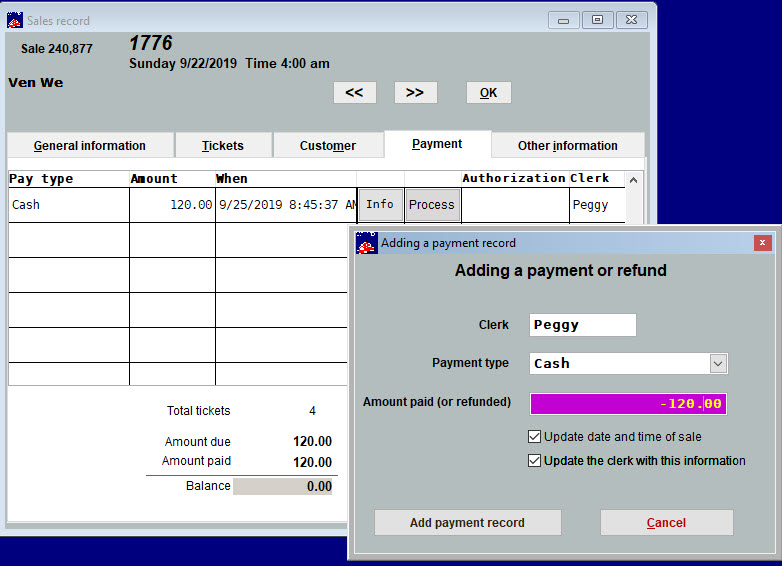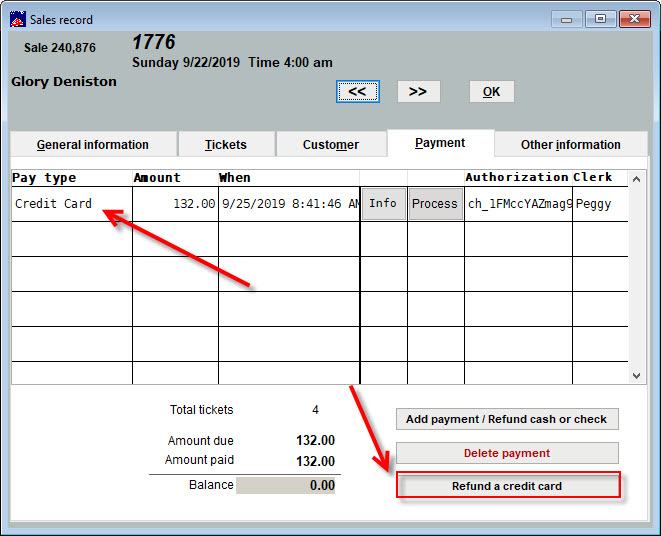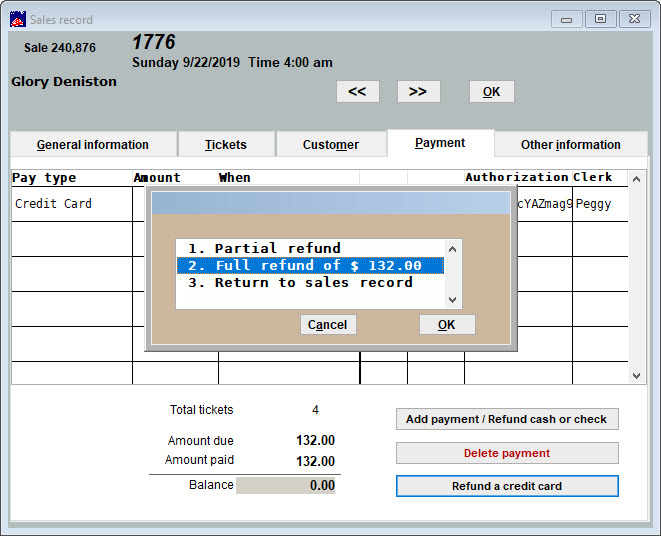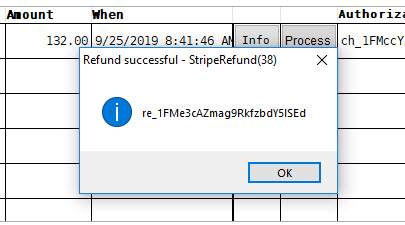(Last updated on: December 11, 2024)
NOTE: It is recommended that you return seats or GA tickets FIRST before issuing a refund.
- Go to the Sales record.
-
Click on the Payment tab.
Below, we will show you how to refund 1) cash or a check; 2) a credit card.
1) To refund cash or a check
- In the Pay type column you will see cash or check.
- Click the Add payment / Refund cash or check button.
- The Adding a payment record window will appear.
-
Enter the refund amount as a negative amount and click the Add payment record button.
- You can make a full or partial refund.
-
In this example, the seats were first so the sale is now out of balance.
- Complete the refund and click the Add payment record button.
1) To refund a credit card purchase
- On the Payment tab, in the Pay type column you will see credit card.
- Click the Refund a credit card button.
- Make your refund selection and click OK.
- A confirmation window will open. Click OK.