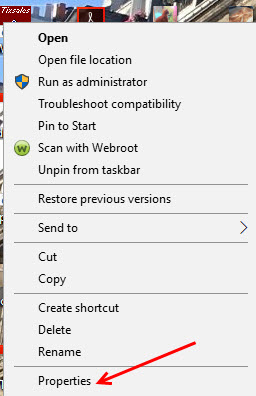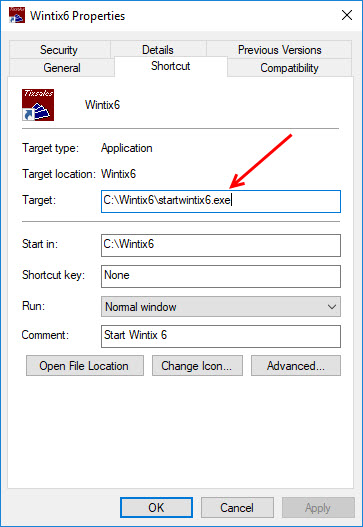(Last updated on: September 21, 2018)
- Wintix 6 automatically updates when you first click on the Wintix icon to open the program for the day. (You will see a window informing you that it is downloading an update. Follow the prompts.)
- For Wintix 6 to automatically update, your desktop icon needs to point to startwintix6.exe.
- To make sure, right click on your desktop Wintix 6 icon and click on Properties.
- Make sure the Target is C:\\Wintix6\startwintix6.exe
If it isn’t, please email support@centerstage or call 831-920-1254