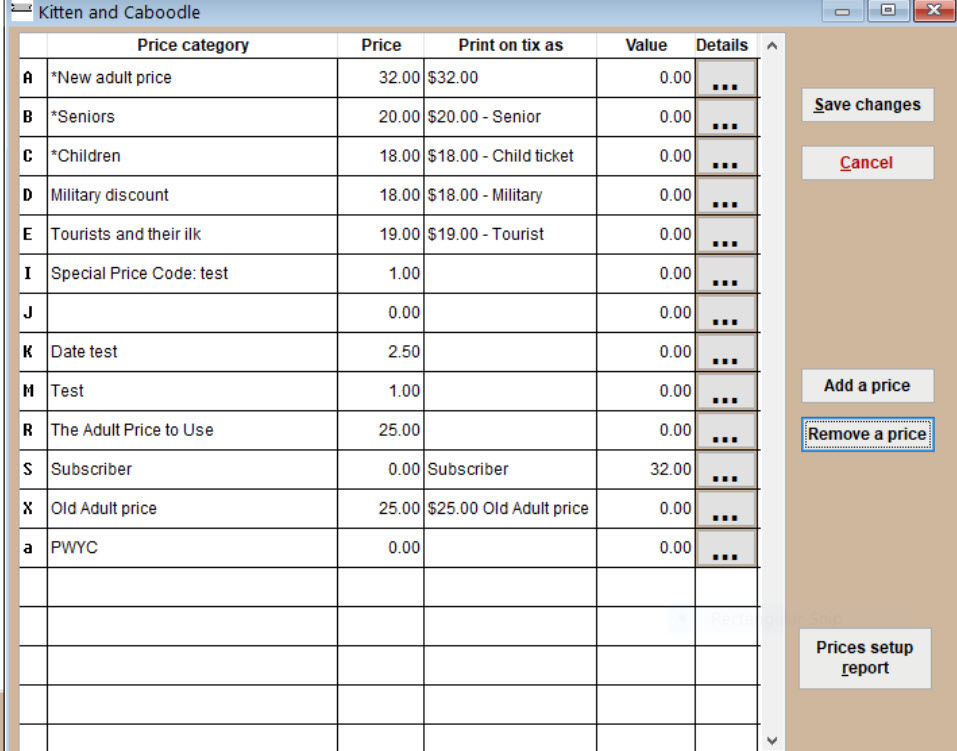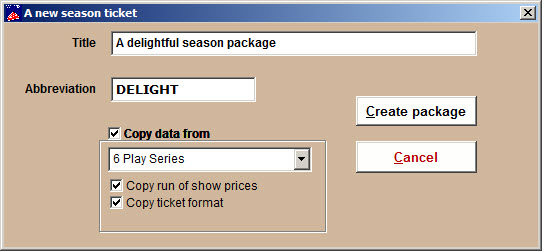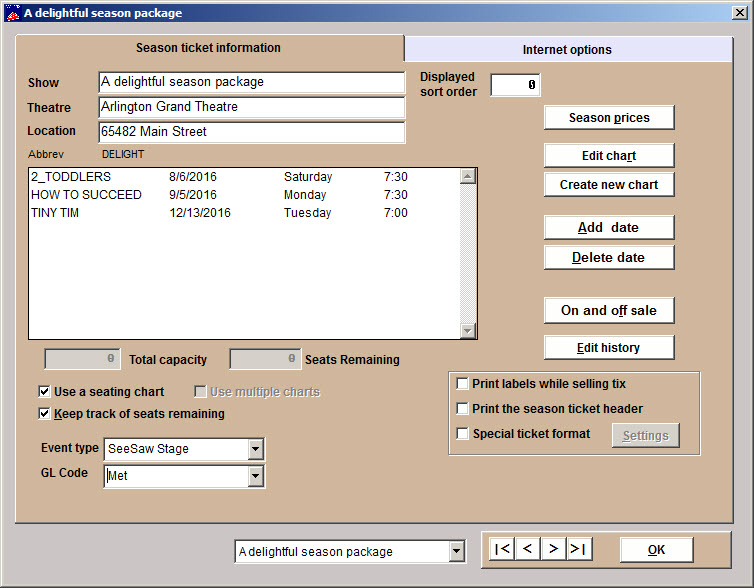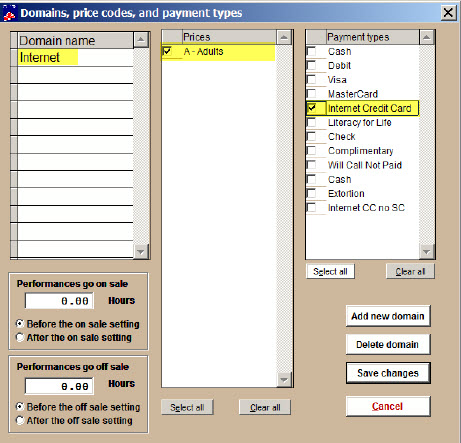- To build a season package, you must first create all the individual shows
that will comprise the season. Each show should be entered in your
Wintix system, with all performance dates, times and individual show
prices and season package price codes. Once this information is correct
and complete, you will then combine the appropriate shows and
performances into your season packages. - When entering your prices categories in your individual shows, enter price category S for Subscriber.
- When you have entered the shows, performances, and prices, you are
ready to enter each season package. - Go to Show | Utilities | Add a new season package.
- The Add a new season ticket window will appear.
- In the Title field, type the name of the package you are adding. For the best ticket printing and sale screen appearance, restrict this entry to 26 – 30 characters.
- In the Abbreviation field, type a shortened name for the show. This entry will identify the show on reports. The field is restricted to 15 characters and will auto-format the characters entered as uppercase.
- Copy data from (this is a short cut so you don’t have to re-enter the show prices and ticket formats for every performance dates), copy run of show prices, and copy ticket format allows you to skip the trouble of entering this information for each performance. Wintix will automatically upload this data if these are checked.
- Click the Create package button.
Variables on the Season ticket information tab include:
- Displayed sort order. Normally, Wintix will display shows alphabetically. You can rank shows if you wish them to display in a different order.
- Event type. Choose an event type for reporting and marketing purposes. You can create reports to see who purchased tickets for a certain kind of event and let them know about upcoming similar events.
- GL codes. In the General Ledger Code field, type a key word to describe the department. Later, you can run reports by the general ledger entry. The purpose of this report is to group the shows and their money into a list for each department.
- Keep track of remaining seats. This keeps a running tally of the number of seats available for sale for each performance. This is handy when you are viewing a list of performances and want to know which dates have the best availability. If you ever need to update this figure, just run the seats remaining report.
- Special ticket format. Most often you will use a default ticket format but this gives you added versatility.
- You can choose to print mailing labels while selling tickets.
There are several option buttons:
- Season prices. Add, delete and manage your prices here.
- Edit chart. Allows you to edit the chart data.
- Create new chart. When Use a seating chart is checked, it allows you to create a new chart for your season.
- Add date. Add a performance to your package.
- Delete date. Delete a performance from your package.
- On and off sale. Choose the dates the season package is on and off sale.
- Edit history – shows you who, when and what was edited in the show.
IF YOU ARE USING WEBTIX TO SELL TICKETS ONLINE
- Click on the Internet options tab.
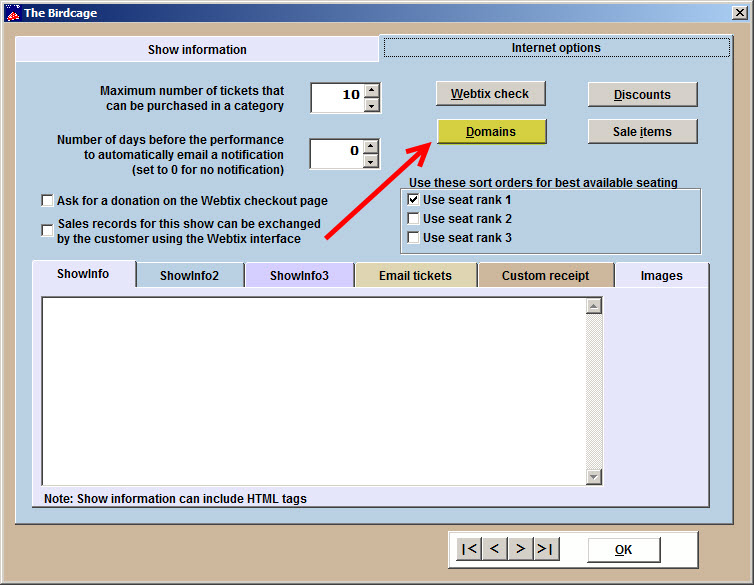
- Click on the Domains button to allow Webtix to sell this show.
- In Domains, price codes and payment types, you need to enter the domain Internet for Webtix sales, and check the price codes you wish to sell online (in the example below, we have checked the price A- Adults) and the payment type you are allowing Webtix to have.
- Click on Save changes
- Check to make sure the show appears in Webtix.