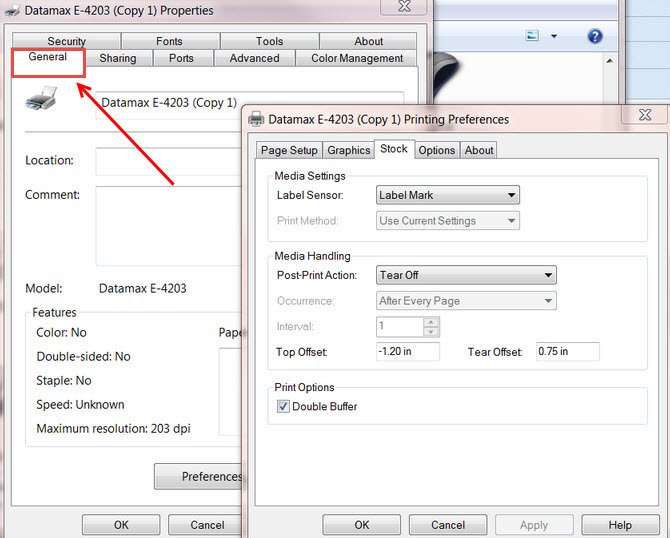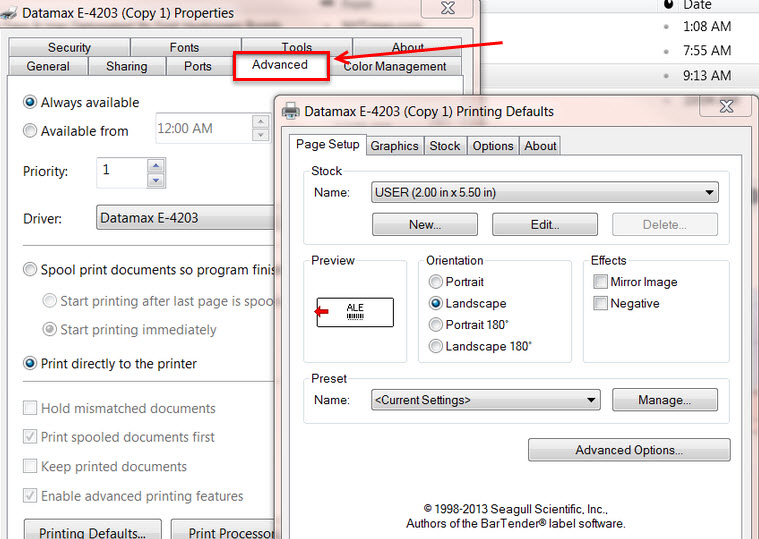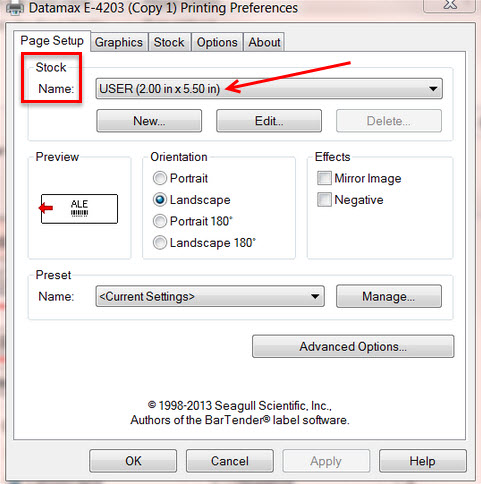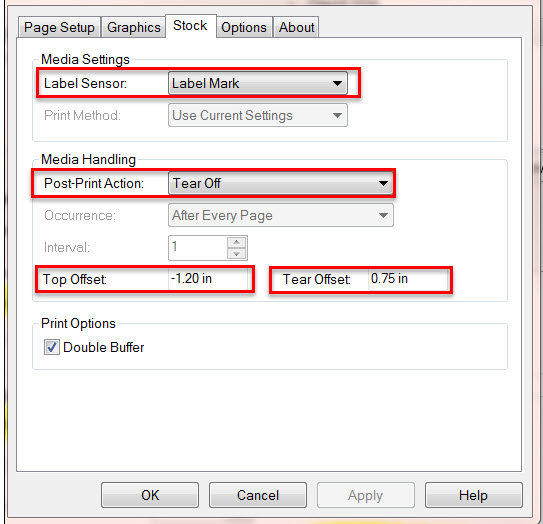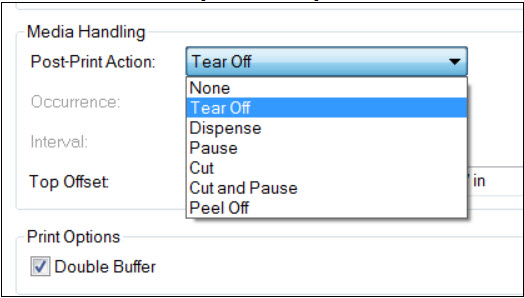(Last updated on: January 7, 2016)
While there may be many reasons your printer isn’t doing it’s job, there is something very simple to check first.
- Check to see if your printer settings within the printer driver are matching on both the General tab and Advanced tab. See below screen shots.
- Under the Page Setup, make sure the Stock name both read “Tickets 2.00 x 5.50.” This has to be done both under the General tab AND Advanced tab.
- On the Stock tab in both places, make sure the Label Sensor, Post Print Action, Top Offset and Tear Offsets match. Once all settings match, make sure to print a test page from the driver, then print a test ticket from Wintix.
PLEASE NOTE:
- For our clients who use thermal printers, the label sensor should always be Label mark.
- Post-Print Action: we generally recommend tear off but if you have a printer that has a cutter, this will need to be changed. See screen shot below for your choices.
- For the Top Offset and Tear Offset, these settings are only recommendations. If these setting don’t work, they can be adjusted.