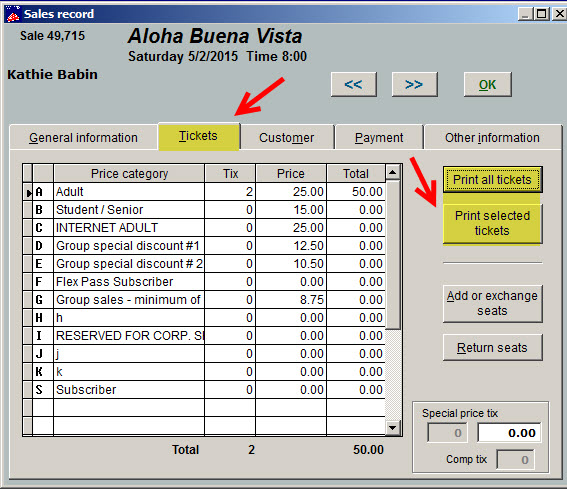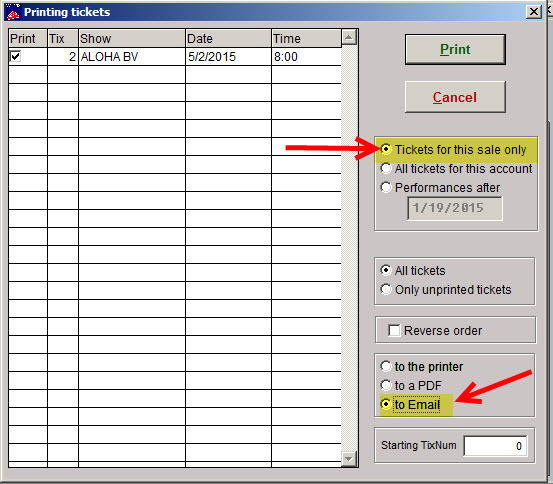(Last updated on: November 8, 2019)
- Install the latest update to Wintix by going to Help | About Wintix | Download update.
- There are a few ways to get to the email screen, but here is one that you may follow: Go to Sales | Sales records | <find sale>.
- On the Tickets tab, click the Print all tickets button or select the tickets you want to print and click the Print selected tickets button.
- The Printing tickets window appears.
- Select the to Email radio button.
- Click the Print button.
- The email window will open.
Note: the above items in bold can be copied and pasted one by one into the email form in Wintix.
Having trouble emailing tickets in Wintix, click here.