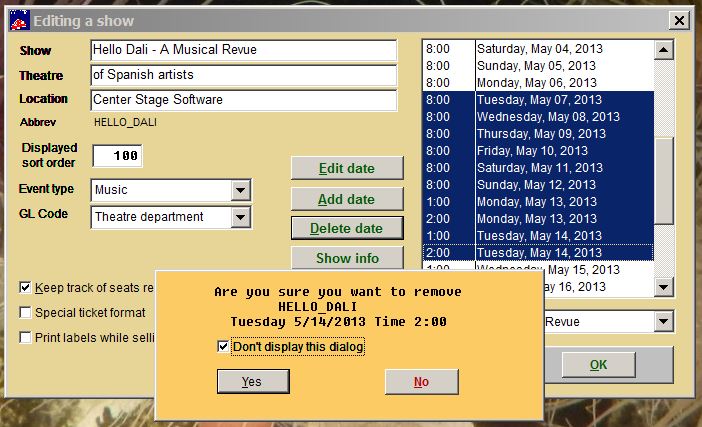(Last updated on: October 14, 2015)
When you add multiple performances to a show, Wintix now automatically copies the following to each show:
- Print tickets for this date and time
- Seating capacity
- Performance remarks
- Webtix off sale
- Performance info 1 & 2
Want to know a neat trick to easily add multiple performances to a show? Go to Show | Edit a show and right click on Add date. It will bring up a window to add multiple performances.
Oops – what happens if you make a mistake?
You need to remove any incorrect performances. If you have several hundred (or several thousand) performances, this can be a challenge.
The way to do it is with the Delete date button. Use shift-click and control-click (standard Windows controls) to select the range of dates that you want to remove. Click on the Delete date button. Then, click on the checkbox, Don’t display this dialog. The performances will be gone: