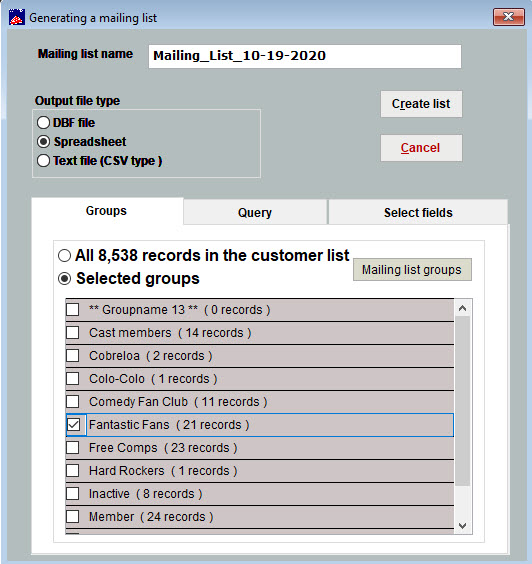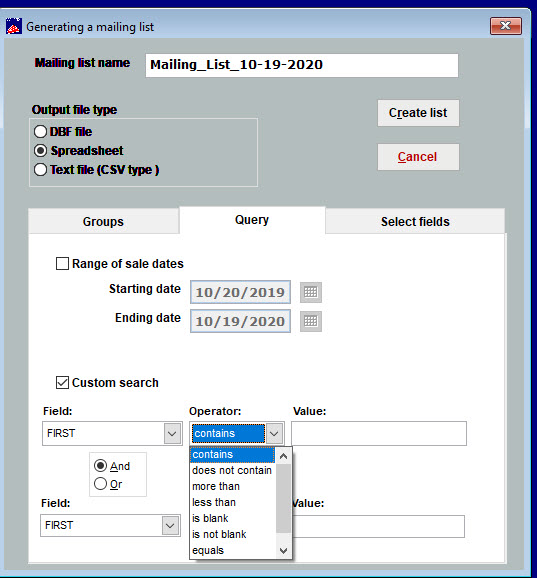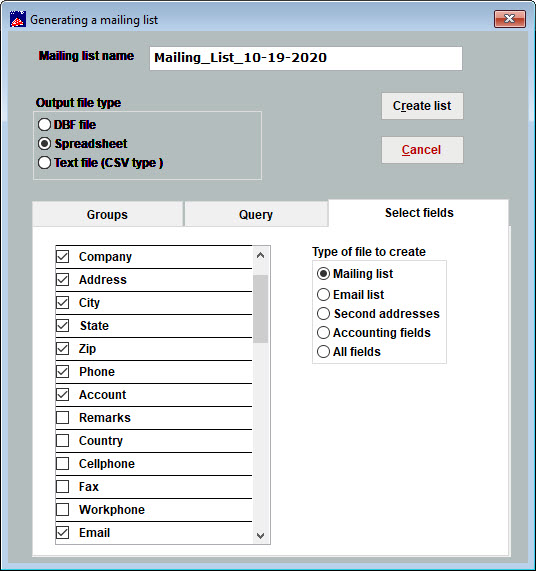(Last updated on: January 19, 2024)
- Go to Mailing list | Generate a mailing list | create a new list.
- If you don’t want to use the default mailing list name, choose one of your own.
- Select the Output file type. If you will be exporting this list to an email program like Constant Contact, export the list to a spreadsheet.
- On the Groups tab, you can select any group or all names in the customer list.
- If you need to do a custom search, then click on the Query tab.
- You can see below there are a number of ways in which to construct a query.
- When you go to the Select fields tab, check each box next to the information you want to export to the mailing list.
- The final step is to click on the Create list button. If you requested the list to be sent in a spreadsheet format, you can then modify this list in order to print to your printer or email the spreadsheet file to your email program.