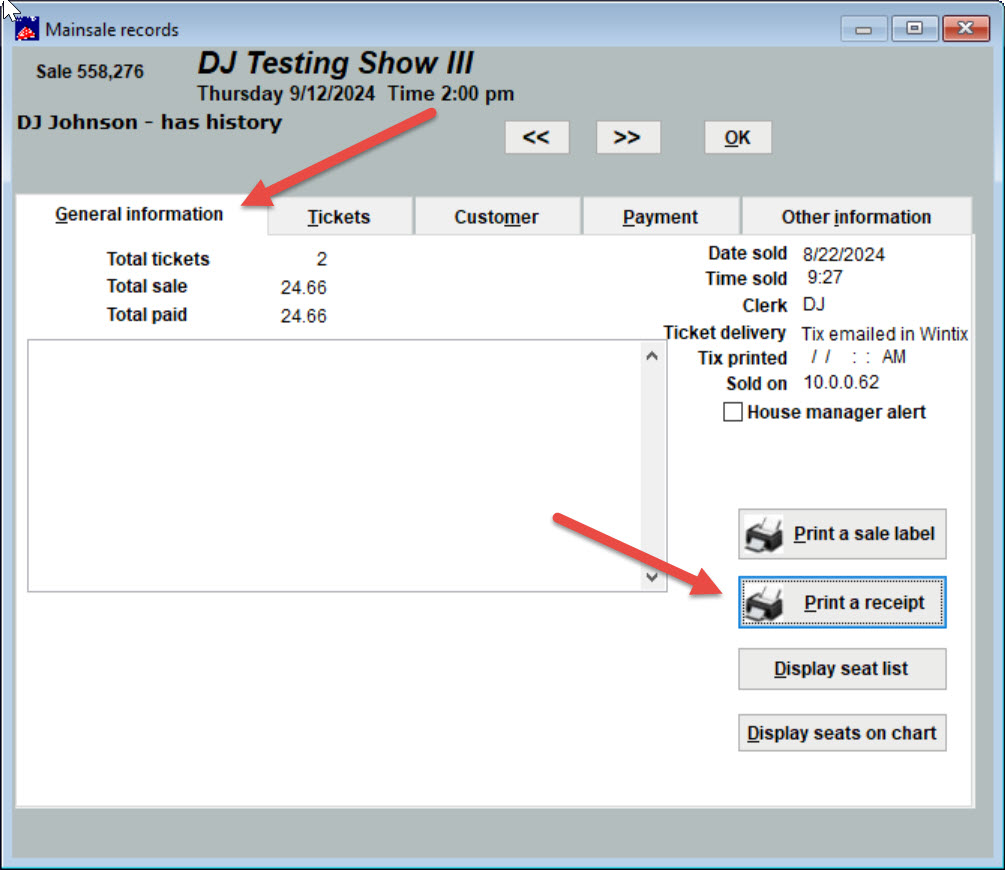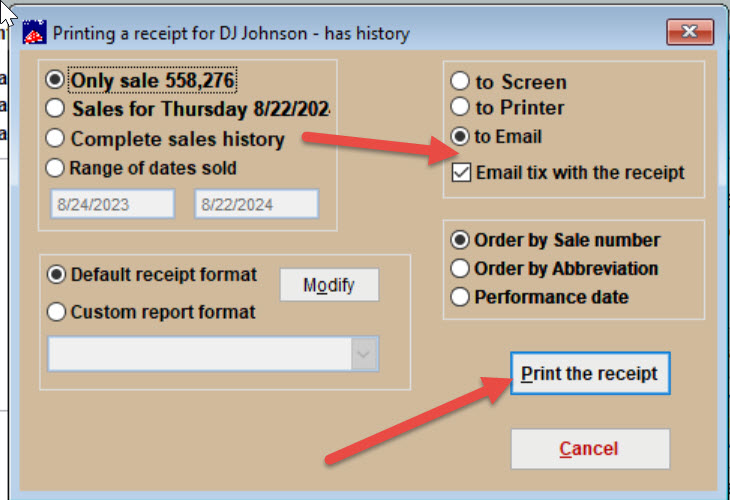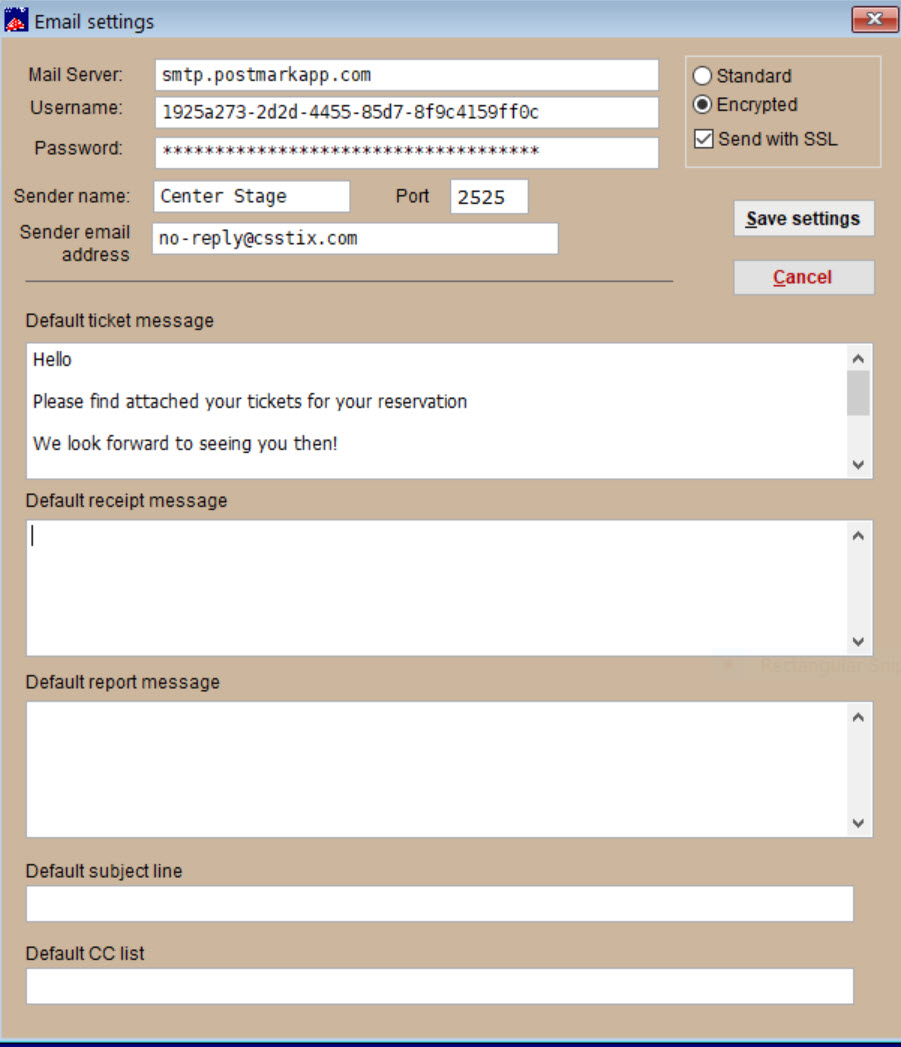(Last updated on: August 22, 2024)
You can tell Wintix to print a receipt to an email.
On the General Information tab of the customer’s sales record:
- Click on Print a receipt – the printing a receipt window will appear.
- Click on Print to email. If you need to email the ticket with the receipt, click the Email tix with the receipt box. Then click the Print the receipt button.
- You will see the screen below appear, where you must have all of your email server information entered (as in the example shown).
- You then can view the file that the customer will get.
- Click on Send and the file will be emailed, assuming that you have entered all information correctly.
- The Sender name can be your organization name. The sender email address can be anything as long as @csstix.com follows the name; i.e. Theatrename@csstix.com or no-reply@nameoftheatre.csstix.com.