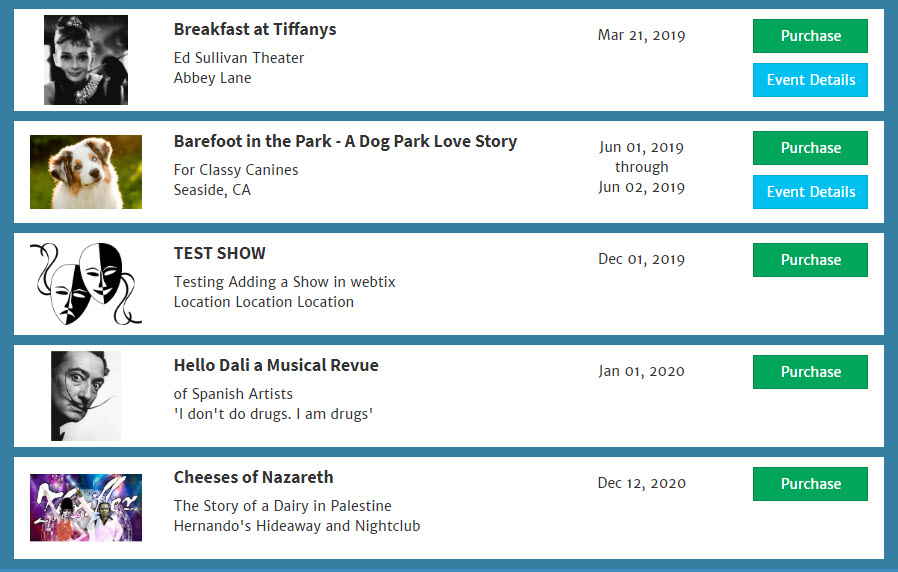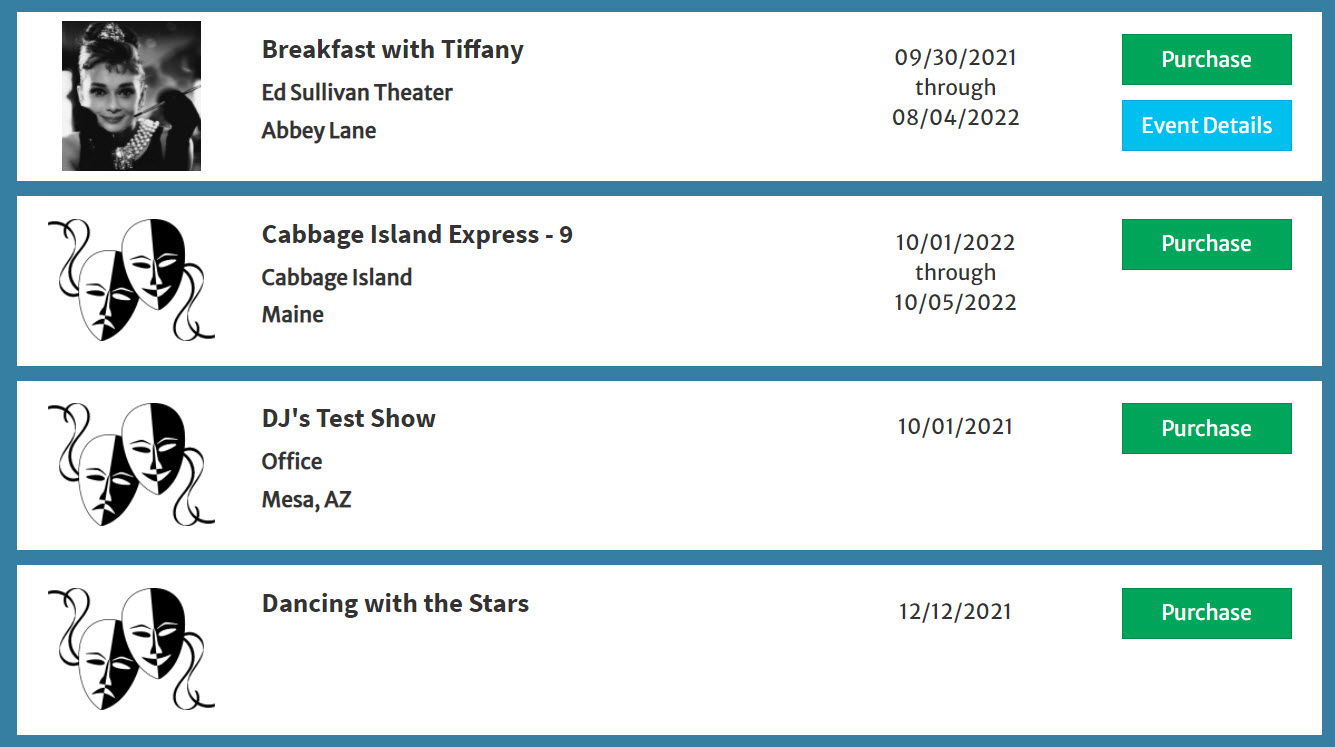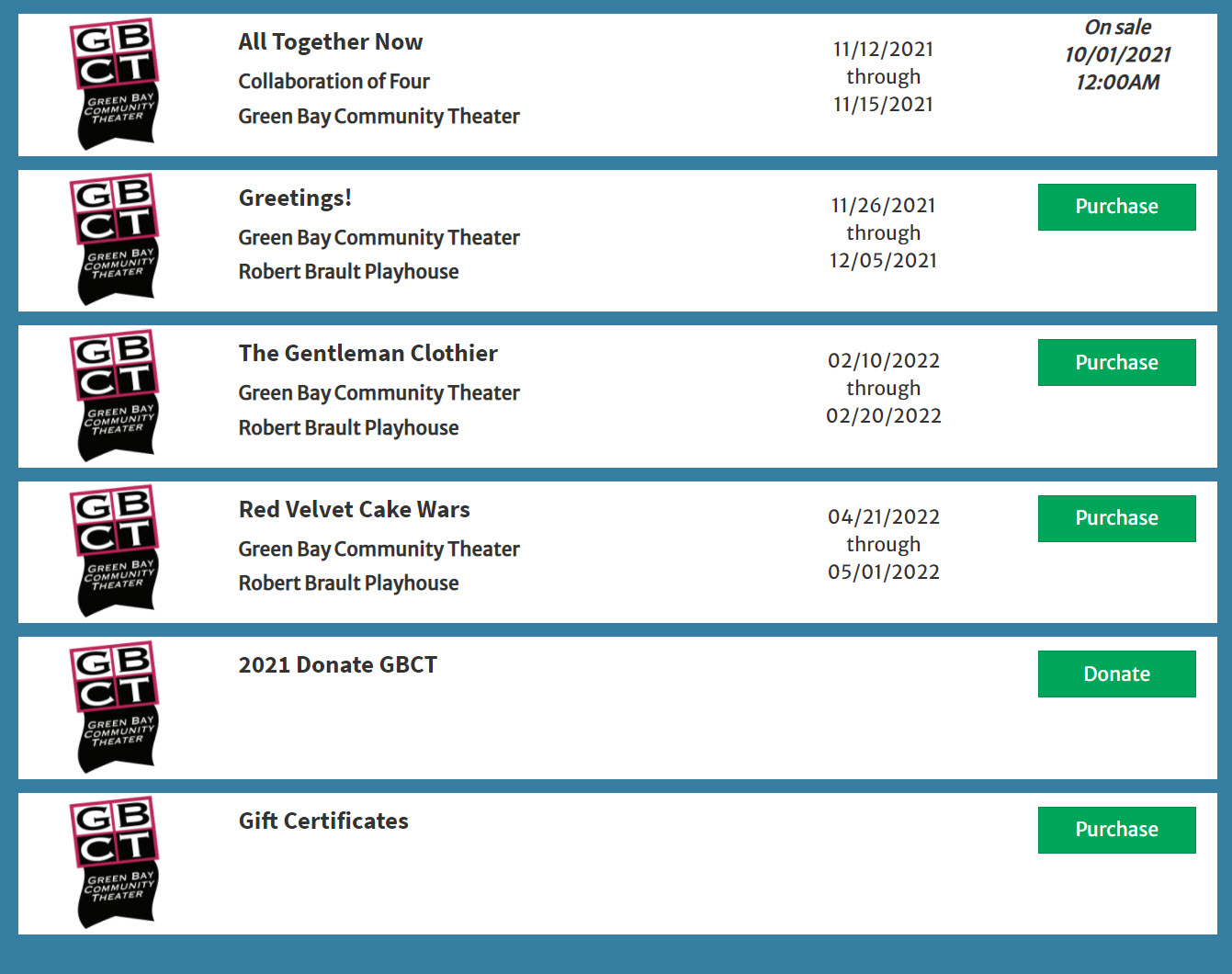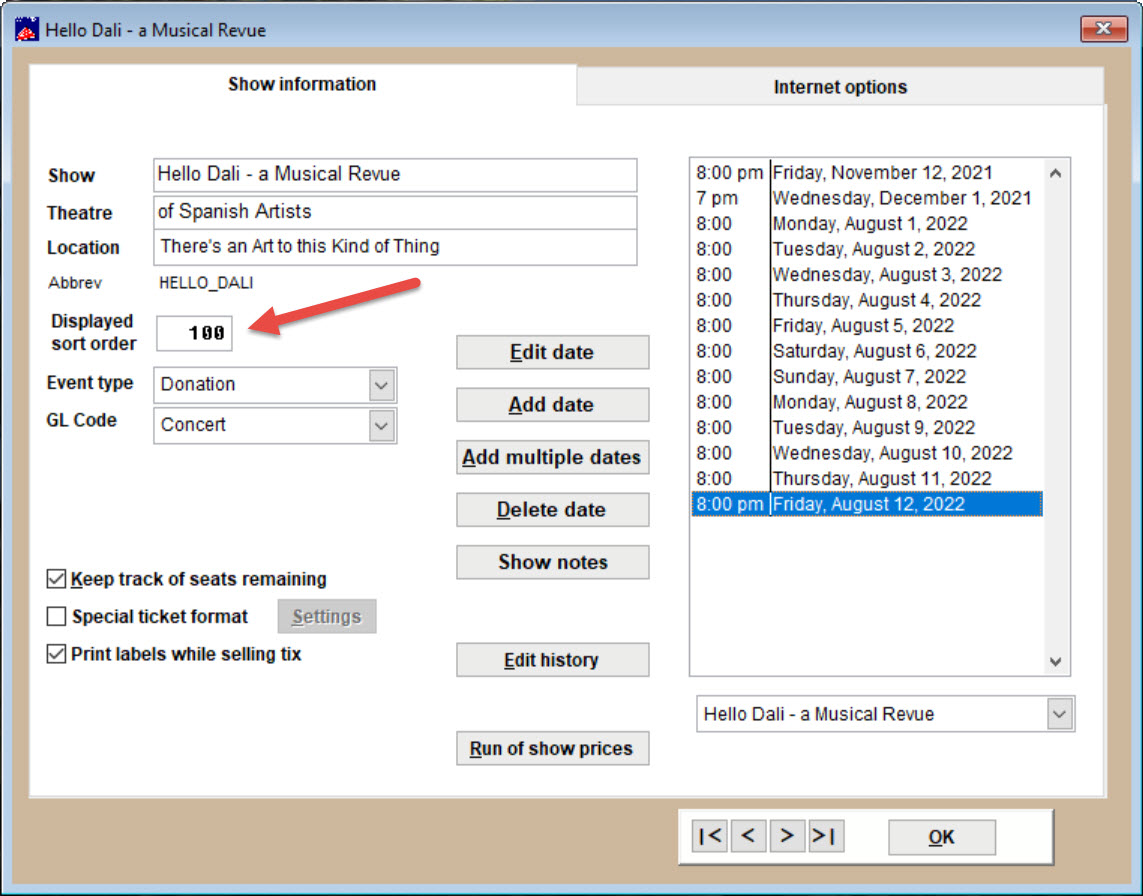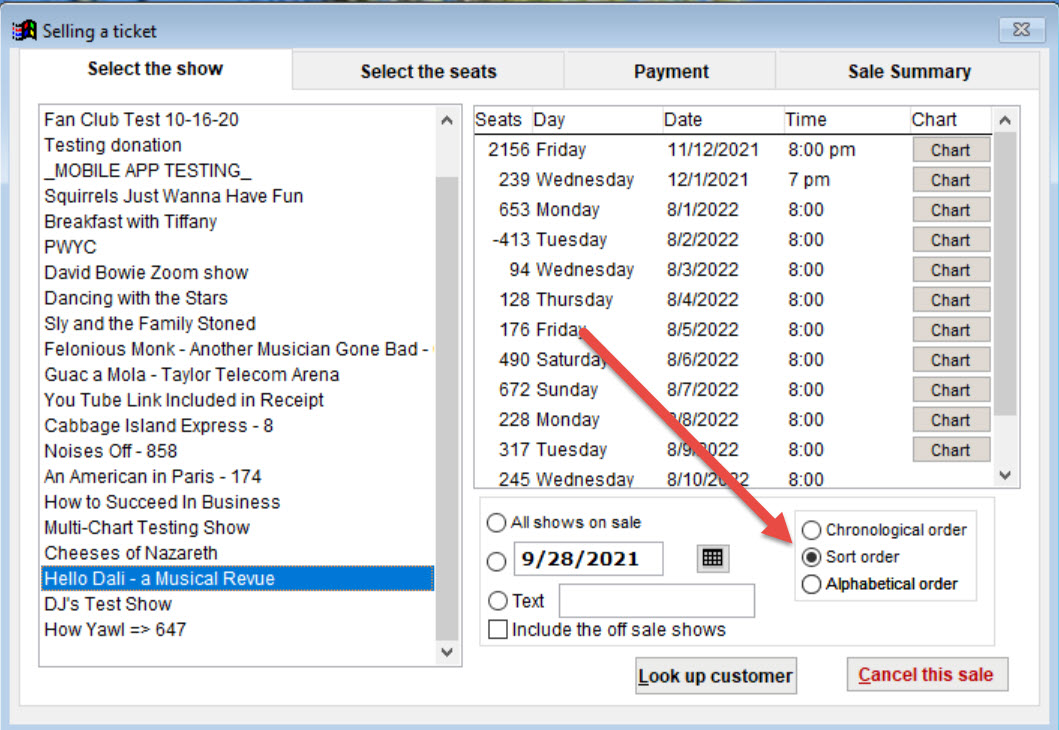(Last updated on: April 14, 2023)
- You can have shows display in either alphabetical, chronological, or other predetermined order in Wintix and Webtix.
- NOTE: If you use Webtix, you choose how to display your items online in the Webtix Rental Agreement and we will implement it.
- For sort orders in-house in Wintix, you will manually choose the order.
SORT ORDER IN WEBTIX
- Here is an example of chronological sorting as it appears in Webtix:
- Here is an example of how it displays alphabetically.
- Below is an example of a custom display sort order. This organization chose to display events, followed by donations and gift certificates.
SORT ORDER IN WINTIX
- To choose a custom show order, go to Show | Edit a show | <choose the show>. Our example is Hello Dali.
- NOTE: after this screen shot, we will show you how to choose an alphabetical or chronological order in Wintix.
- To display them in a custom order you choose, give each performance a number. For example, in the Displayed sort order for the show that you want to be displayed as the first show, give the sort order number as 100 (can be any number you want, like 1 or 1000), but we chose 100. Continue to assign following numbers to the rest of the shows in order.
- Next, go to Sales | Regular sale and select the Sort order radio button.
- If you want to choose chronological or alphabetical order, choose one of those radio buttons.