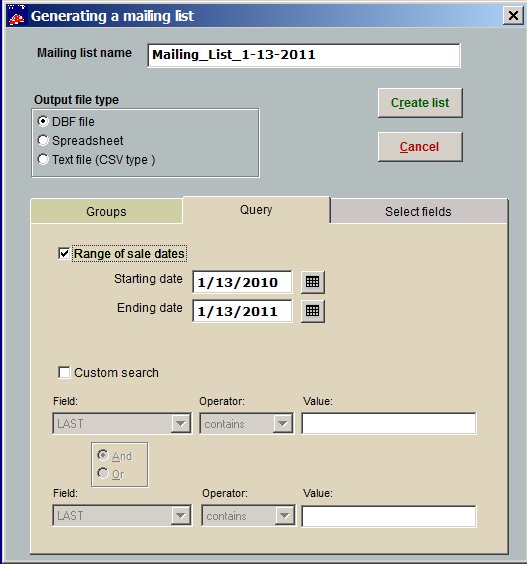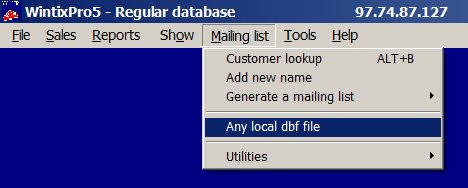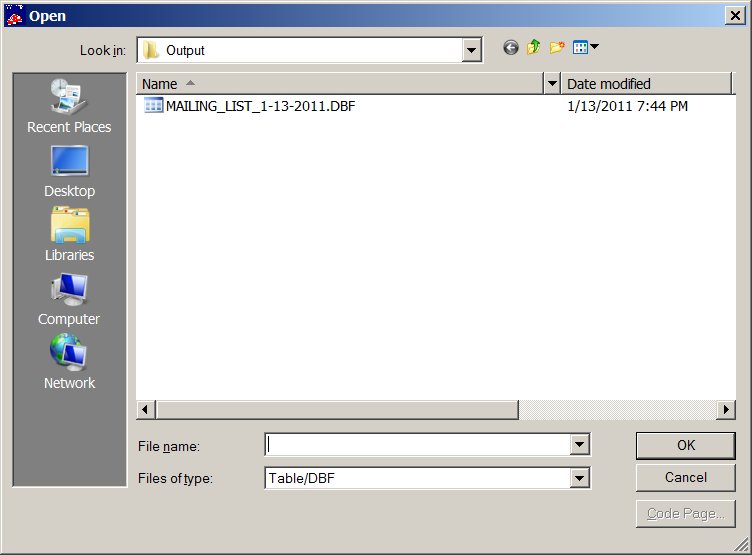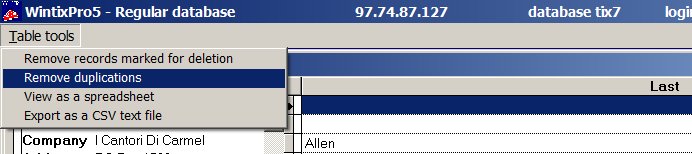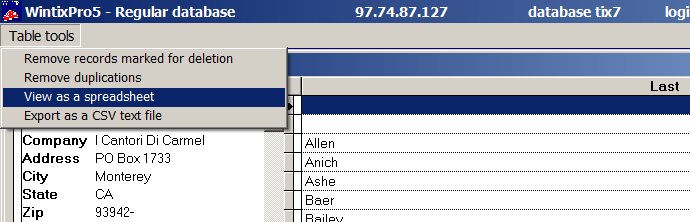(Last updated on: March 16, 2021)
At some point, everyone wants this report.
- The place to start is by going to Mailing list | Generate mailing list |Create a new list. There are a number of options.
- Click on the Query tab | Range of sale dates and enter the starting and ending dates.
- Click on the Select fields tab and select the appropriate fields.
- Make the Output file type to be a DBF file.
- Memorize the mailing list name at the top of the window or change it to whatever you want.
- Click on the Create list tab and the list will be created
- You will probably also want to remove any donations. To do that, go to Mailing list | Any local DBF file.
- Select the file you just created.
- The file will be displayed. Then, click in the upper left corner and select Remove duplications.
- To view the file as a spreadsheet, click in the upper left corner and select View as a spreadsheet.