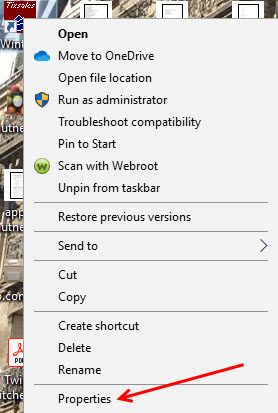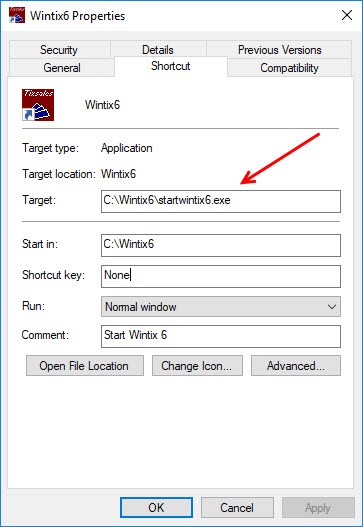(Last updated on: April 2, 2024)
To unsure Wintix automatically updates, do two things.
- Make sure your icon points to the right target. The icon needs to connect to C:\Wintix6\startwintix6.exe
- Turn off your computer at the end of the day.
PLEASE NOTE: Most people turn off Wintix at close of business and reopen it the next day. This is when Wintix 6 will automatically update. If you wish to have it automatically updated, the program must be freshly opened.
Here is how to make sure your Wintix icon is pointed at the correct target.
- Find the Wintix icon on your desktop and right click.
- Click on Properties.
- Make sure C:\Wintix6\startwintix6.exe is in the Target field.
NOTE: Your Wintix 6 folder should be in your C drive. If it’s not or this still doesn’t work, please contact support@centerstage.com.