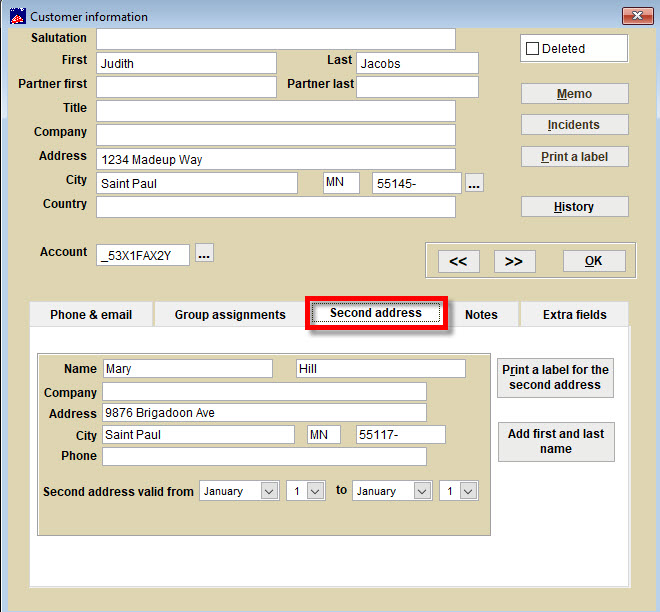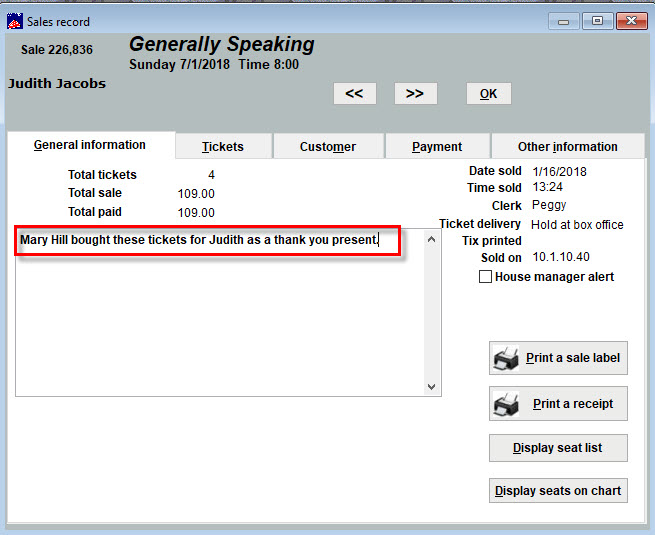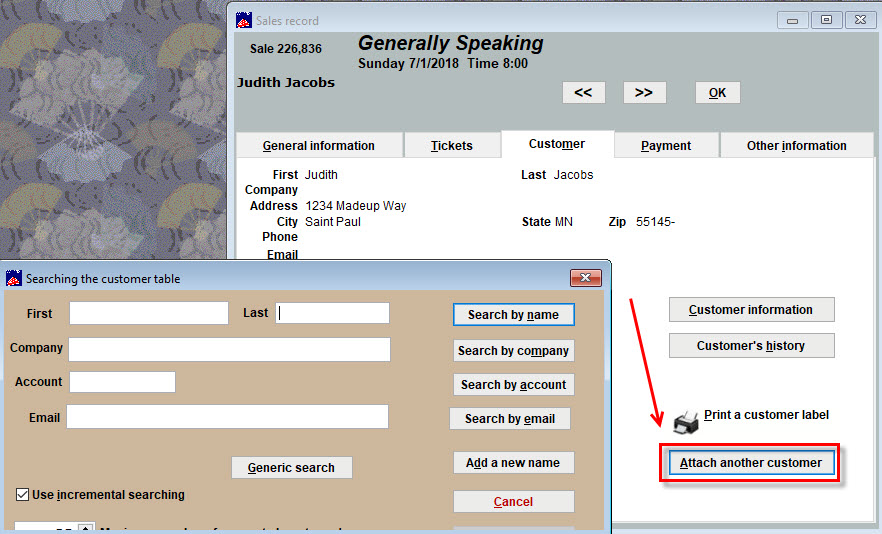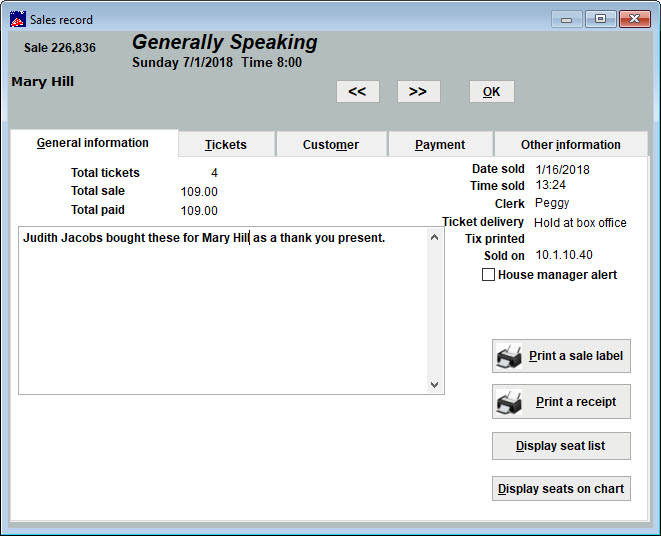(Last updated on: January 17, 2018)
People love receiving event or theatre tickets as a gift! Wintix makes it easy to ensure both the giver and recipient are listed in the sale so that you can make sure the recipient is in your mailing list.
For single ticket sales, gift certificates, or for season tickets, the process is the same.
During the Sale
In this example, we have a patron named Mary Hill calls who wants to purchase tickets for her friend Judith Jacobs. Mary will be paying by credit card.
- Start by looking up Judith. In the Customer information window, click the Second address tab.
- Enter Mary’s billing information.
- Select OK and Use this information.
- Continue with the sale as usual. The customer will be listed as Judith Jacobs NOT Mary Hill.
- Once you reach the payment tab and are ready to charge the credit card, click Process. You will be prompted to look up your customer.
- At the Customer information window, Click Ok, then Use this information.
You will be prompted to choose which address from the customer information you want to use to charge the card. - Choose the second address (from the giver) and click OK.
You can now enter in the card information as you normally would and complete the sale.
- After the sale is completed, it will be under the recipient (Judith Jacobs) name and Mary Hill’s credit card will have been charged.
- Make a note in the remarks field on the General information tab of the sale record noting that the sale was paid for by Mary Hill.
After the Sale
In this example, you have sold a set of tickets to Judith Jacobs that she will give Mary Hill. The sale is under Judith’s name but needs to be changed to Mary’s name.
- In the Sale record, click on the Customer tab.
- Click on Attach another customer.
- When asked if you are sure you want to attach another customer, click Yes.
- In the Customer information window, look up the customer you want to attach to the sale.
- Click OK and Use this information.
- The sale is now under Mary Hill instead of Judith Jacobs..
- Make a note in the remarks field on the General information tab of the sale record noting that the sale was paid for by Judith Jacobs.
- For a season ticket sale with reservations made on the ticket, you will need to repeat this process for each reservation.