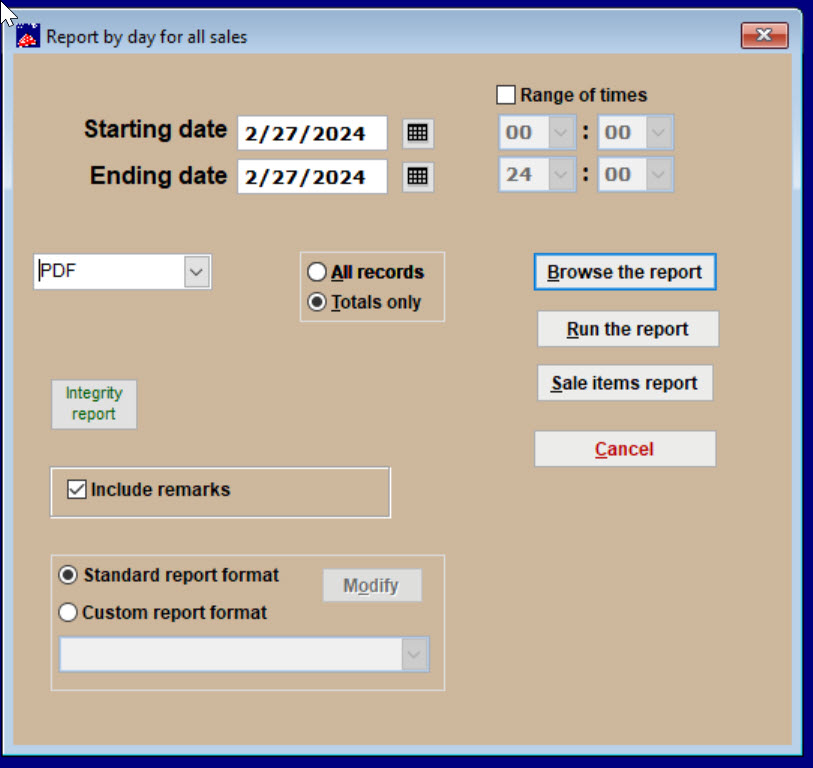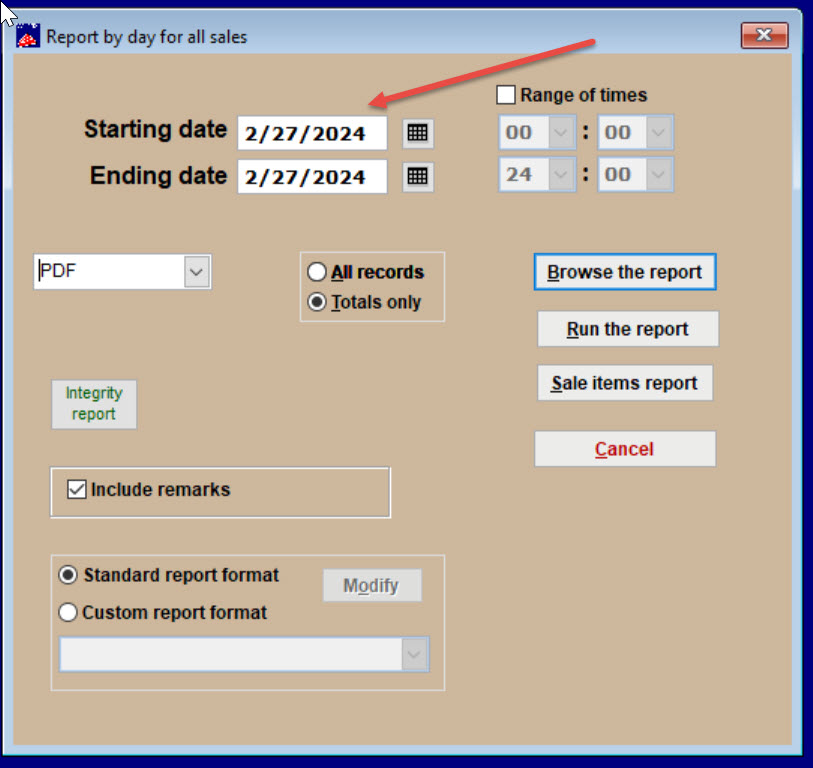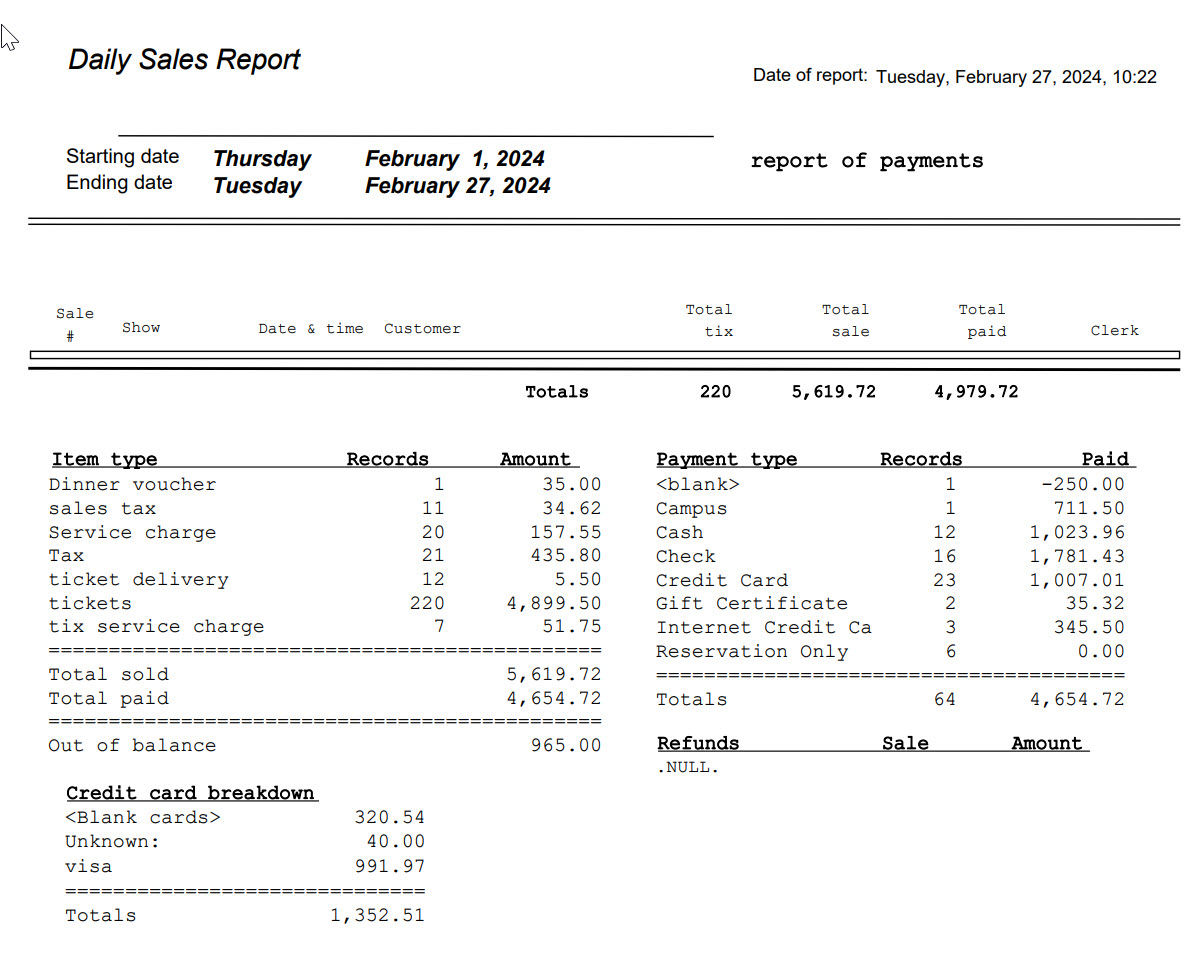(Last updated on: February 27, 2024)
NOTE: This is standard office procedure. It must be done.
If you have multiple clerks, each clerk needs to balance their work station. That way, they can correct any mistakes when their memories are fresh.
At the close of your business day, it is very important to:
- Count your cash and note how much cash you’ve collected, if any.
- Total the dollar amount of checks you’ve collected, if any.
- Total the dollar amount of credit card receipts, especially for those taken for in-house sales.
- For online sales, there is a designated email address that will receive Webtix receipts. You can run a separate Wintix report for Webtix sales only (this is the Report | By day | By clerk. If you have an actual physical credit card terminal, you will probably have credit card receipts that have been printed from this device and placed in a file. The credit card gateway will have its own report. If you have permission, you can get it, too.
Next, run a daily sales report in Wintix by going to Reports | By day | Sales report
- The screen shot below is the window you see when you are going to run a daily sales report.
- For reconciling, we’re only looking to balance our box office drawer so it isn’t necessary to include all transactions. Choose the Totals only radio button.
- Note the starting and ending date. If you’re reconciling for today, these dates are automatically entered into Wintix. If you want to reconcile for another date, you can make changes here.
Click on the Run the report button and send to the screen. This is an example of what you’ll see:
If you using either Authorize.net or Stripe as your payment gateway, you can set up a time within either gateway to get your batch each day in a 24 hour time period of your choice.