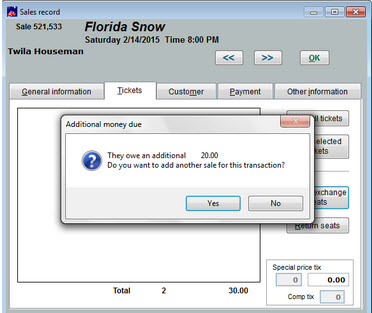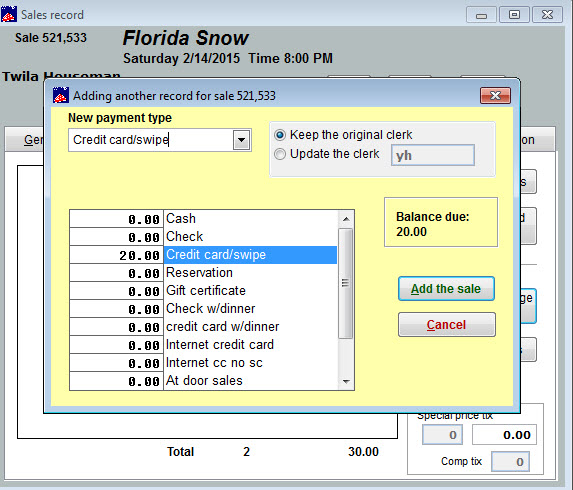First, click here to learn how to return the seat and exchange it for a different one.
Now, here are the next steps since the seat has been upgraded and more money is owed.
- Click on the seats that you want and enter the NEW price category.
- Make sure you’ve chosen the correct number of seats and then click OK.
- A box will appear displaying the additional amount they owe.
- Wintix will ask, Do you want to add another sale record for this transaction?
- Click Yes.
- You will then see a yellow screen Adding another sale record for sale XXX.
- Choose the correct payment type in the drop down list.
- Type in the amount to be paid.
- Click Add the sale.
- You will now be back to the Tickets tab of the original sale.
- Now you will need to charge the credit card the additional amount due.
- Do that through your virtual terminal/stand alone machine.
- OR – if you charge credit cards through Wintix, find the added sale record, click on the payment tab and then click Verify card.
- Finish processing the credit card in the green screen, paying close attention to the amount to be charged.
- You’re done!