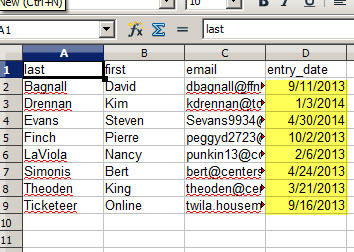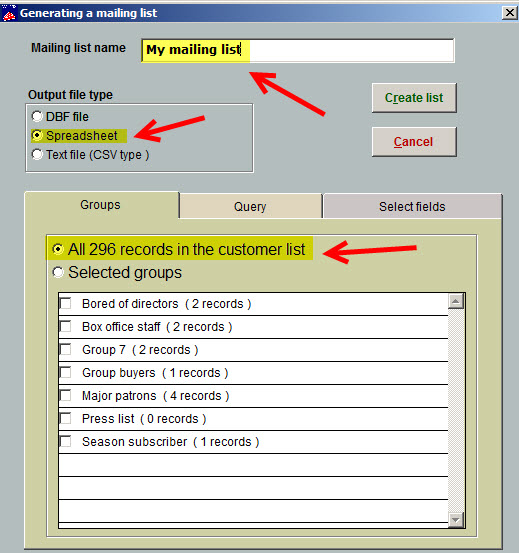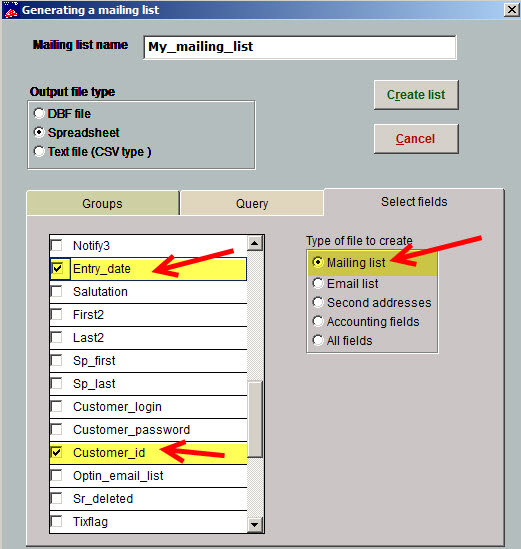(Last updated on: May 11, 2017)
Would you like a report that lists all people added to your Wintix database during a specific period? You may have names of people in Wintix who haven’t purchased tickets yet but you want to make sure they get a brochure or an email.
There are two ways to run this report
Number One
- In Wintix, go to Mailing list | Generate a mailing list | export email.
- Click on the Edit the query tab.
- Delete what is there, and copy the following query and paste it into the field:
select
customer.last, customer.first, customer.email, customer.entry_date
from customer
where customer.email != ” and customer.optin_email_list = 1 and entry_date > “2014-01-01”
order by customer.last, customer.first
- Use the < or > sign and input the date you want within the quotation marks that you want to find in the mailing list database. This will include patrons who have asked to be in your database, but have not necessarily purchased any tickets.
- Click on the Export list button. Once you run the query, you will see a list like this:
Number Two
- In Wintix, go to Mailing list | Generate a mailing list | Create a new list.
- That brings up the Generating a mailing list window.
- In the top line will be the file name (Wintix defaults to the name ‘Mailing_List_today’s date’).
- You can change the name as you wish by just deleting/typing over it.
- The Output file type should be Spreadsheet.
- On the Groups tab, All (number of customers in your db) customers in the list should be chosen. (See screen shot below.)
- Click on the Select Fields tab.
- On the right side Type of file to create, choose Mailing list.
- On the left side, each field that has a check mark beside it will be a column on your spreadsheet.
- Make sure you scroll down the field list and put a check mark beside the field Entry_date. Also, make sure Account and Customer ID are also checked.
- Click Create list. (See screen shot below.)
- A spreadsheet showing all customers in your mailing list will come up.
- Sort the spreadsheet by the entry date column, delete the unnecessary rows of names, until you’re left with only the names entered within your specific time frame.
There are lots of helpful queries in Wintix. Click here to find the right query for you.