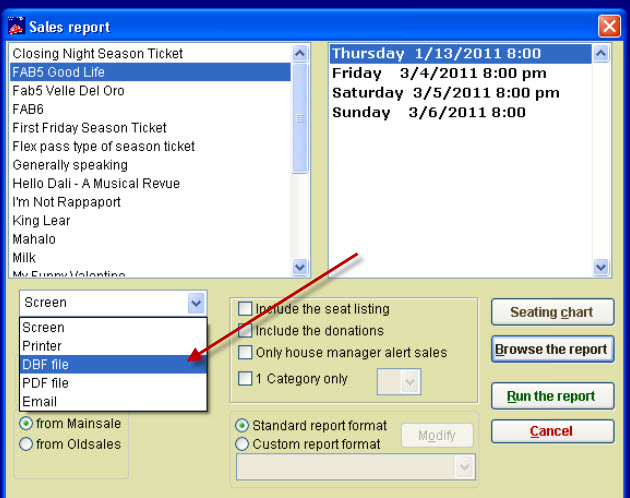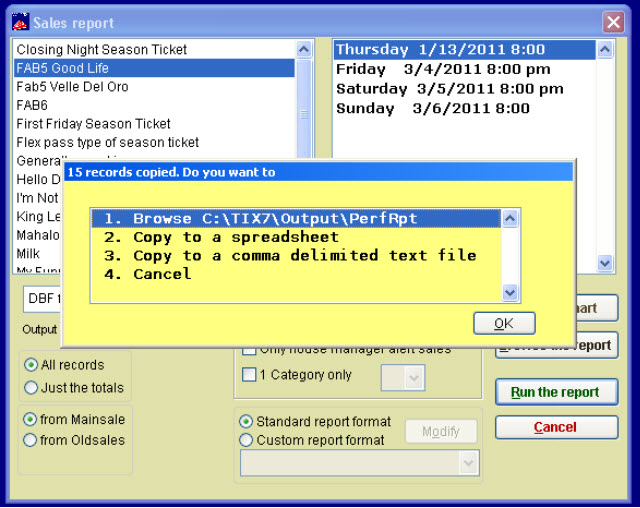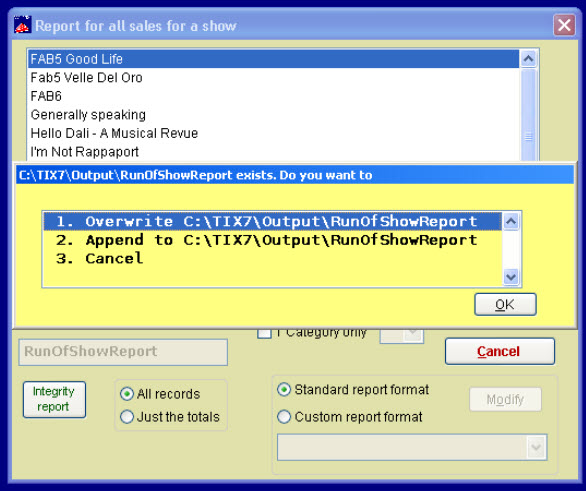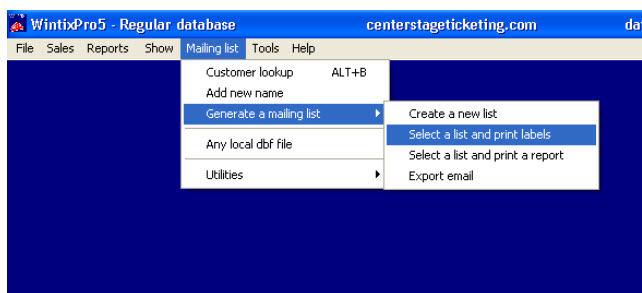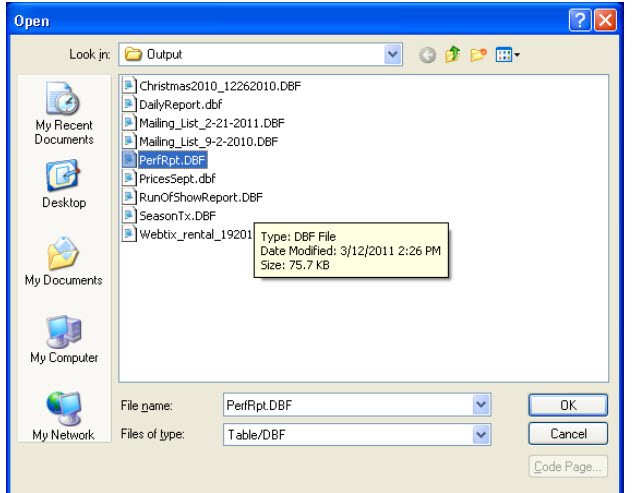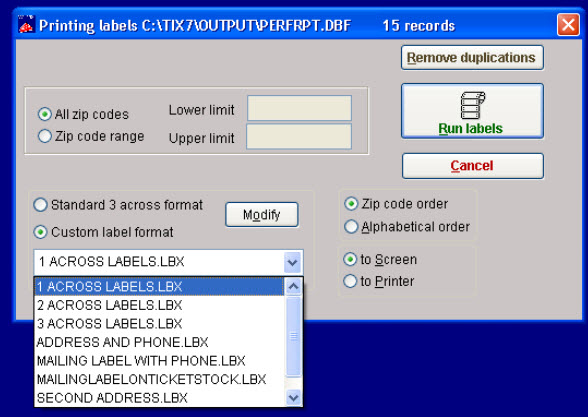(Last updated on: November 24, 2015)
- To begin, you need to generate a report by clicking on Report | By show | Single performance for one performance or run of show (if you have more than one performance) and send to a DBF file, rather than to printer or to screen. See screen shot below.
- If running a report by single show, Wintix will save to C:\tix7\output\perfrpt:
- If running a report by run of show, Wintix will save the report to c:\Tix7\output\RunofShowReport
- Next, click on Mailing List | Generate a mailing list | Select a list and print labels
- The next window comes up. If you have created a PerfRpt.DBF, then highlight that file and click on the OK button. If you created a RunOfShowReport.DBF, then highlight that file and click on the OK button.
- The Printing labels screen will appear sSee screen shot below). Though the button says Run labels, you should be able to run envelopes.
- The list that you have generated should have everyone who has purchased tickets. This is not an email list, so the opt out does not apply.
- In order to run envelopes, you probably will need to click on the custom label format and choose 1 across labels. You may need to export the Wintix-generated report and send to your envelope printing program.