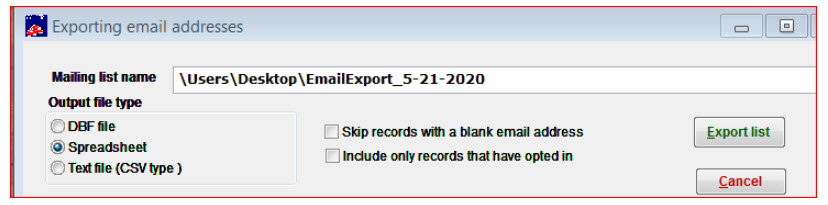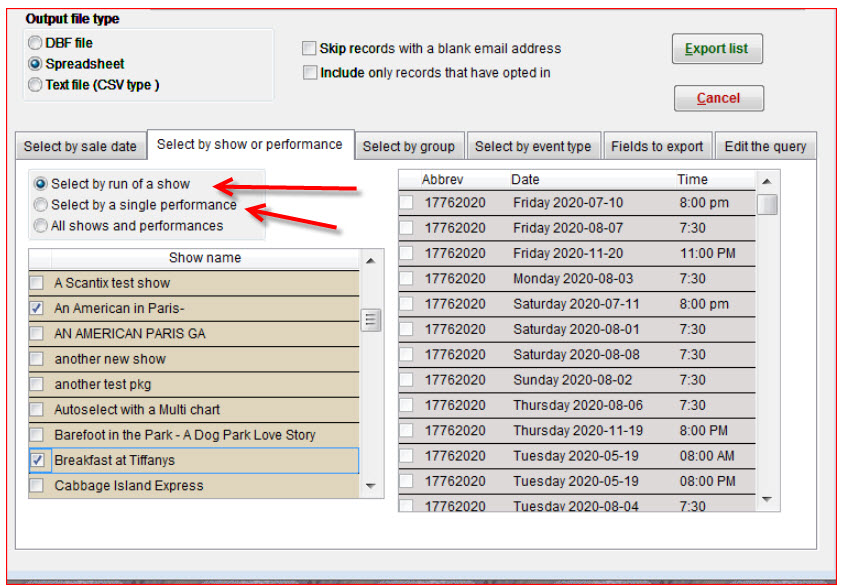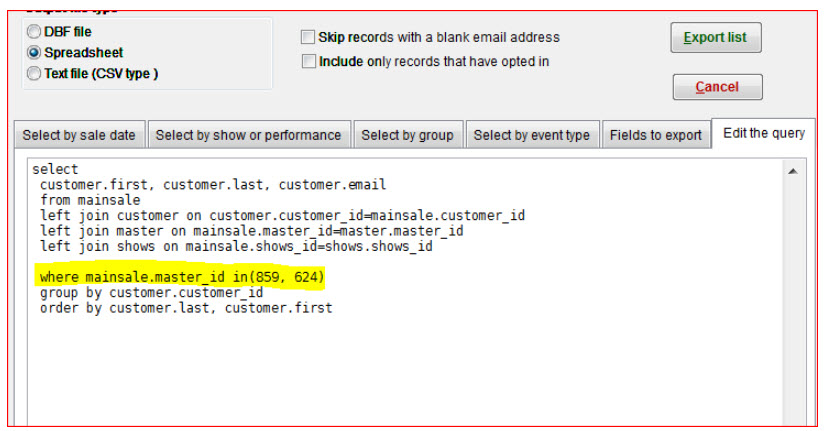(Last updated on: May 27, 2020)
This query renders a spreadsheet of patrons who have purchased tickets for specific shows AND who do not have an email address. This is handy for our clients who need to generate a list of patrons to call or mail out information about shows that have been cancelled or rescheduled.
- Go to Mailing list | Generate a mailing list | Export email.
- Send the query to a spreadsheet.
- Make sure you select spreadsheet in the Output file type.
- Uncheck the two boxes labeled Skip records with a blank email address and Include only records that have opted in.
- Also, take note of what is filled into the Mailing list name field. This is the name and location where your file will be exported.
- Click on the Select by run of a show or Select by a single performance tab button.
- Check the box for any of the shows for which you need to run the query.
- By selecting a show or shows, Wintix will automatically place the show ID number within the edit the query tab – see screen shot below.
- The highlighted line below is to remain in the query.
- Go to the Edit the query tab.
- Except for the highlighted mainsale.master_id in (<show id numbers>), replace the default query shown above with this command:
select
customer. *
from mainsale
left join customer on customer.customer_id=mainsale.customer_id
left join master on mainsale.master_id=master.master_id
left join shows on mainsale.shows_id=shows.shows_id
- After the end parenthesis, add: and customer.email = “”
- It will look like this:
where mainstale.master_id in(###, ###) and customer.email = “” The and customer.email = “” will generate the mailing list for those patrons whose email address is blank in the database.
group by customer.customer_id
order by customer.last, customer.first
NOTE: It would be easier to copy and paste the above command into the Edit the query tab and make any corrections to it.
- The final step is to click on the export list button and the report will be sent to the output file that you designated in the beginning of this query.
- If you have never done this before, please do not hesitate to contact us and we will be glad to show you or better yet, we can even run the report for you and email you the file.