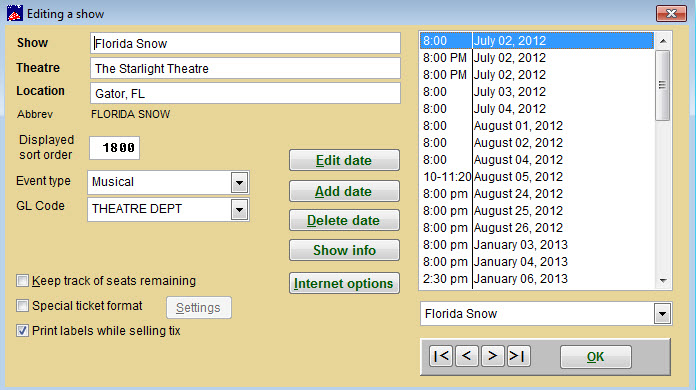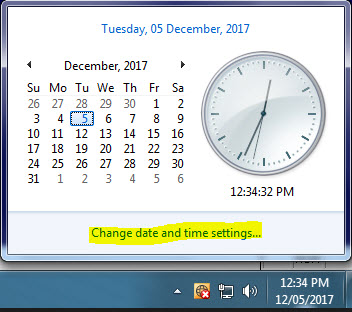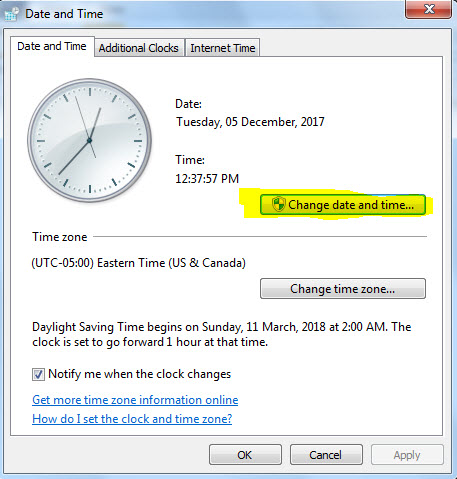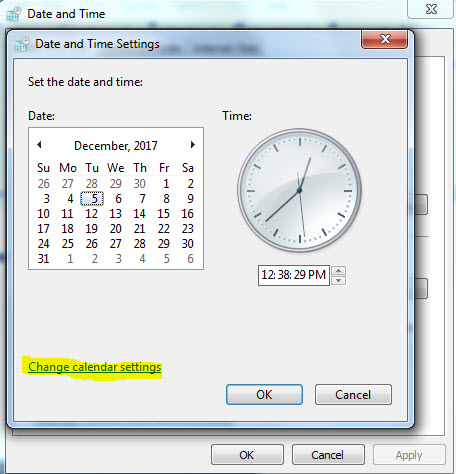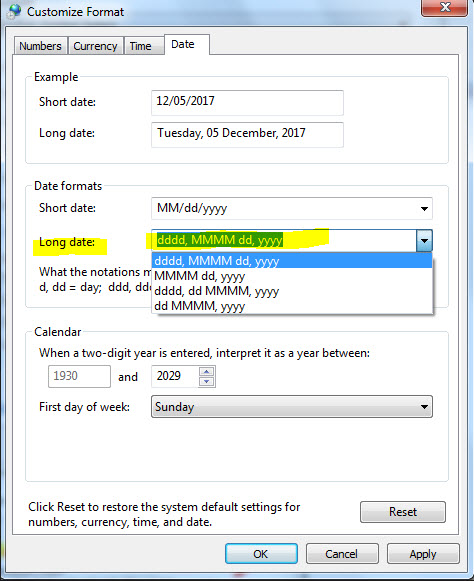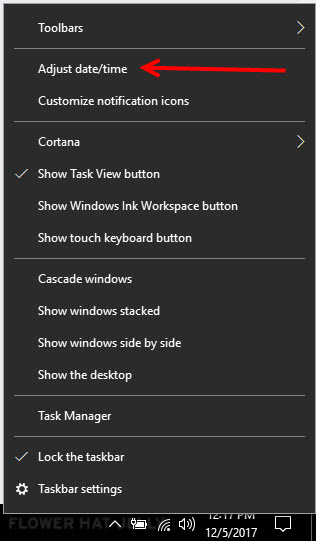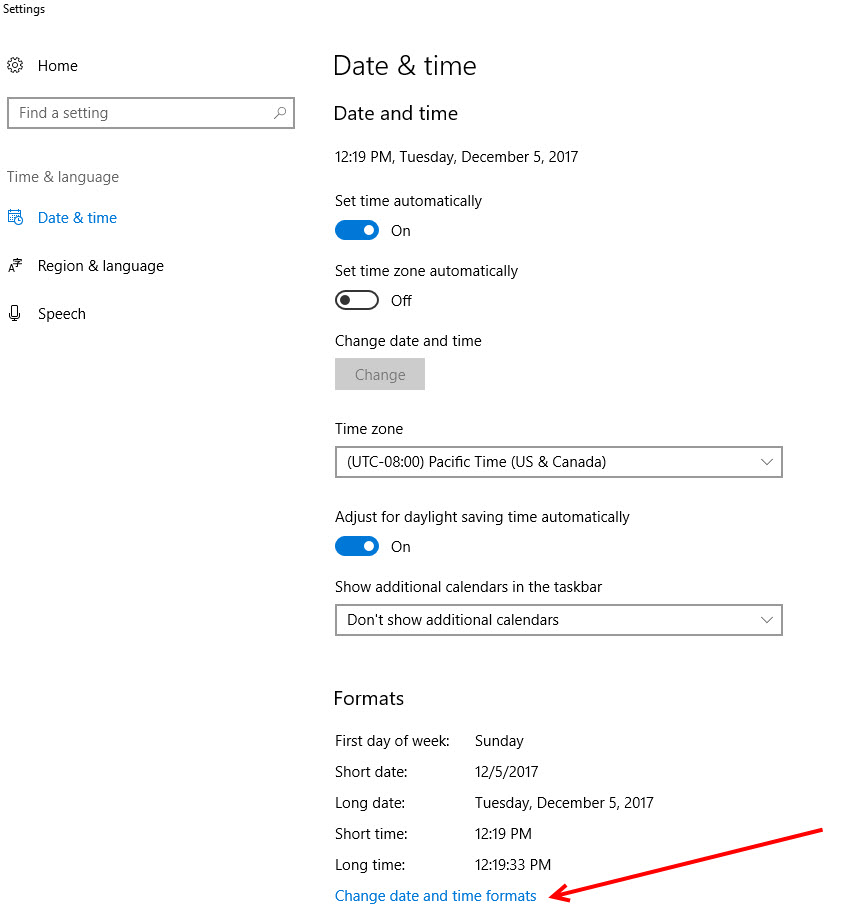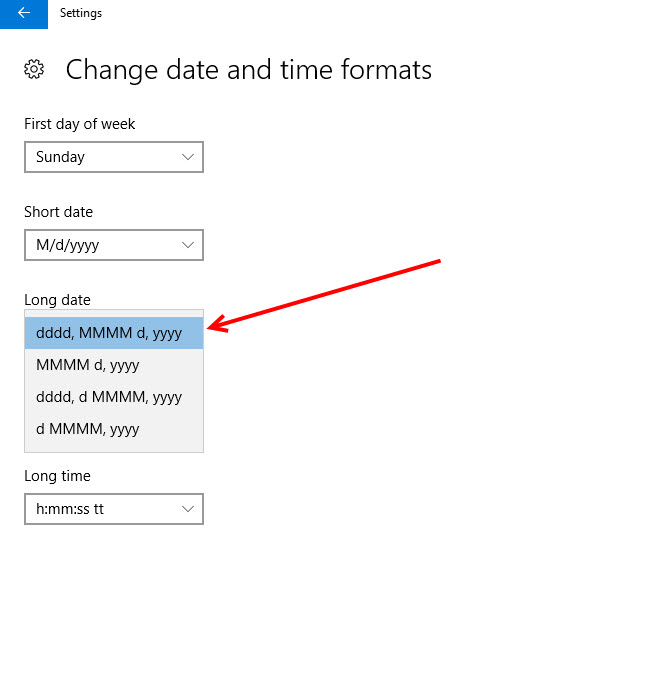(Last updated on: December 5, 2017)
This is actually due to a Microsoft Windows calendar setting.
Let’s take a look at why this could be an issue.
- Go to Show | Edit a show.
- Choose the show.
- Notice in the screen shot below, the DAY OF WEEK is not being displayed.
- That would make it difficult to edit shows according to the day of week.
- When you go to Sale | Regular sale, like in the screen shot below, notice that the DAY OF WEEK is not displayed.
- Without the day of the week, it’s difficult, for example, when a patron is asking for a Tuesday or Wednesday and you have lots of performance dates to look through.
This is due to your Windows calendar settings.
We will show you how to fix it in both Windows 7 and Windows 10.
Windows 7:
- Click on your date/time in your Windows task bar.
- Your calendar will come up.
- Click Change date and time settings…
- Now your Date and Time window comes up.
- Click Change date and time.
- Now the Date and Time Settings window appears.
- Click Change calendar settings.
- Now the Customize Format window appears.
- Click on the drop down list beside the field Long date:
- Click Apply in the lower left hand corner.
- Click OK to close window.
- Click Apply again on next window.
- Click OK on each window until you’re out of the clock/calendar settings.
Now, Wintix will display the day of the week with your performance dates.
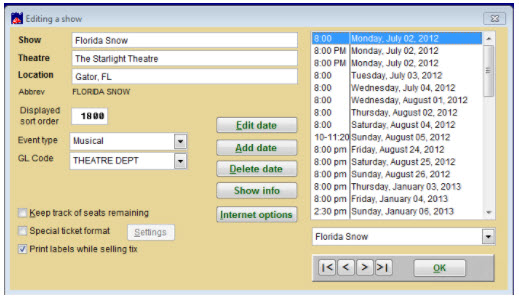
For Windows 10 users:
- Right click on the date/time in your Windows toolbar.
- Click Adjust date/time.
- The Date & time window appears.
- Click Change date and time formats.
- In the drop down menu under Long date, select dddd, MMMM d, yyyy.