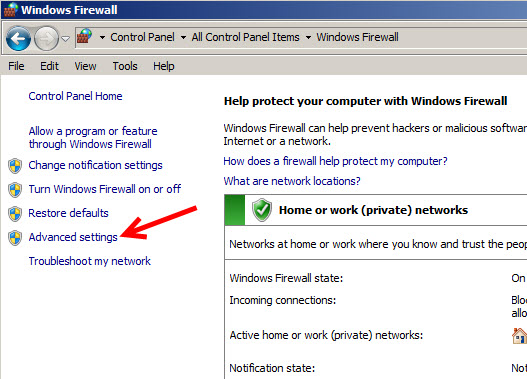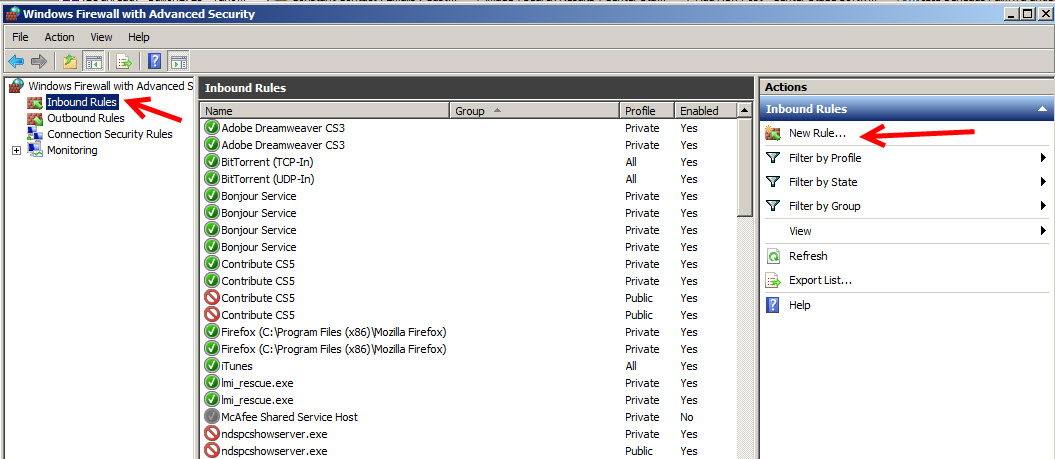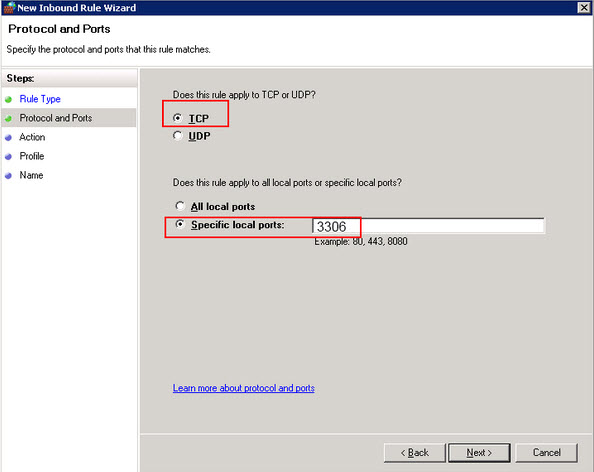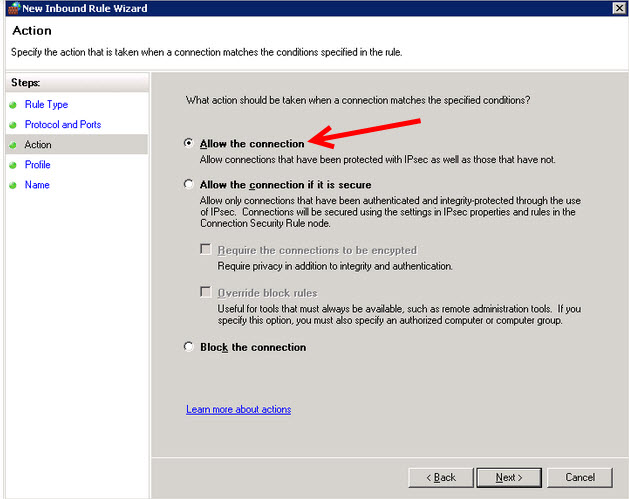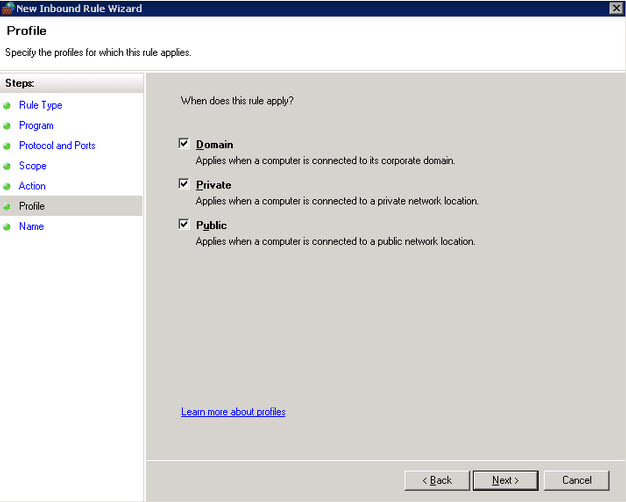(Last updated on: August 19, 2015)
After migrating their data to a new server computer, a Wintix user reported that none of the workstations could connect to the database.
The new server computer had the connections blocked in the Windows Firewall settings. This is quite common. Creating a new inbound and outbound rule usually solves the issue.
If you suspect this is an issue, open Wintix on a workstation and the MySQL ODBC Connector window appears…click on Test. The last sentence in that message will tell you what the issue is. If it reads Cannot connect to MySQL server, then this is usually how we resolve it.
You need to create a new rule for both inbound and outbound network traffic on your server computer.
- Go to your Windows Firewall. (If you can’t find it, click the start button and type “windows firewall” into the search field.)
- Click Advanced settings.
- You should see a screen similar to the one below:
- Select Inbound Rules in the left pane and click New Rule under Inbound Rules in the Actions pane.
The New Inbound Rule Wizard will launch. Select Port and click Next.
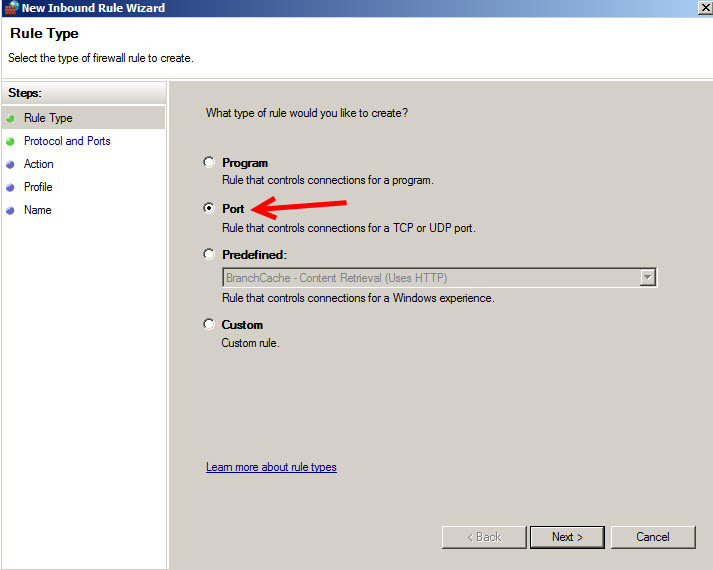
- This rule applies to: Select TCP
- Then select Specific local ports: and fill in the port number – 3306.
- Click Next to continue.
- Since this is for an allow rule you will need to select Allow the connection.
- Click Next to continue.
- Check all three boxes: Domain, Private, Public
- Click Next to continue.
- Name the rule Wintix. No description is necessary.
- Click Finish to create the rule and go back to the main screen.
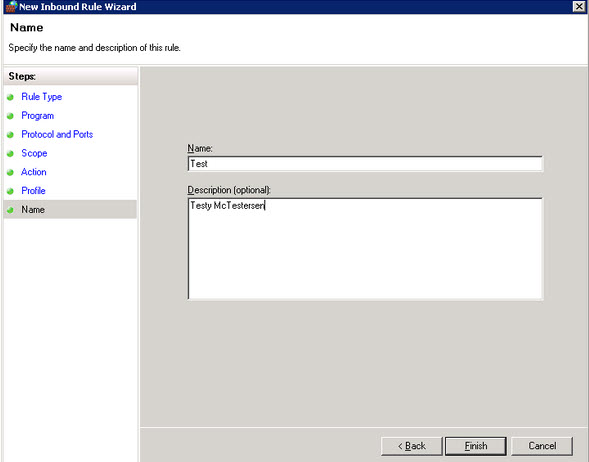
- Repeat steps 2 – 7 for Outbound Rules.
- Close all of the Windows Firewall screens.
- Close the Control Panel.
- You should now be able to connect to your server’s Tix7 database and open Wintix from all workstations.