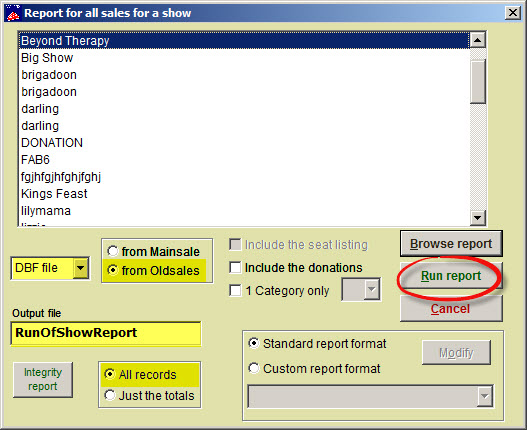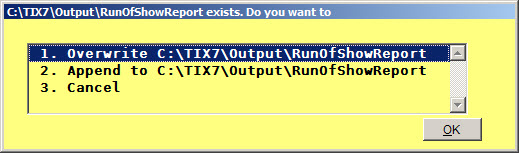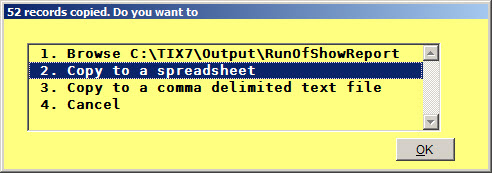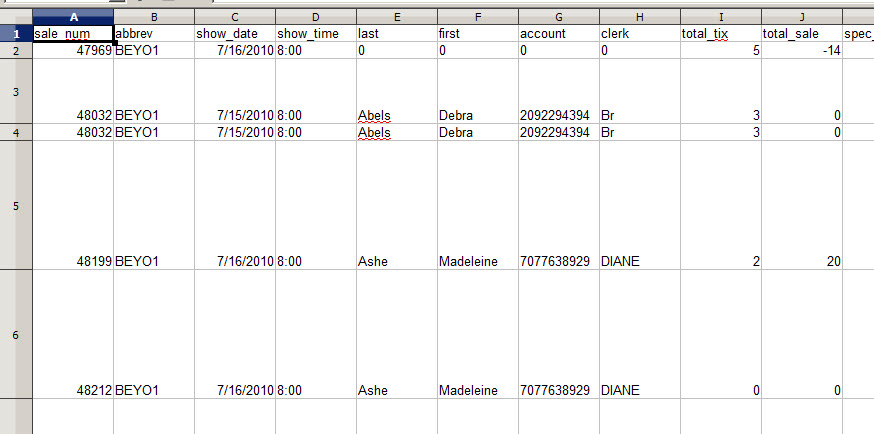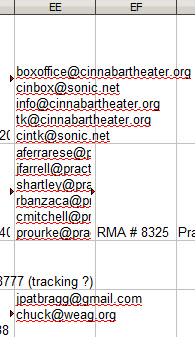(Last updated on: December 4, 2017)
In Wintix, click on Report | By Show | Run of Show | choose Oldsales. (See screen shot below.)
- In Wintix 5, we often choose to run it to a DBF file (and convert it to a spreadsheet). The output file is RunOfShowReport. You can rename that to whatever you like.
- In Wintix 6, you can run the report directly to a spreadsheet.
- Click on the Run Report button. If you use the same Output file name RunOfShowReport, you will see this prompt appear:
- Choose item # 1. You will be able to then access the same report in your spreadsheet program.
- If you have Wintix 5, the next window that appears is the following (see screen shot below):
- Choose # 2. Wintix always saves the file to your C:\tix7\Output\RunOfShowReport or other chosen name. The file will now open using your system’s spread sheet program. (See screen shot below for an example of what it will look like.)
- Remove the columns that you don’t need. Look for the email addresses at or near Column EE. (See screen shot below.)
- Remove any patrons whose email addresses aren’t listed.