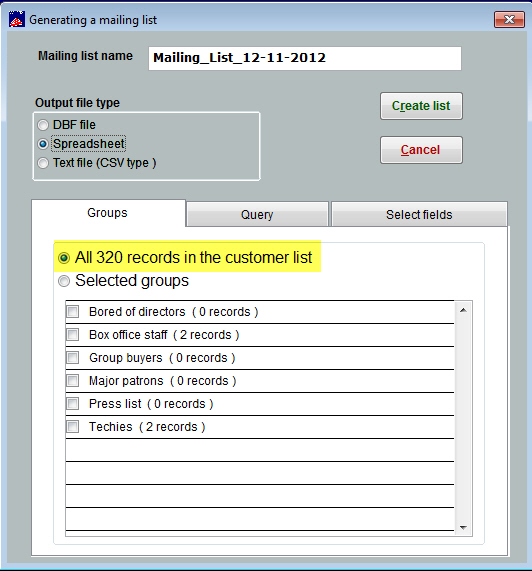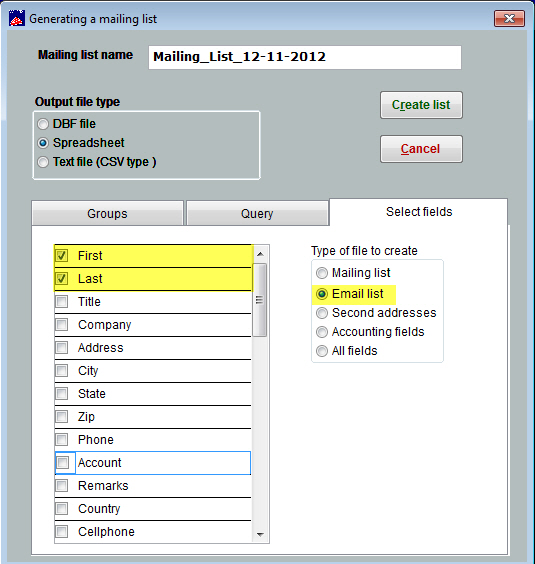(Last updated on: March 25, 2014)
- Click on Mailing list | Generate a mailing list | create a new list. Notice you will be able to use the defaulted “Mailing list name” or you can customize how you want the list to be named.
- Select the “Output file type.” If you will be exporting this list to an email program like Constant Contact, you may export the list in a spreadsheet format.
- See screen shot below: Notice there are three tabs to choose from. If you need to create a mailing list for your entire database, leave the radio button selected as shown below.
4. If you need to do a custom search, then click on the Query tab.
5. The next step is to click on the “Select fields” tab. See screen shot below: When this list is created, the defaulted selection will include the first and last name and the email address. If you want other fields to be included, click on the desired check boxes.
6. The final step is to click on the “create list” button. If you requested the list to be sent in a spreadsheet format, you can then modify this list in order to print to your printer or email the spreadsheet file to your email program.