(Last updated on: November 18, 2015)
- Go to Mailing list | Generate a new list | Export email. Uncheck the boxes for Skip records with blank email addresses AND Include only records that have opted in.
- Choose the Select by Show or Performance tab | Choose Single performance, Run of show, or All shows (see screenshot below.)
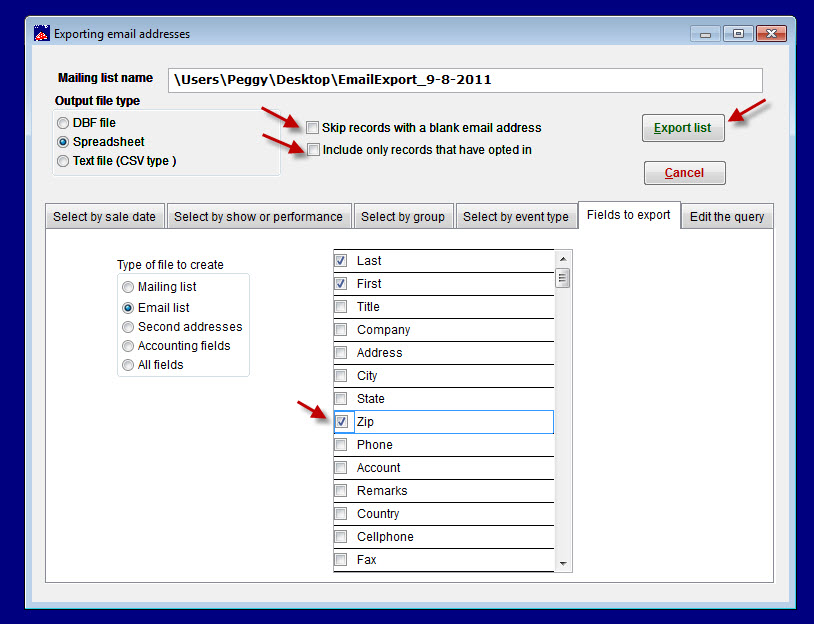
- Click on the Fields to export tab | Choose the zip code field (by placing a checkmark in the box beside it) and choose any other fields you want to appear in your spreadsheet/report. Make sure you check the Mainsale Show_ID and any other field that will give you the information you’re looking for.
- Click on Export email and the file will be automatically saved on your desktop named at the top of screenshot above (Mailing List: \Users\Peggy\Desktop\EmailExport_9-8-2011) – but of course the path name will differ from the one pasted above.)
