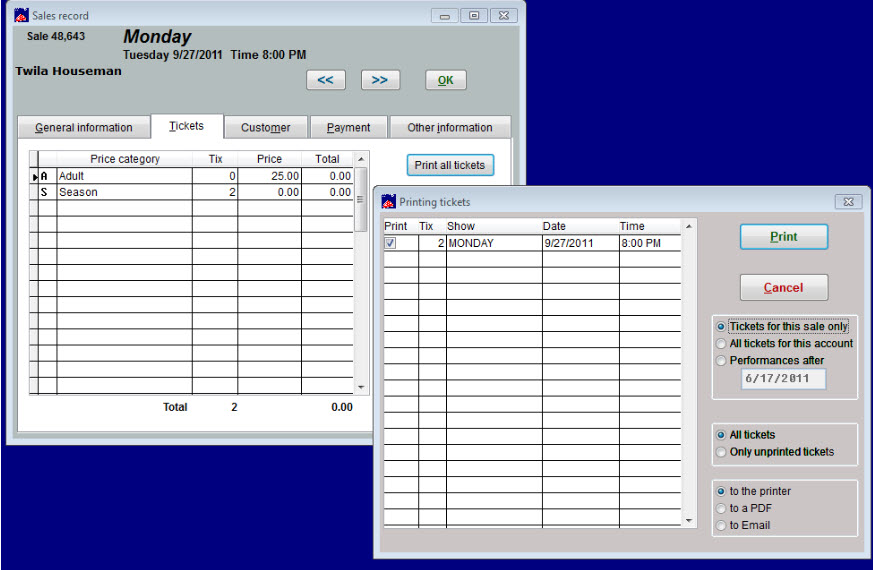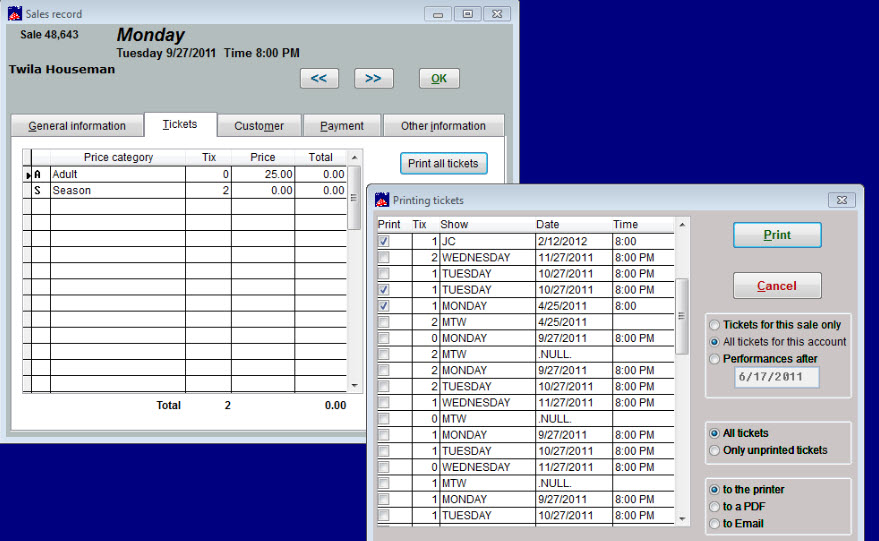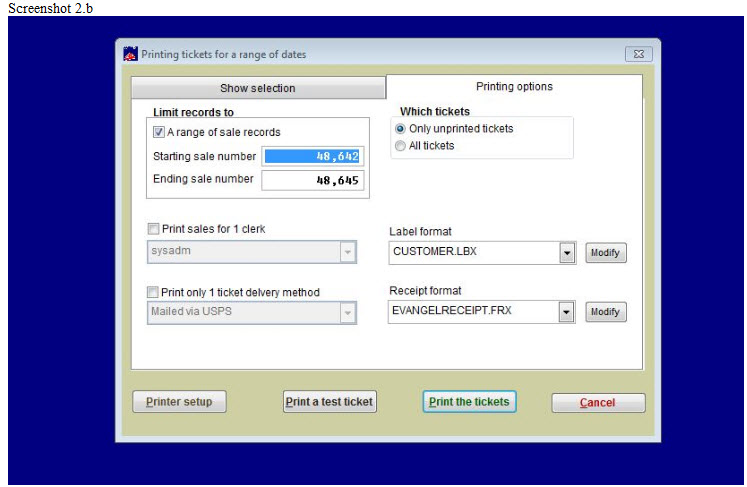You can either bring up each sale record and print them that way, or choose one of the following methods to print the tickets you wish to print in a more efficient manner:
Method 1
- In Wintix, go to Sales | Sales records. Bring up your sale number for the season package you want to print (don’t bring up the season package sale transaction, bring up the first sale record for a show within that season package sale for that customer).
- In the Printing tickets window, click on All tickets for this account. That will bring up every sale/ticket that this customer has purchased. Put a check mark beside only the tickets you want to print now.
- Click Print. Only the tickets you designated to print by checking/unchecking the appropriate boxes as instructed above will print.
Method 2
- Go to Tools | Ticket printing | Print tickets for a day. A Window that says Printing tickets for a range of dates comes up.
- On the Show selection tab, choose your starting and ending date.
- Choose either Only unprinted tickets or All tickets.
- Choose Chronological order or Last and first name order.
- On the Printing options tab, choose to limit records to A range of sale records.
- Enter your starting sale and ending sale number.
- Under Which tickets, choose only Unprinted tickets.
- Click on Print tickets.
- A Window will come up prompting you to print the tickets/labels/receipts, etc.