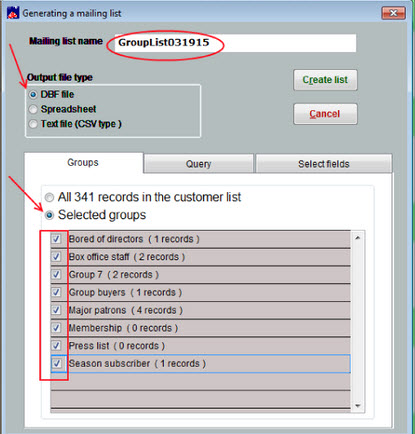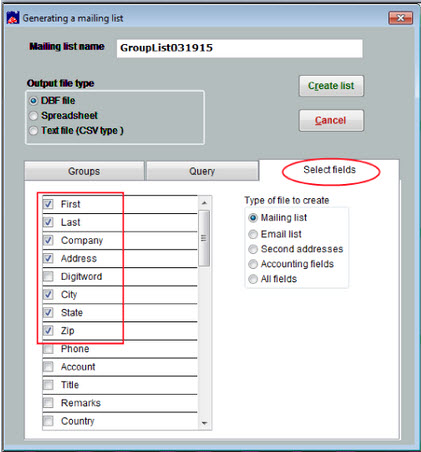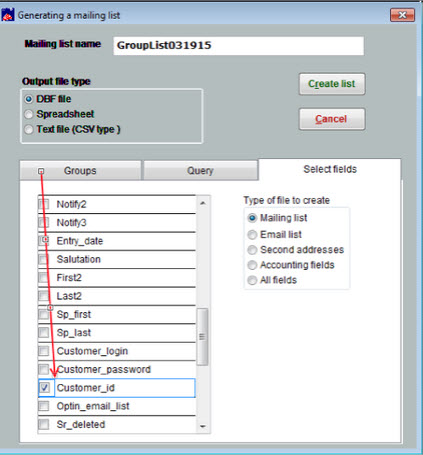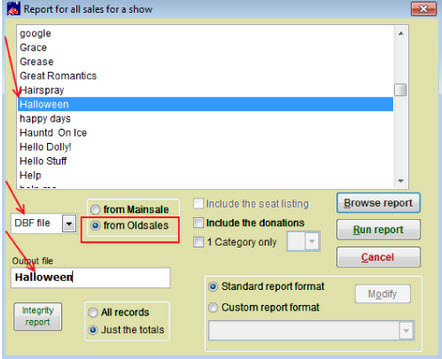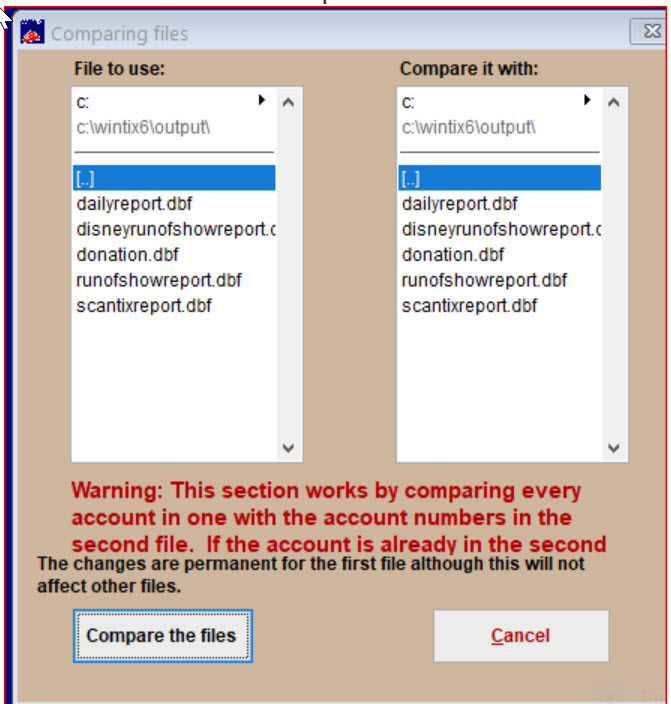(Last updated on: January 19, 2024)
Wintix has a mailing list groups feature that allows you to assign patrons to groups to make it easy to create email or mailing lists.
But what if you want to email or mail patrons who, say, have attended a certain performance and they are not assigned to a group?
Go to:
- Mailing List|Generate a mailing list|Create a new list.
- Mailing list name: give the list a unique name.
- Output file type = DBF file.
- Groups tab – check Selected groups.
- Place a check mark beside each group in your list.
- Click on the Select fields tab.
- Each field you have checked off in the left column will create a column on your DBF file/spreadsheet.
- Choose the fields you wish to have included in your file.
- You MUST check the field Customer_id.
- Keep scrolling down the list until you see Customer_id to check it.
- Click on Create list.
- You will now see a yellow box appear with four options.
Choose #4 – Cancel. - Now to go Reports|By show.
- Choose either Run of show or Single Performance.
- Choose From oldsales.
- Highlight the show or performance.
- Choose Output file type as DBF file.
- Give the file a unique name.
- Run report.
- You will now see a yellow box appear with four options
- Choose #4 – Cancel
- Now to go Mailing list | Utilities | Compare 2 files (subtraction)
- Choose the file you ran for the Run of show/single performance report in the left column
- Choose the Grouplist file in the right column
- Read the warning about how this function works. NOTE: this will only permanently change the DBF file you created, not your database
- Click Compare the files
- All names that are on the grouplist file will be removed from the run of show report, leaving you with only names that attended that show who are NOT part of a group
- Now you can use the Run of show/performance DBF file to print your labels
- Click on Mailing list | Generate a mailing list | Select a list and print labels
- You can then choose the Run of show | Performance report (DBF file) and print labels from it
To learn how to create a regular emailing list, click here.