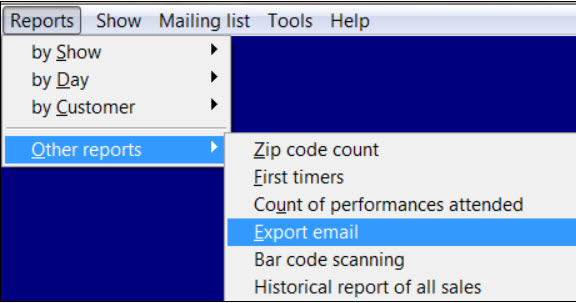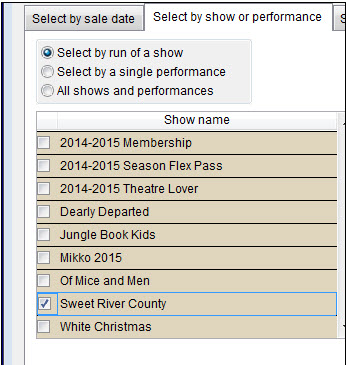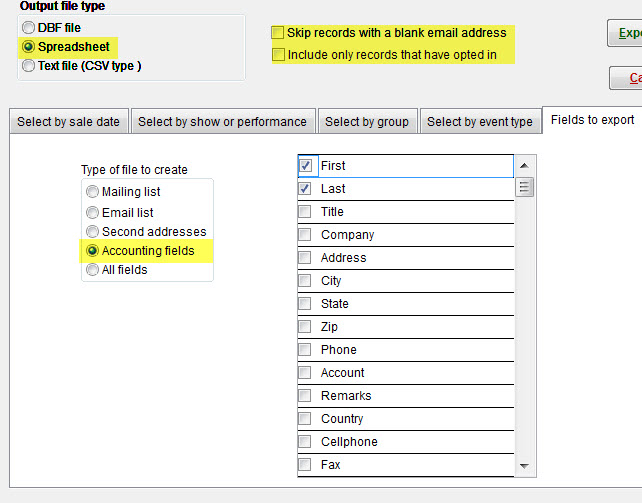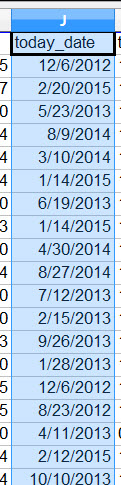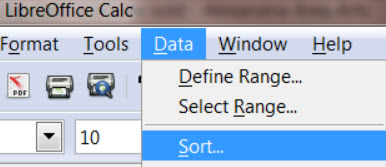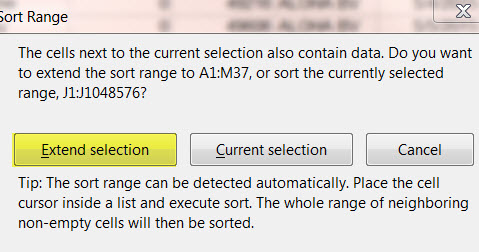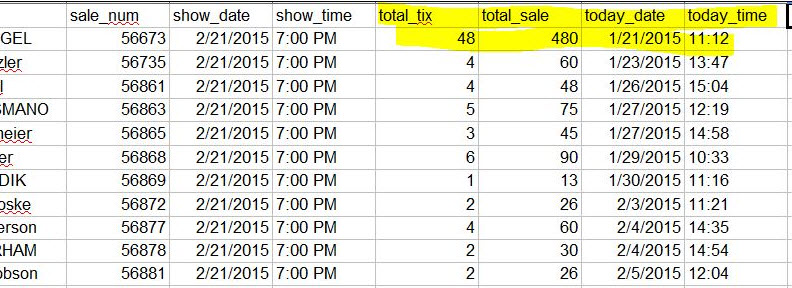(Last updated on: May 11, 2017)
One of our Wintix users reported that she had a discrepancy between Wintix and Quickbooks.
- She reconciles daily with Wintix. All is well. She reported that there were no mistakes in Wintix and she’s able to reconcile every day.
- Once she reconciles in Wintix, she prepares a deposit in Quickbooks. She manually inputs the amounts collected for cash, checks and credit cards.
- She reported that there was a discrepancy for one of her shows in Quickbooks.
- To find the discrepancy, she needed a Wintix report listing each transaction for her one show, for all sales received, listing the When sold and Time sold variables.
Here is the procedure:
- Go to Reports | Other reports | Export email.
- In the Exporting email addresses window, click on the Select by show or performance tab and select the appropriate radio button. In this example, we chose Select by run of a show and selected the desired show.
- Under the Type of file to create radio button choices, we chose Accounting fields. On the right hand side, we chose the appropriate check boxes which included the following for this request:
First, Last
Sale_num
Show_date
Show_time
Total_tix
Total_sale
Today_date
Today_time - Under the Output file type, choose Spreadsheet and uncheck these fields: Skip records with a blank email address, and Include only records that have opted in.
- Click on the Export list button.
- The spreadsheet will be automatically stored in the C:\tix7\Output file
- Open the file with your favorite spreadsheet program.
- The spreadsheet file will display the records in alphabetical order. Our client wanted the report to list in chronological order.
- Highlight the Today_date column.
- After highlighting the appropriate column, click on Data | Sort.
- In this example we used an open office spread sheet program and this window appeared (depending on the program you use, what is displayed may vary): Choose Extend selection.
- Here is the resulting report – just what the client needed.