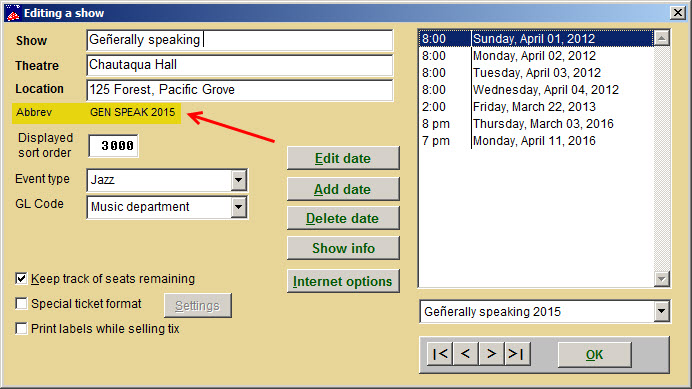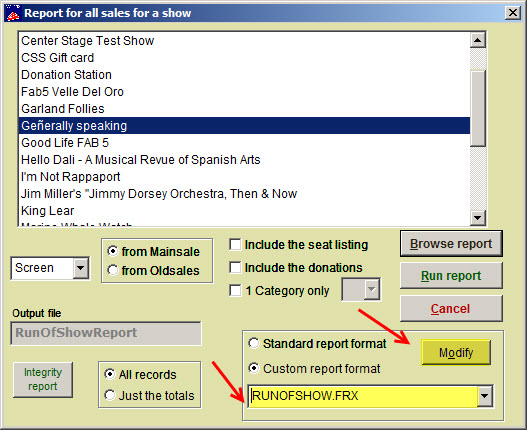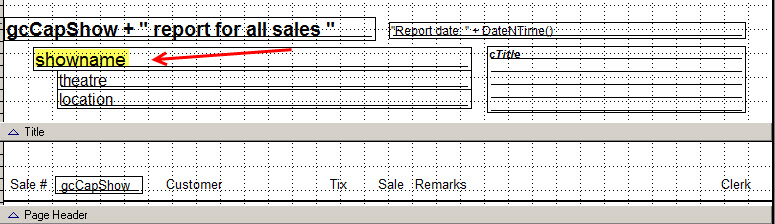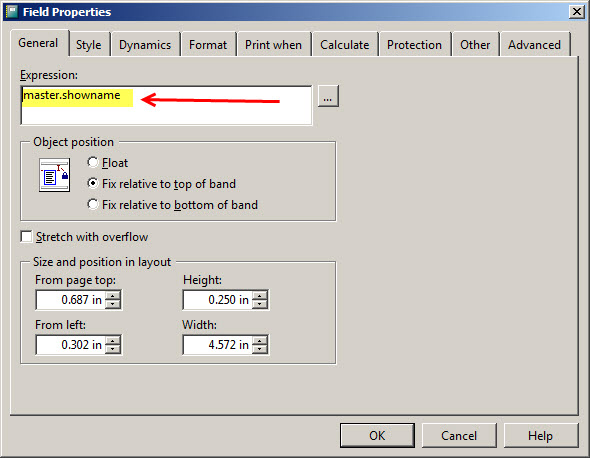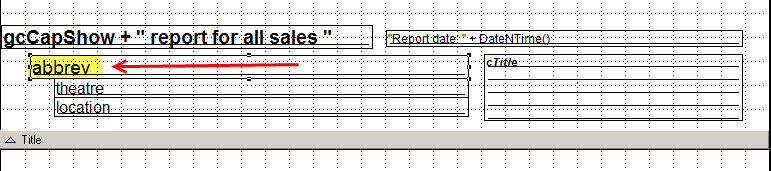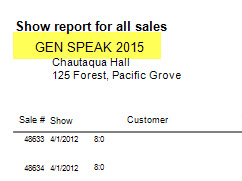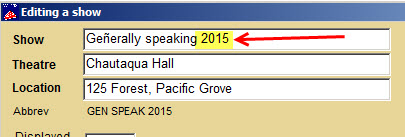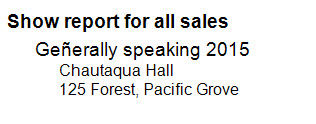Do you have the same show running occasionally over the years and need to differentiate them in your reporting?
We have two solutions for running a Run of show report displaying the date information so that repeat shows over the years can be distinctive. These two solutions will not affect your Webtix sales.
Solution 1: There are five easy steps with this solution. This only takes about five minutes to do.
- Modify your show abbreviation to include a date. Please see screen shot below.
- If you don’t know how to modify your abbreviation field, please refer to this Help Desk link: https://help.centerstage.com/2014/01/change-a-show-abbreviation/
- The next thing to do is modify the Report by show | Run of show. Click on the Custom report format radio button | Chose report Runofshow.frx and click on the Modify button:
- Double-click on the field that says showname
- When you double-click on the showname field, the Field Property window will appear.
- Place your cursor in the Expression field and overwrite what’s in the field with mainsale.abbrev and click on the OK button.
- Your report template will now look like this.
- Click on the File | Save button in the upper left-hand corner of the main Wintix window.
- At the Wintix main menu, run the Report by Show | Run of show (with the Custom report format box checked and runofshow.frx selected) and this is what gets displayed. (The year in the Abbreviation field is how you differentiate this from other shows of the same name.)
- Solution 2 – This solution if very easy and is only one step.
- When the run of your show is complete and you’ve taken the show off sale, just click on Show | Edit a show and add the year to the Show field – see screen shot below:
- When you run the same run of show report (to a standard report format), you will see this: