To learn how to sell gift certificates in Wintix, click here.
To sell gift certificates on Webtix, first create a season package in Wintix that will serve as your gift certificate.
- Go to Show | Utilities | Add a new season package.
- Enter “Gift certificate”or whatever is suitable for your organization, then click the Create package button.
The Editing a season package window appears:
- Check the box Keep track of seats remaining and enter any number in the Total capacity and Seats remaining fields.
- Optional: It’s not necessary, but if you want to add an Event type or GL code designation, you may do so now. If you do not have Gift Certificate in your Event types or GL codes, you may add these under File | Event types and File | General ledger codes.
- Next, click on Season prices to enter your Certificate price categories, prices and Print on tix columns, in the same way you would add this information for your individual shows and performances as well as your season packages. See below.
- Note: under the Print on tix column, Wintix will accept alphanumeric characters as well as the “$” character. Whatever is input in this column will print onto your tickets. Once that is done, click on the Save changes button.
- Next, click the On and off sale button.
- Input the appropriate on and off sale dates and times, then click the Save button.
You can now set up your gift certificate to be sold online.
- Click on the Internet options button.
- Click on the Domains button.
- Add the new domain Internet and type the word “Internet” into the Domain field in the upper left hand corner of the window.
- Next, choose your price categories and your payment type. In the sample below, we chose A and B for price categories and Internet credit card for the payment type. Click on the Save changes button.
To test to make sure the Gift Certificate event shows up on your Webtix page, click on your theatre’s link to the Webtix shopping cart and make sure your event is listed. See example below:
When you click on the Purchase button, you should see something similar to the following screen shot, except for the “Test Mode Alert” message. The sample below is from the test site of Center Stage Software. Of course, if you need any help, please contact our support line at 831-920-1254 or email: support@centerstage.com.
- The purchaser will receive a receipt that states they have purchased a gift card or certificate.
- The purchaser can add a note in the remarks field when making their purchase and email the receipt or print it out and mail it.
- PLEASE NOTE: In order for your purchaser to know they can add information about their recipient in the remarks field, you will need to add that to the text they see online by adding it to the Showinfo or Perfinfo tabs. You can write something like, “Enter your message to the person to which you are giving the gift in the remarks field below.” Learn how here.

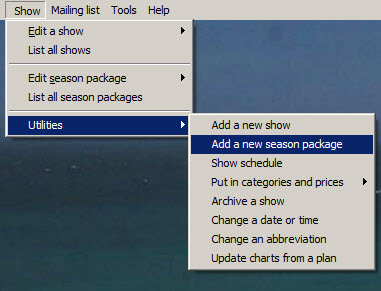
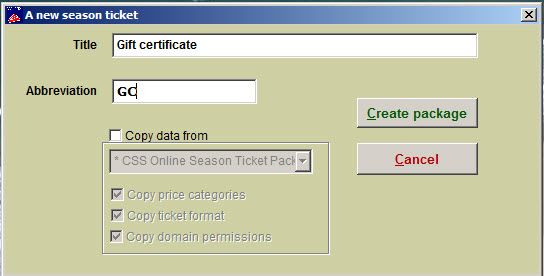
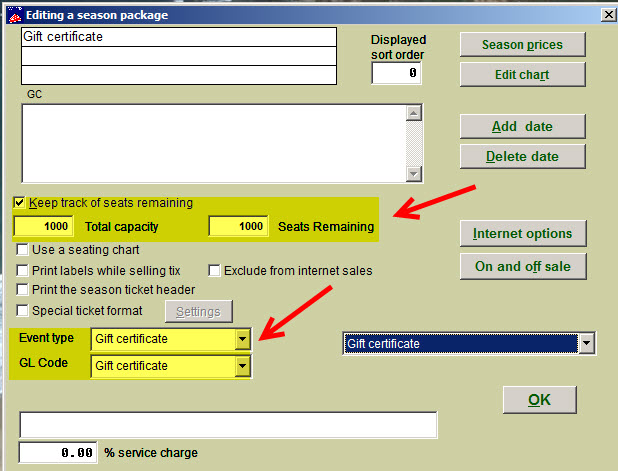
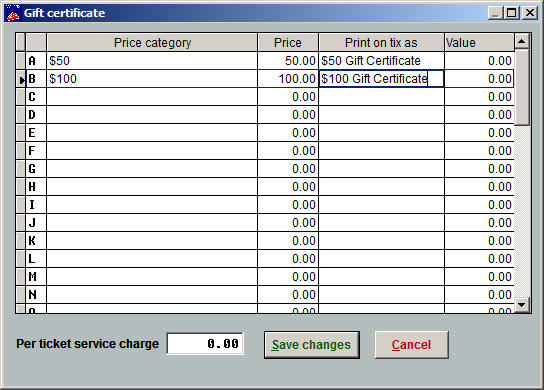
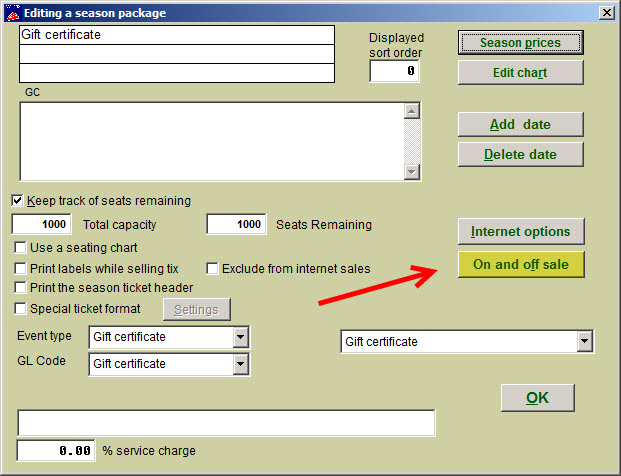
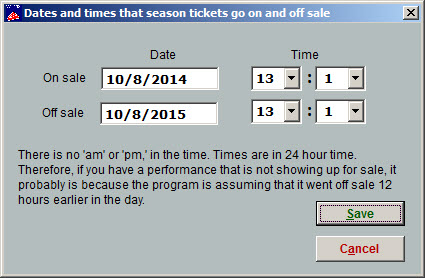
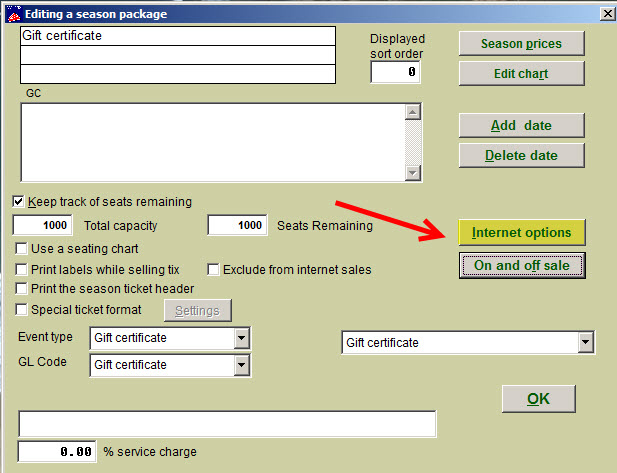
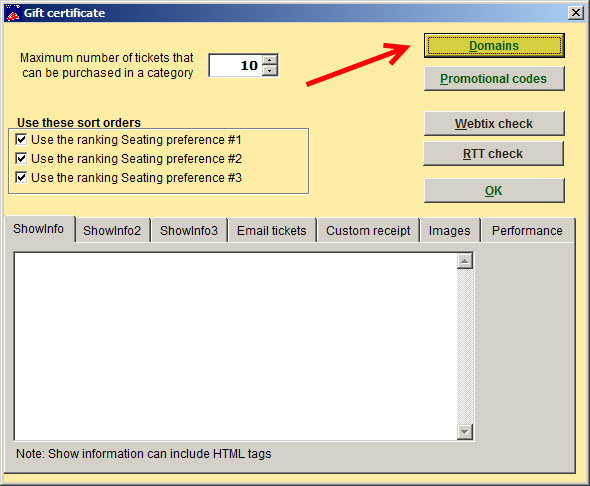
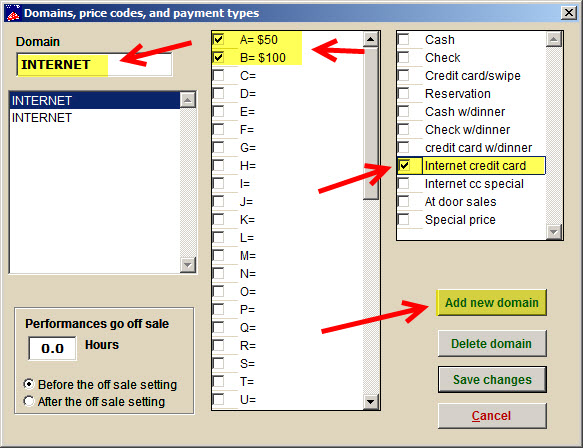
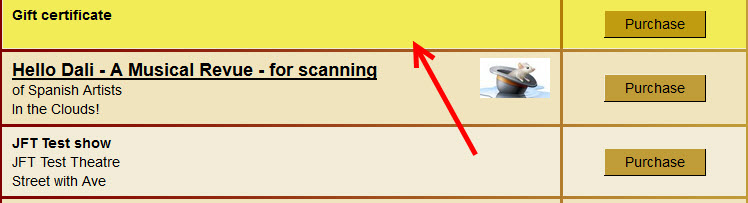
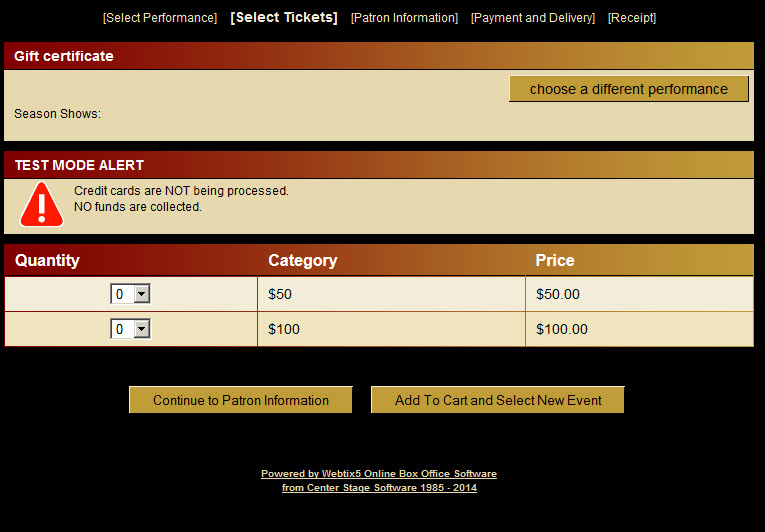

Pingback: How to sell gift certificates in Wintix 5 | Center Stage Software Help Desk