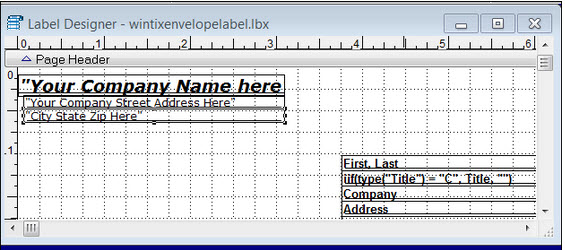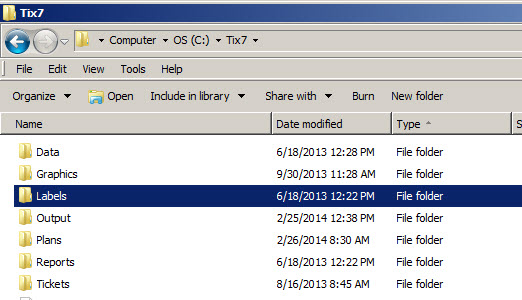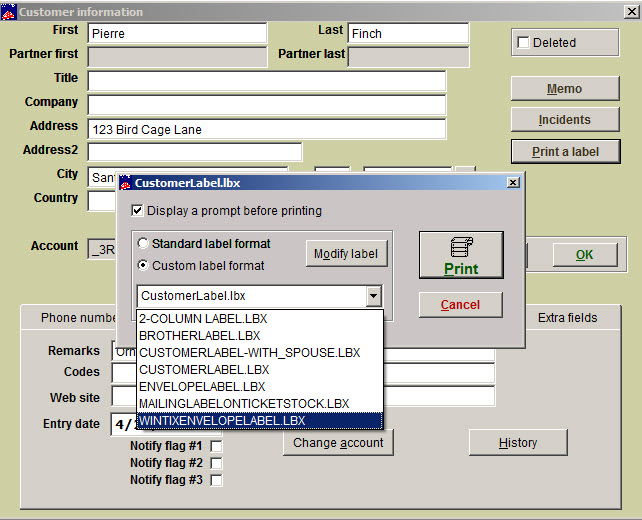You know you can print mailing labels with Wintix, but did you know you can print your patrons’ mailing addresses and your return address directly on an envelope? This is a time-saving feature we have developed now that printers are much better at handling envelopes. (Remember the old days when envelopes would invariably jam up your printer?)
While we recommend you email tickets to save a lot of time and money, there still may be times you want to mail tickets or other items to your patrons.
- To do this, you will need to contact our support department – support@centerstage.com or 831-920-1254 and have them email you two files: wintixenvelopelabel.lbx and wintixenvelopelabel.lbt.
This is what the label looks like:
NOTE: The instructions below are for batch printing unprinted tickets for a performance. If you want to print individual envelopes from either a sale or from a customer record, there will be additional instructions following these instructions for those tasks.
Once you have the files:
- Save both files from the email to Tix7 | Labels| Sales folder.
- Open Wintix.
- Go to File | Label and receipt setup | Modify any label.
- Navigate to the directory you saved the two files in.
- Click on wintixenvelopelabel.frx
- Click Open.
- You should now see the label designer window with the label format displayed.
- Click on File|Page setup.
- Make sure the label is pointing to the correct printer.
- Click on Page setup.
- Make sure the Source is set correctly according to where your envelopes will be loaded in your printer (tray 1, tray 2, etc…)
- Click File | Save as.
- Save it in the C:\Tix7\Labels\Sale folder.
- Now, test the printing of the envelope by batch printing:
- Tools | Ticket Printing | Print unprinted tickets for a performance
- Choose Show | performance
- Printing options tab
- Click on the drop down list for Label Format
- Choose the label named WINTIXENVELOPELABEL.lbx
- Click Print the tickets
- Click on Print (number) labels
- Make sure your envelopes are loaded on the printer and click OK
To print an envelope while doing a sale:
- Go to Sales | Sales record and find your sale.
- Go to the Customer tab, click Print a customer label and select the Custom label format radio button.
To print an envelope from the Customer information window:
- Go to Mailing list | Customer lookup and find the customer.
- Click Print a label and choose Custom label format.