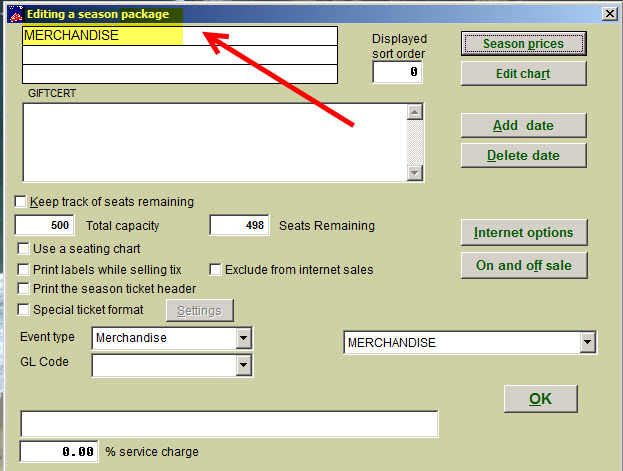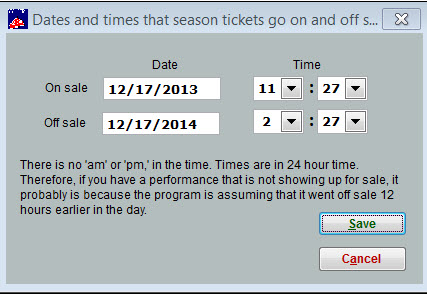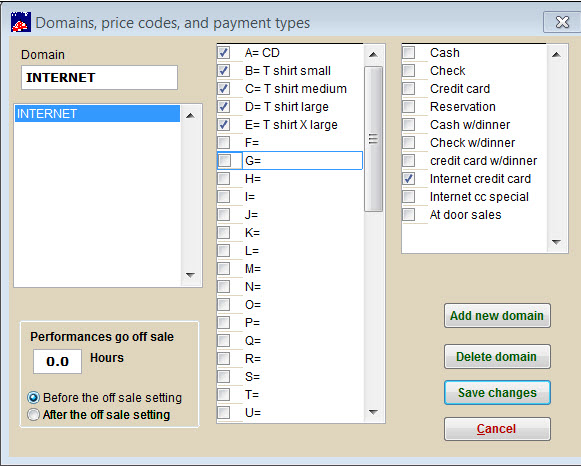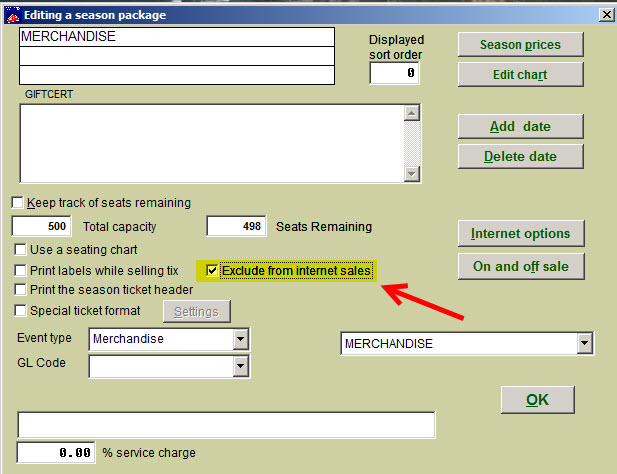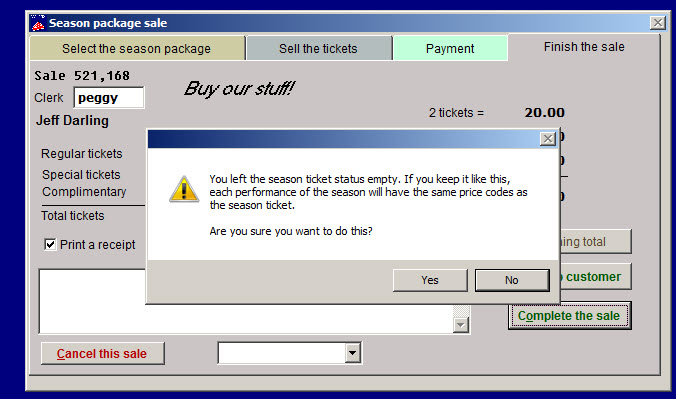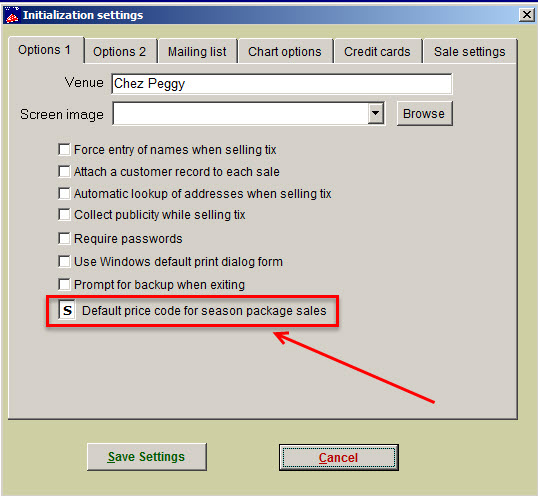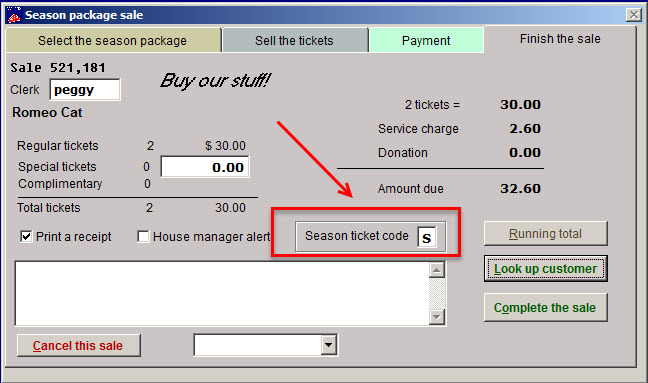(Last updated on: July 27, 2015)
- In Wintix, go to Show | Utilities | Add a new season package, so you don’t have to worry about inputting any dates. Enter an event called Merchandise. See screen shot below:
Notice all the of the check boxes are unchecked. Enter in your season prices like normal: Price A = CD $25.00 (for example) Price B = Small t shirt $15.00, etc. (See screen shot below.)
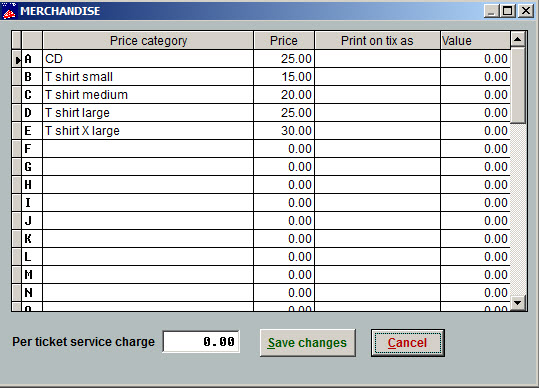
To place merchandise for on sale online, click on On and off sale button. See screen shot below:
- For the final step, click on Internet options | Domains to make sure the domain Internet has been input and you have chosen the price categories and payment type boxes.
- Don’t forget to go to your Webtix shopping cart to make sure the “event” is displaying the way it should.
- If you don’t want to sell the merchandise online and just it sell in-house, just check Exclude from internet sales and click OK.
- When you sell merchandise in-house, you may see this message when you complete the sale:
- Click Yes
- This is NOT an error. If you see that message it is because the Default price code for season package sales has been left blank in File | Initialization (the default season package price code is S). (See screen shot below.)
- When making a season package sale, Wintix asks which price code it should enter into each of the shows that are attached to the package. It is designed this way to automate part of the season package sale process, so you don’t have to manually enter the price code into each show’s seating charts.
- If you sell season packages, you will probably want to leave that S in the checkbox for reporting purposes.
- If the S is in the Default price code for season package sales, and you sell merchandise in-house, you will see a Season ticket code checkbox when you complete the sale. You can ignore that.