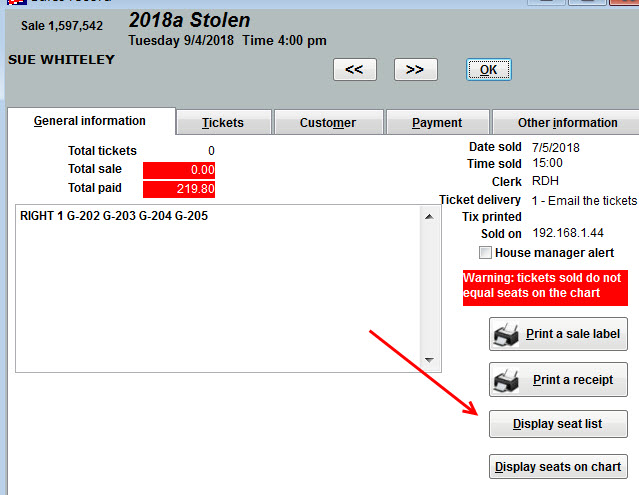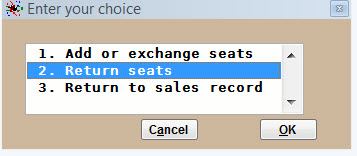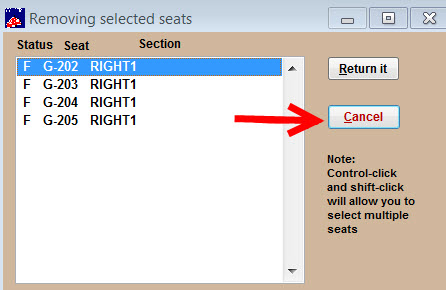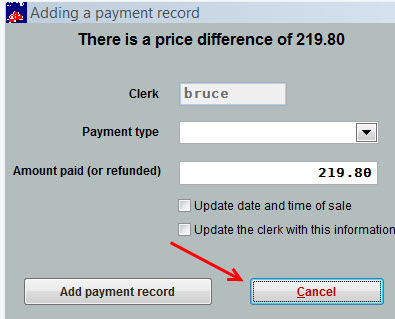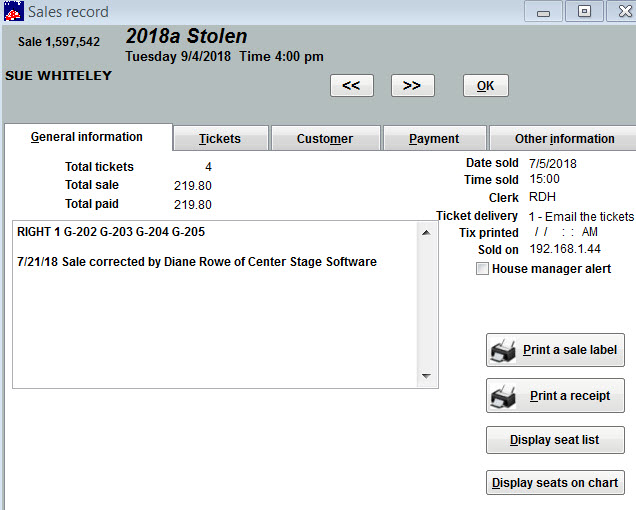Correct this issue by doing the following:
- Find the sales record.
- On the General tab, click on the Display seat list button.
- Make sure all seats are listed.
- If all seats are listed, click OK and go to the Tickets tab.
- Click on the Add or change seats for this sale button. (If the tickets have already been printed, you will see a screen notifying the tickets have already been printed.)
- When you see Are you sure you want to do this, click Yes.
- In the Enter your choice window, highlight 2. Return seats and click on OK.
- In the Removing selected seats window, click on the Cancel button. Do not click on the RETURN IT button!
- In the Adding a payment record window, click on the Cancel button.
- At this point, the sale transaction will refresh.
- Go to the General tab and you’ll see the sale is in balance.
- To complete the correction, click on the OK button.