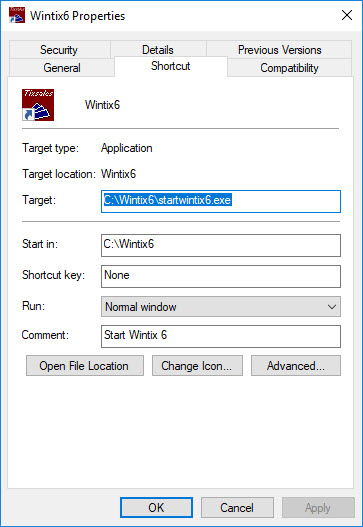- Go to Help | About Wintix | click the Download update button and follow the prompts.
- If you see a message DynaZip Unzip warning – a file already exists, do you want to overwrite it, click Yes to all.
- Then go back and verify the date in Help | About Wintix.
But let’s say the date is still old and didn’t change.
- The first thing to do is right click on your desktop shortcut and select Properties.
- The Target should be pointing to startwintix6.exe.
- Startwintix6.exe allows you to download the update.
NOTE: Sometimes, people pin wintix6.exe to their taskbar and use that to open Wintix. If they use that taskbar shortcut to open Wintix after downloading an update, then the update will not be applied.
Always use the desktop shortcut when updating, not the taskbar shortcut.