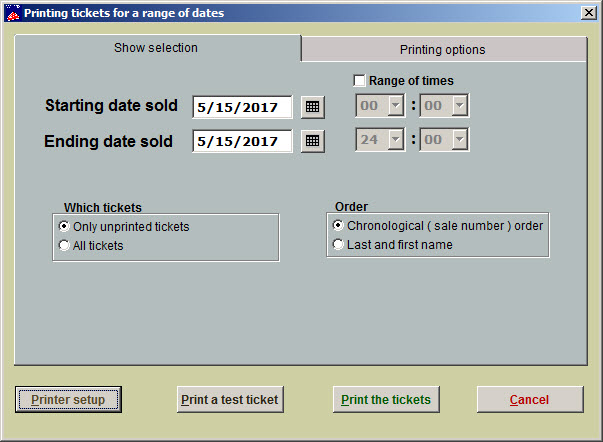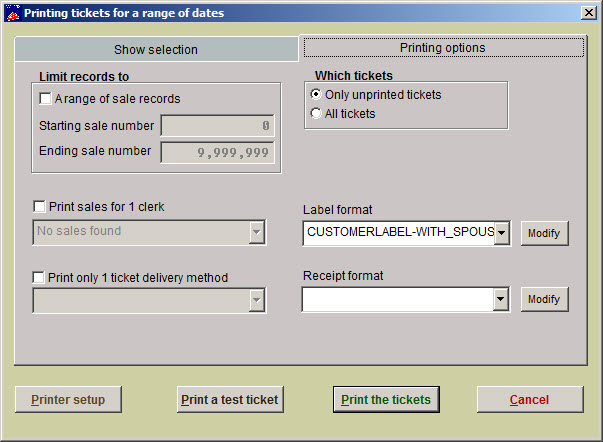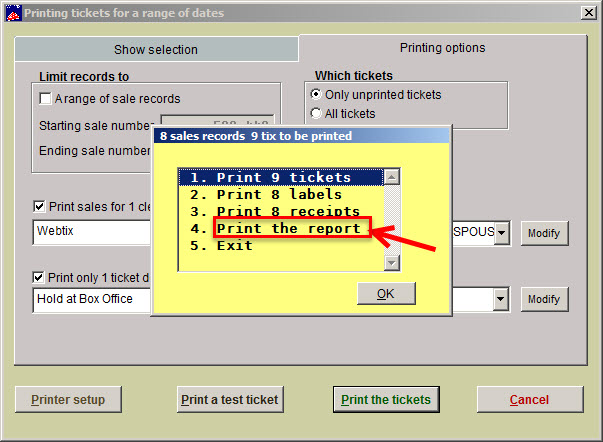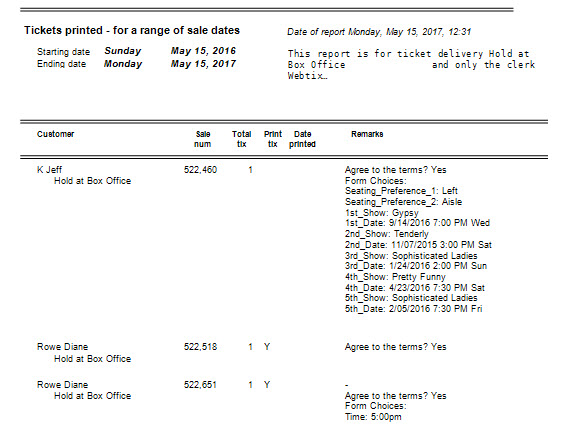(Last updated on: May 15, 2017)
- Go to Tools | Ticket Printing | Print Tickets for a Day. The screen shot below shows you have several options.
- Notice you can input a starting and ending date, and you can choose Only unprinted tickets or All tickets.
- Next, click on the Printing options tab. See what options you can display.
- For example, we chose Print sales for 1 clerk = Webtix and checked the box Print only 1 ticket delivery method and clicked on the Print tickets button.
- The screen shot below is the next window that displays. Instead of actually printing out tickets, you can get a report indicating which tickets have been printed and which one haven’t. The report will be sent to screen.
- If the tickets have not been printed, there will be no date under Date printed.